If the usage of Telavox mobile app is enabled on your account and you have it installed on your phone you are able to make and receive calls directly via the app and your internet/data connection instead of the regular cellular network, and this is what is called mVoIP (mobile voice over IP). Since the call is completely managed through the app this feature can be used with both Fixed and Mobile licenses and can also be used on a smartphone with no simcard, as long as you are connected to some sort of network (e.g. Wi-Fi, mobile hotspot).
In this short guide we will explain how to activate and use this feature and also give you examples of some use cases.
Setup
To activate the feature in the mobile app, you need to:
- Open the Telavox mobile app
- Go to the Settings tab (gear icon)
- Go to Incoming calls
- Go to Calls to landline
- Go to Advanced
- Activate Also call mobile app (VoIP)
Please note that by following the steps for the setup you are activating the feature specifically in your Available profile, if profiles are enabled on your account.
If you wish you can also activate this on other profiles by going to your profile settings, changing so that incoming calls to landline are connected to your landline number and then changing the setting under Advanced the same way as you did for the Available profile in the setup above.
Please also note that we do not recommend that you configure your profile so that calls to your landline number are connected both to landline and mobile while using mVoIP as this can cause confusion due to the calls being presented twice in your phone (once in the native phone and once in the app), so please choose the option where the calls are only connected to your landline number if you wish to use mVoIP.
Incoming mVoIP calls
If you have done the above steps and would then receive a call to your landline number it will be presented in the app together with a notification, and you will simply be able to answer the call directly via the app or the notification itself. Through your profile settings you can also change so that incoming mobile calls are handled the same way as incoming calls to your landline number, and in this way you will get the same functionality via the app for incoming mobile calls as well.
Outbound mVoIP calls
You can also make outbound calls via the mobile app.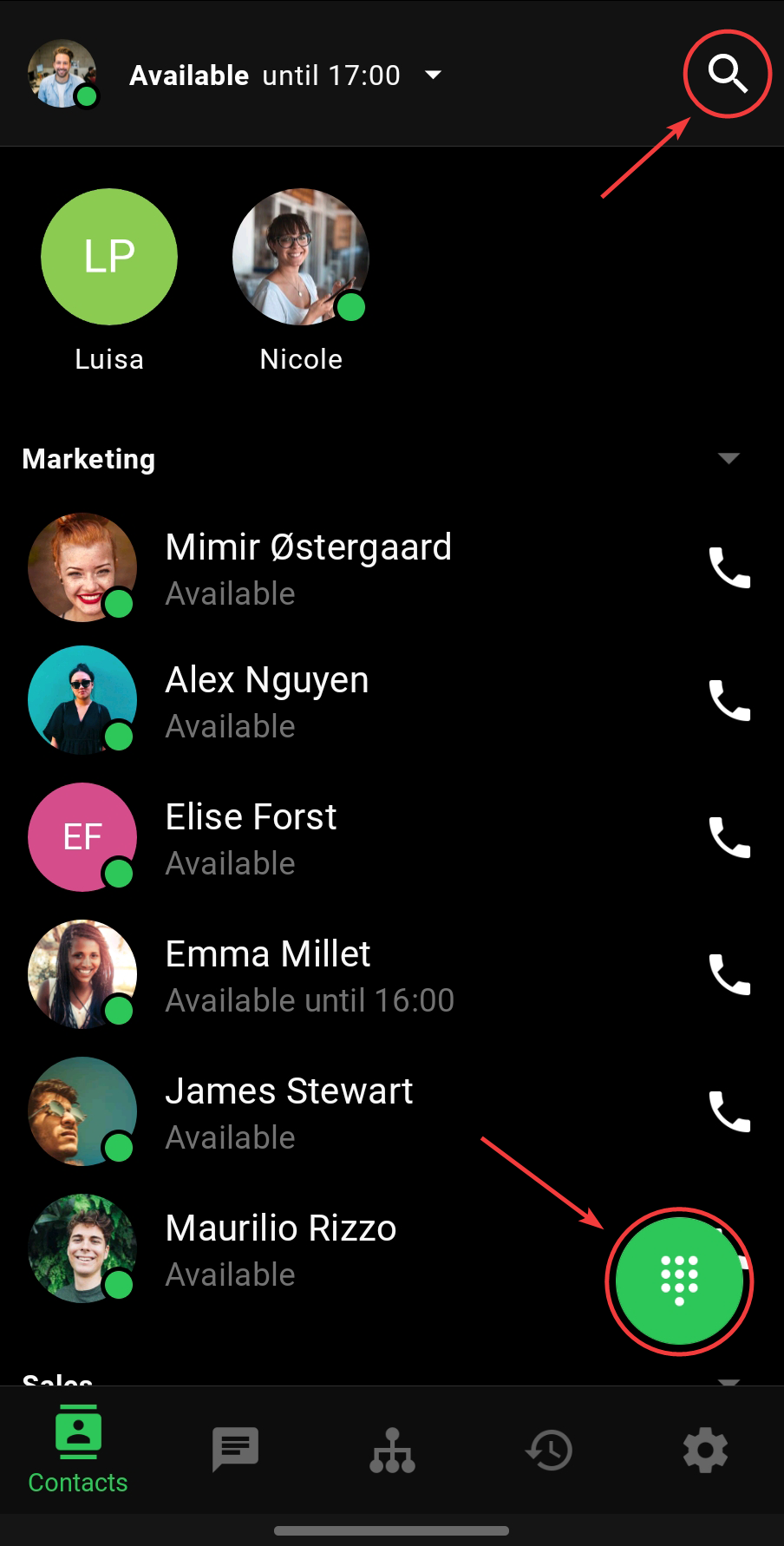 To be able to do this you will first need make sure that you have one of the correct call methods selected. To access the call method settings you will need to:
To be able to do this you will first need make sure that you have one of the correct call methods selected. To access the call method settings you will need to:
- Open the Telavox mobile app
- Go to the Settings tab
- Go to General
- Go to Call method
The call method you should choose is the one called VoIP (uses data) which will make all of your outbound calls that are done specifically via the mobile app go via your internet/data connection. You can also choose the option called Ask me if you want to be prompted with a pop-up every time you make an outgoing call, where you will get to choose which call method you wish to use for that specific call.
To make an outbound call via the mobile app you can either press the phone icon next to your colleagues or you can also press the magnifying glass or keypad icons if you wish to call an external number, as shown in the picture.
Use cases
Calling abroad
The most common use case for calling via mVoIP is usually if you're abroad and want to avoid high call costs. What's important to take into consideration is that the call will be made via the internet/data connection that your phone is connected to at the moment, so if you're abroad and want to use this feature we recommend that you make sure that you're connected to a Wi-Fi network so that the call isn't made though your mobile data connection, as that could result in high data costs.
No mobile coverage
If you are at a location with no cellular coverage (for example in a very remote location or a cellar) then mVoIP could be an alternative, but keep in mind that if you have a SIM card from Telavox you are also able to use Wi-Fi calling when making regular mobile phone calls. We recommend that you activate Wi-Fi calling via your phone settings first and try it out before considering using mVoIP in these cases, since Wi-Fi calling lets you call as usual with your SIM-card but by using Wi-Fi instead of the cellular network.