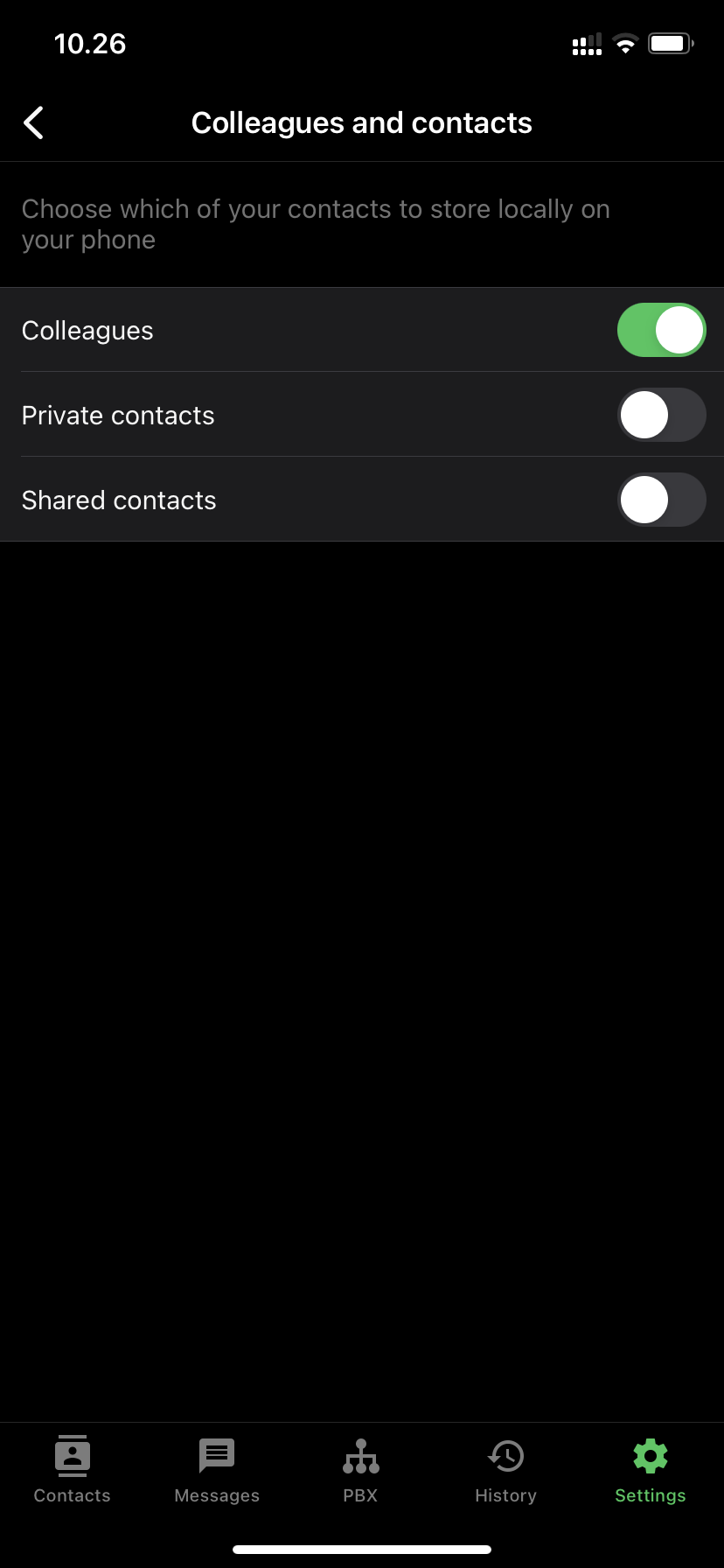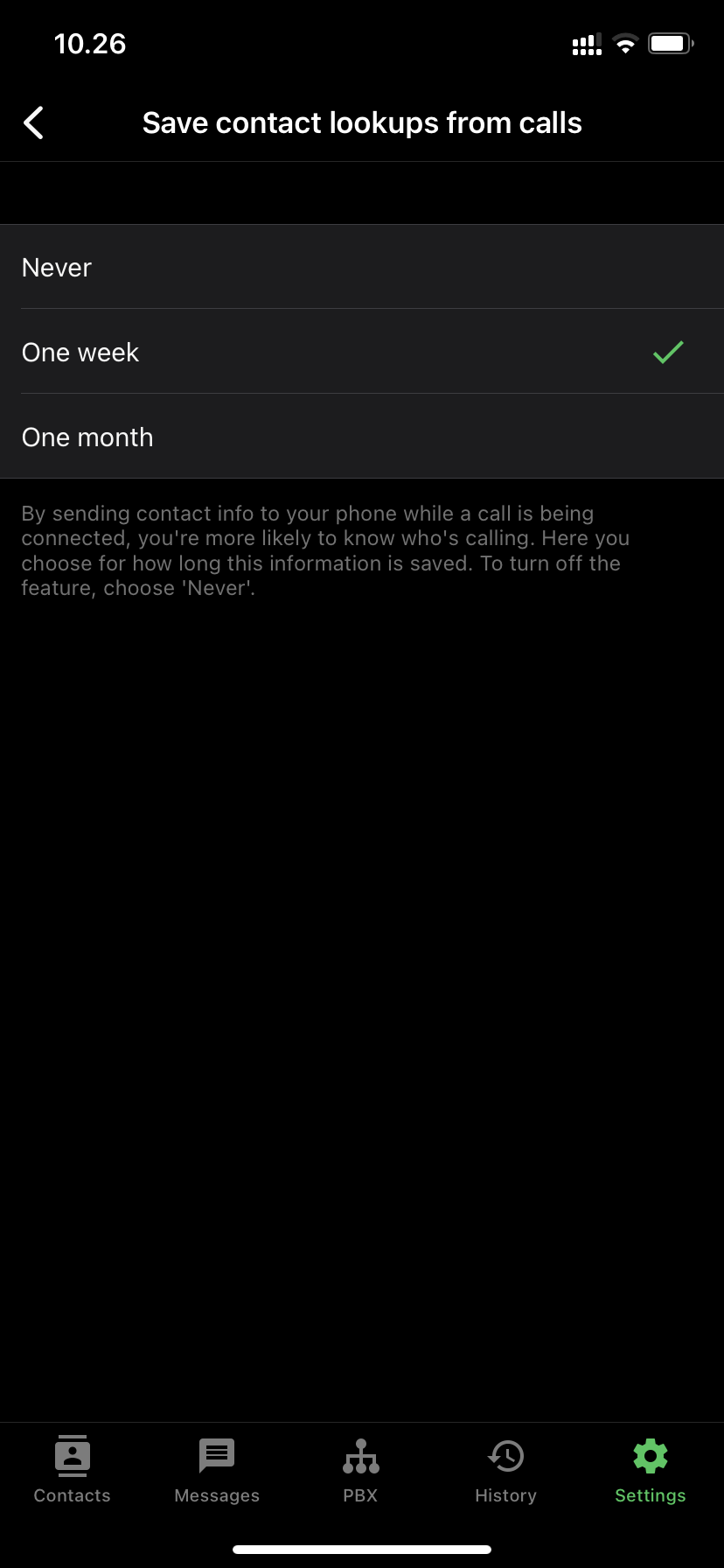Save to local address book
With the Telavox mobile app, you can ensure that your colleagues and personal or shared contacts from Telavox are automatically saved as contacts on your mobile phone.
This is done via the Telavox app on mobile under Settings (cogwheel) > General > Colleagues and contacts > Save to local address book. There you can select which category of contacts from Telavox you want to automatically save to your mobile phone. The options you have are Colleague, Personal or Shared. You can also choose more than one option.
The advantage of having colleagues saved as contacts on the mobile phone itself is that you can clearly see which colleague is calling you. Regardless of if they are using their landline or mobile number. It is not only their name that is saved in the contact but also additional contact information for example their picture, department and e-mail address!
Save contact lookup from calls
You also have the option to select Save contact lookups from calls which are located right below Save to local address book.
If this setting is enabled, the contact lookup that the Telavox app does when you receive an incoming call automatically creates a temporary contact on your phone for the calling number. As long as the contact is saved on your phone, you will be able to see the name of the person or company who called instead of seeing a number.
For this setting, you can choose between the following options: