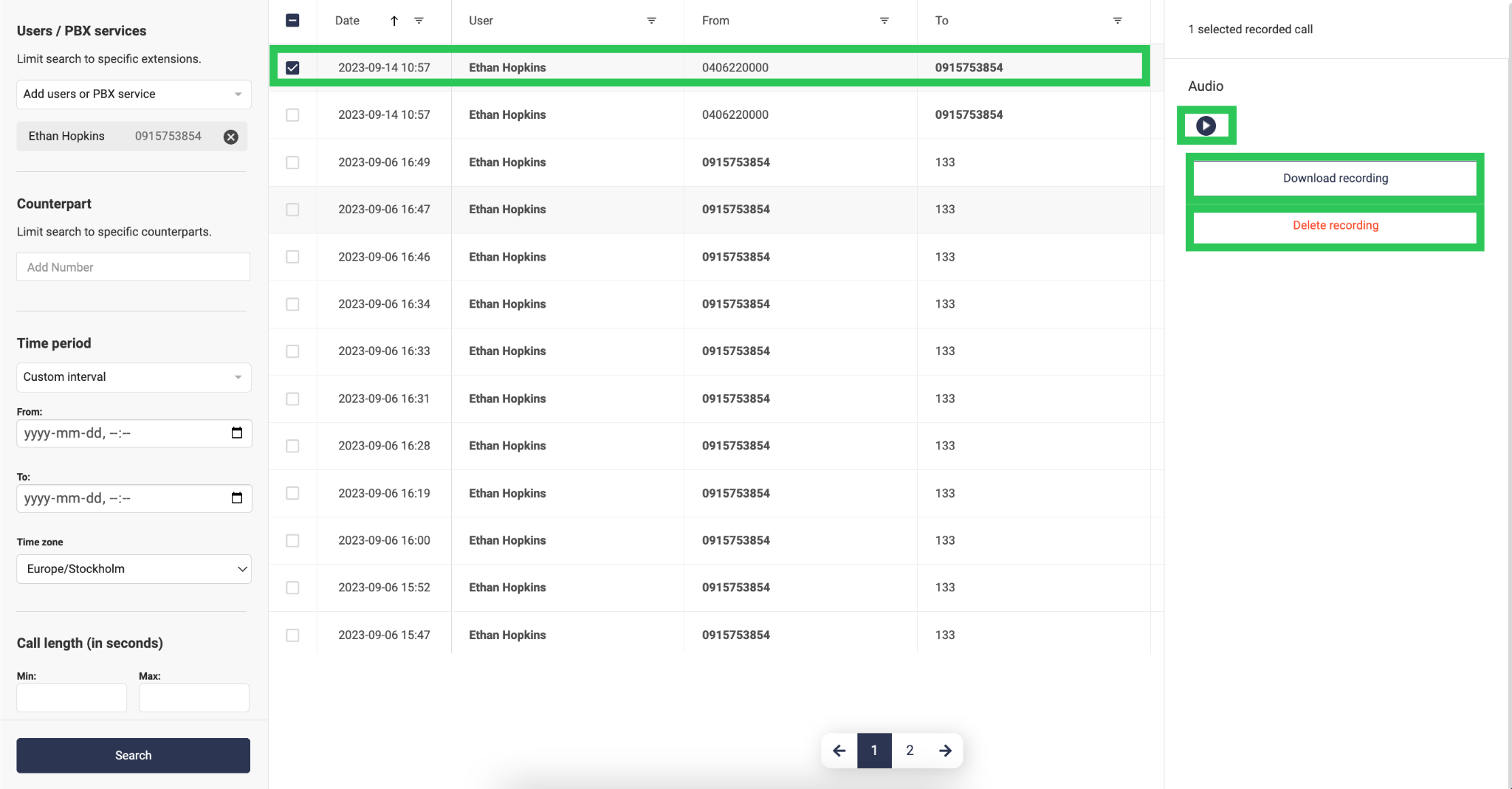How to handle Recorded calls in the Admin portal
Recorded calls is an feature that can be added to users and queues so that their calls are recorded. Administrators and users can then choose which profiles the user should have call recording active on. Go to the article Recorded calls to get a step-by-step guide on how to activate Recorded calls on the user level.
As an administrator, you can listen to all users’ and queues’ Recorded calls directly in the Admin portal.
- First, choose which Users or what PBX services you want to have Recorded calls on (you can also choose multiple users and queues in the same search).
- Under Counterpart, you can write the specific number you want to see Recorded calls on (this means that you can search if a specific number has called to the specific user or queue).
- Under Time period, you have five different choices:
- Last 24 hours.
- Last 7 days.
- Last month (one month back in time).
- Custom interval (data on Recorded calls from and to a specific date).
- Unrestricted (all data from all time). -
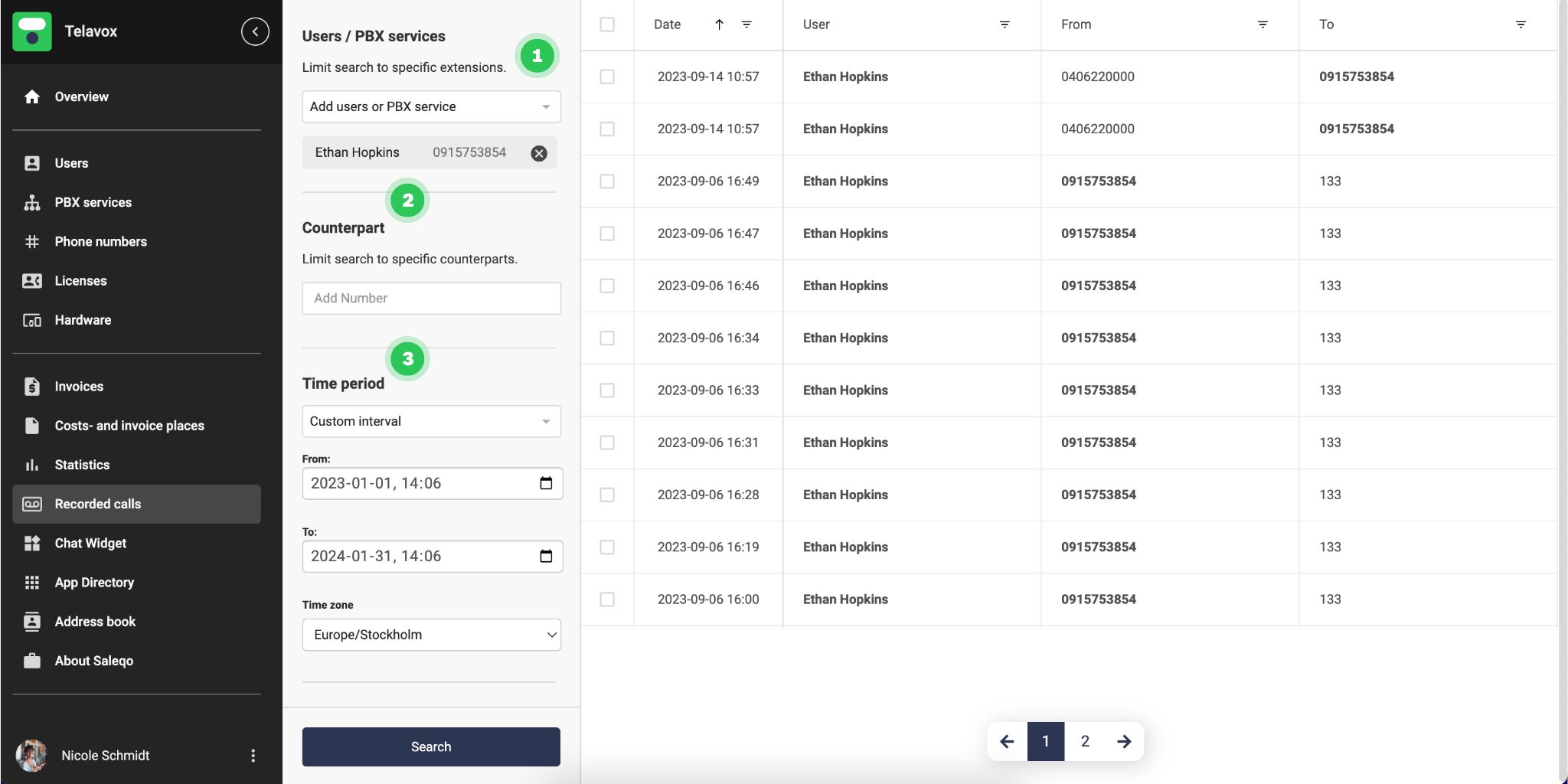 Under Call length (in seconds), you can choose the minimum and maximum length of the call (if you leave the field empty, you will get all call lengths).
Under Call length (in seconds), you can choose the minimum and maximum length of the call (if you leave the field empty, you will get all call lengths). - You can also search for “Inactive numbers" which means numbers and users that have been deleted in your environment.
- When done > click Search.
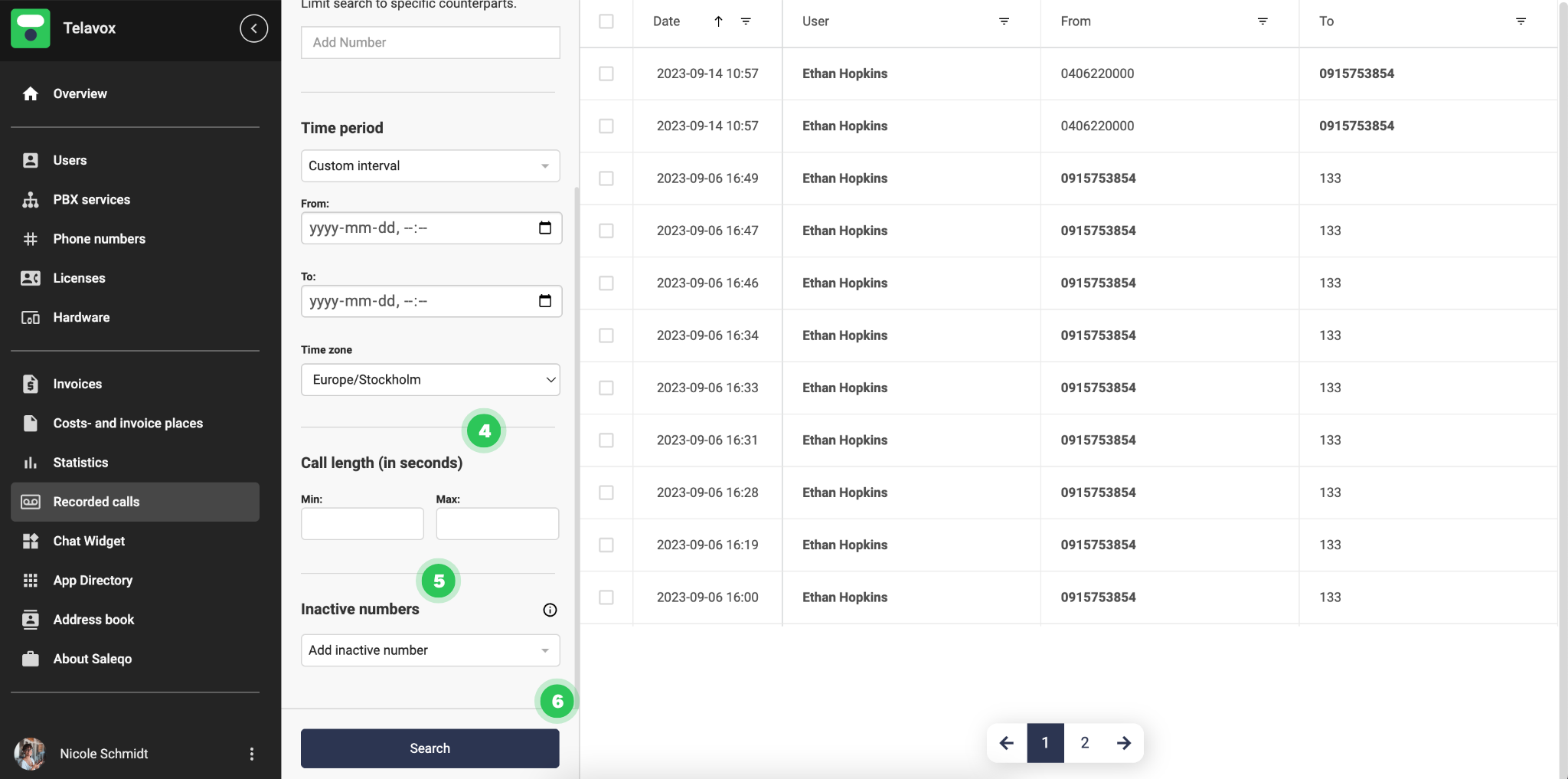
Filter bar
Date = date and time for the call.
User = the user the call is connected to.
From = from the caller (the user can be on both sides, depending on if It’s an incoming or outgoing call).
To = receiving caller (the user can be on both sides, depending on if It’s an incoming or outgoing call).
Direction = if the call is an incoming or outgoing call.
Length = length of the call.
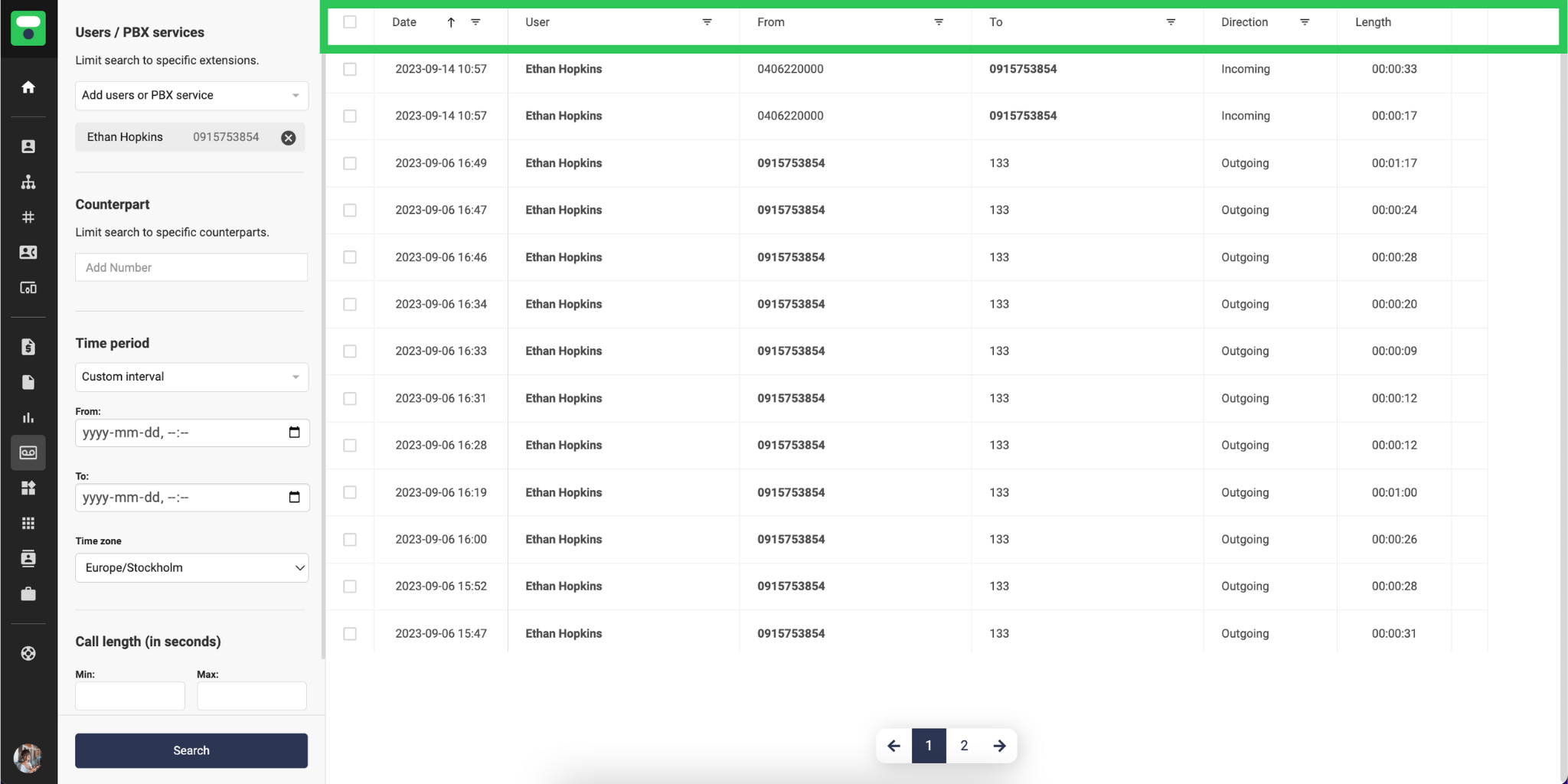
Download and delete recordings
- Select a recording in the list.
- Click on the "play“ symbol to listen to the recording.
- Download the recording.
- Delete the recording.