If you are a Telavox user with a Fixed or Free license and wish to be able to receive incoming queue calls to an external mobile number with a different operator, you are able to do so by connecting your external mobile number to your Telavox account.
In this article we will explain how to set it up, how to use the feature and a few things to keep in mind.
Please note that this will not work if you have a Mobile Telavox license, as you already have a mobile number connected to your account in that case.
You can either connect an external mobile number to your Telavox account yourself, or it can be done with the help of an Administrator. Below we will explain how to do it in both ways:
Connecting external mobile via your own account
First of all you will need to log in to your Telavox account via the Softphone (desktop) or the Webapp. When you are logged in you will need to go to:
- Settings
- My Account
- Contact information
And here you simply need to add the mobile number to the Mobile number-field and then Save your settings with the button at the bottom.
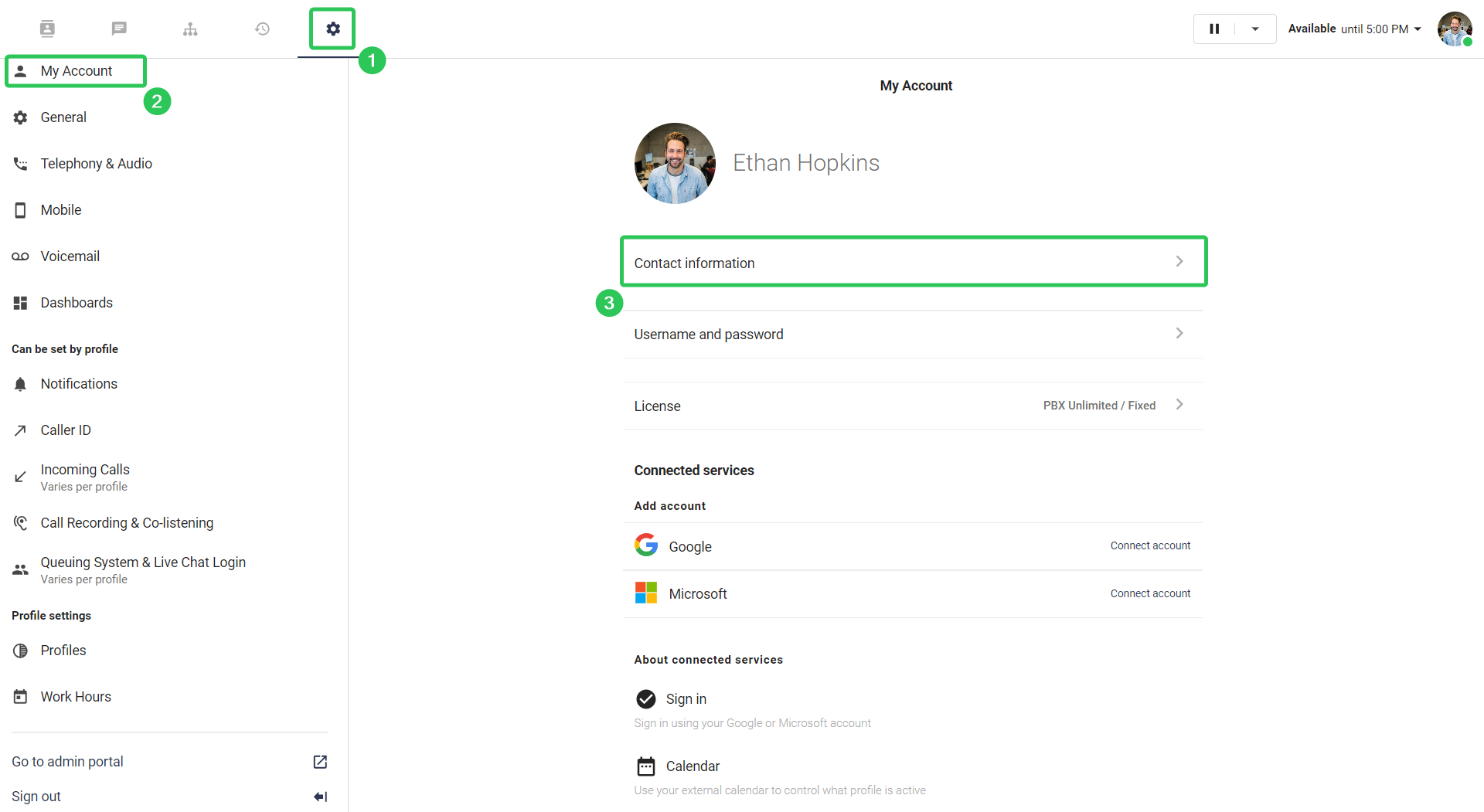
Connecting external mobile via Administrator account
First of all you will need to go to Telavox Admin and sign in with your Telavox administrator account. When you are logged in you will need to:
- Go to Users
- Go to Contact details
- *Select a user*
- Add the number in the Mobile phone field
And finally click Save
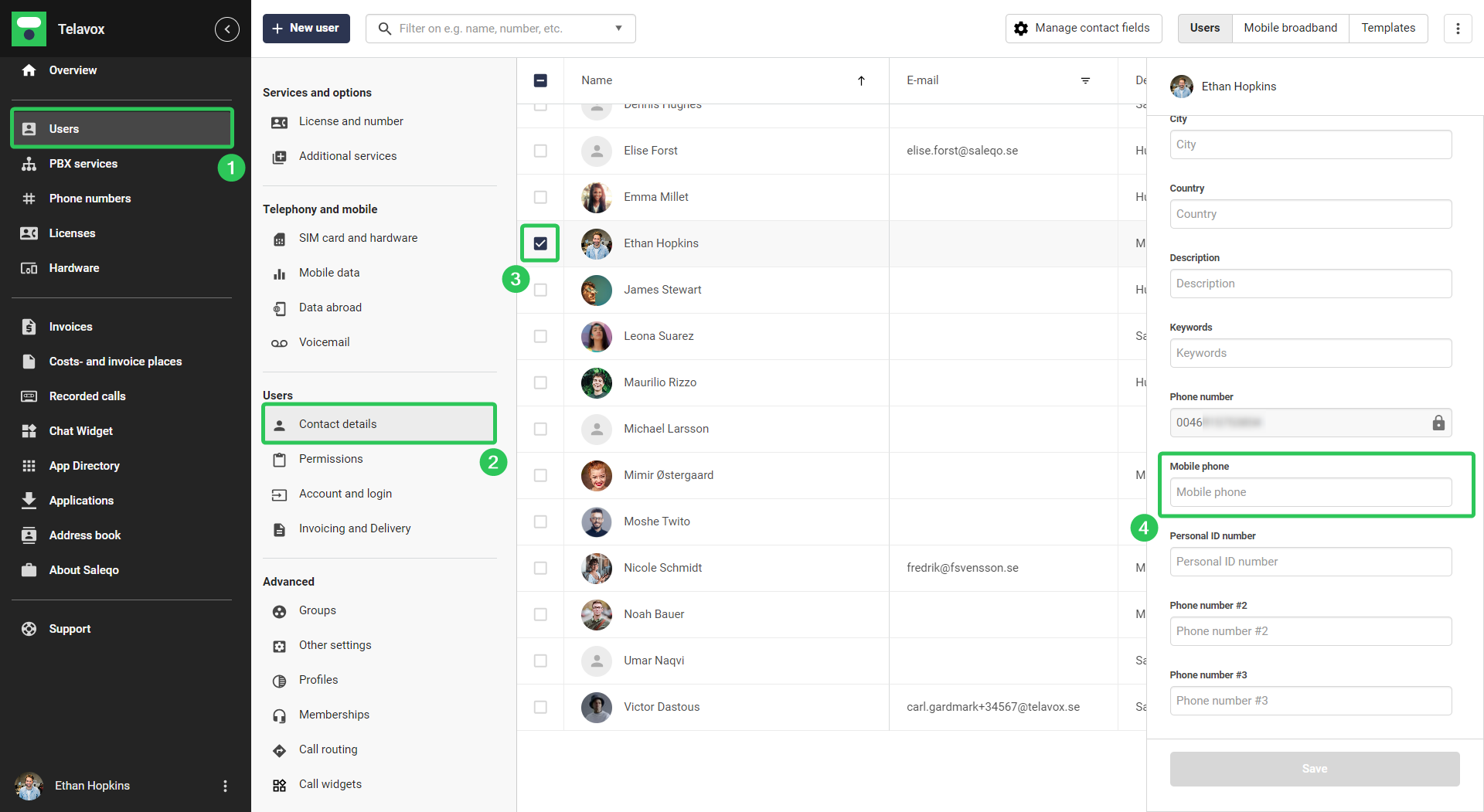
When you have successfully connected an external mobile number to the user account, the next step is to add the user as a queue member in the desired queue(s).
This is done as usual by an Administrator via the Telavox Admin website.
- Go to PBX Services
- Select the queue in which you wish to add the user(s)
- Add members to the queue
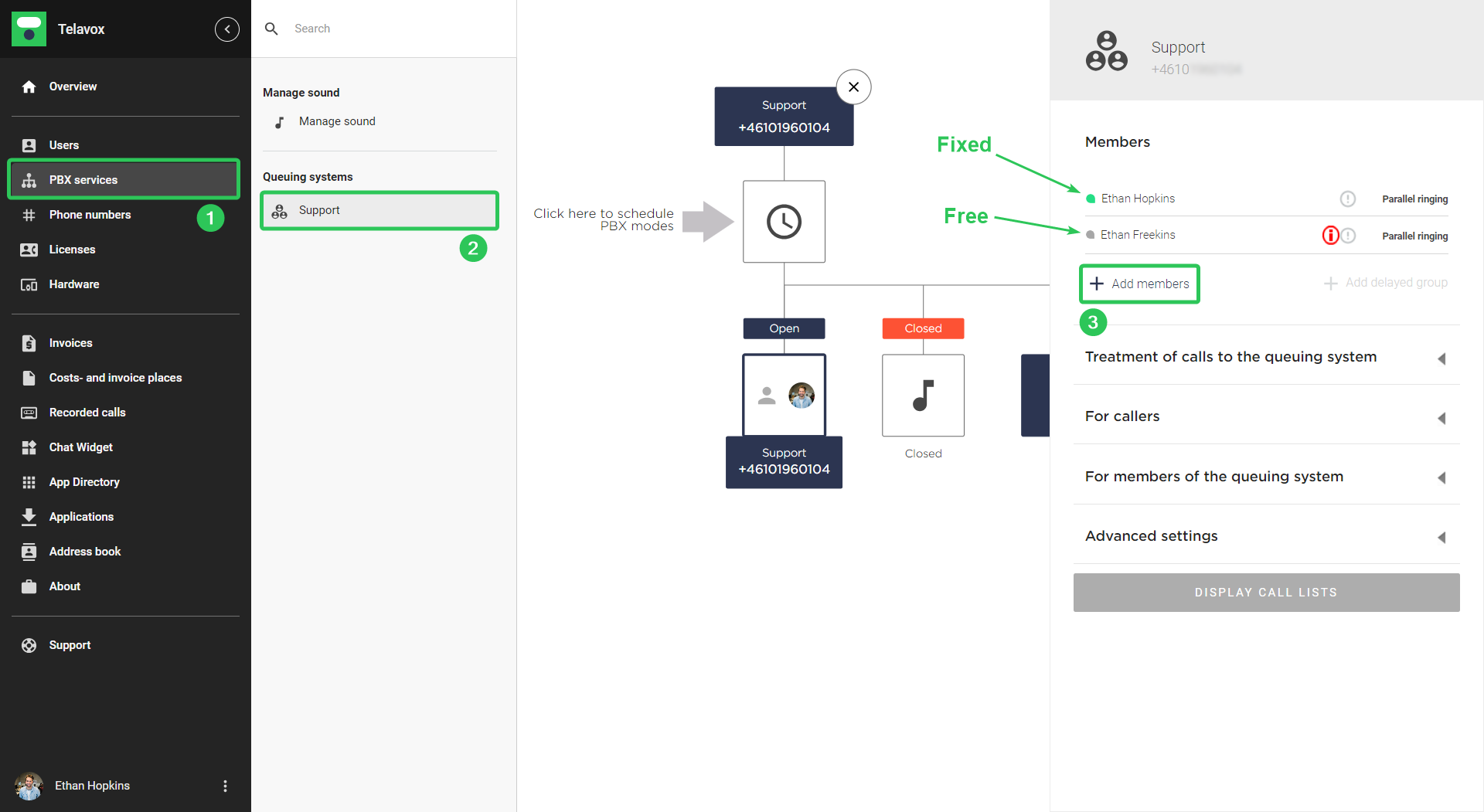
In the picture above we have added both a Fixed and a Free license to the queue.
One difference between the Fixed and Free licenses is that you need to verify your mobile number when using a Free license for this solution to work. This step is not needed when using a Fixed license.
This is done by simply clicking the red icon with an i next to the free user in the queue.
By clicking this icon you will be able to send out a verification SMS to the connected mobile number, and to verify the number the user simply has to click on the link that was sent out in the SMS.
When the number is verified for the Free user, refresh the website and the icon will instead look like this:

If you added a Fixed user instead, you need to make sure that it says Parallel ringing next to the user for the calls to be connected to the mobile number. If it would say Landline instead you need to put your cursor over the user, click the pen icon and make sure that the Parallel ringing option is selected.
When all of the above steps are done you are ready to start receiving incoming queue calls to your external mobile number.
The risks with queue calls to external mobile
If you are logged into a queue with your external mobile it's very important that the mobile phone can be reached and is not switched off. If the phone for some reason is not reachable, switched off or redirects calls to a voicemail (or elsewhere) while you are logged into the queue it will cause the queue calls to end up in your voicemail, the number you are redirecting calls to or at the “not reachable” message instead of staying in the queue until it's answered by another agent. If you know beforehand that your external mobile will be unreachable for some reason you should always log out from the queue during this time to avoid the above mentioned issues. The easiest way to manage this is to set up a work schedule with Profiles and Work Hours so that you don't have to think about logging out manually every time.
The reason behind this is because Telavox systems cannot recognize whether the external phone is available or not since it belongs to a different operator. If you want full functionality and don't want to have to worry about whether your mobile is reachable or not when you're logged into the queue, we recommend that you consider porting your mobile number to Telavox instead as in that case we won't allow the calls to go to your voicemail or follow redirections from the mobile for incoming queue calls, and the queue call will instead stay in the queue to be answered by other agents as expected.
Because of this it's also very important to make sure that the call length on the queue is set lower than the amount of seconds you have set for calls to be redirected to e.g. your voicemail on your external mobile. An administrator can easily check the call length of given queue
from the Telavox Admin website. The setting Call length decides for how long each call attempt should go on when the queue is trying to connect the queue call to the agents in the queue.
- Go to PBX Services
- Click on the queue you wish to check the settings for
- Go to Treatment of calls to the queueing system
- Down here you will be able to see and edit the call length for queue calls
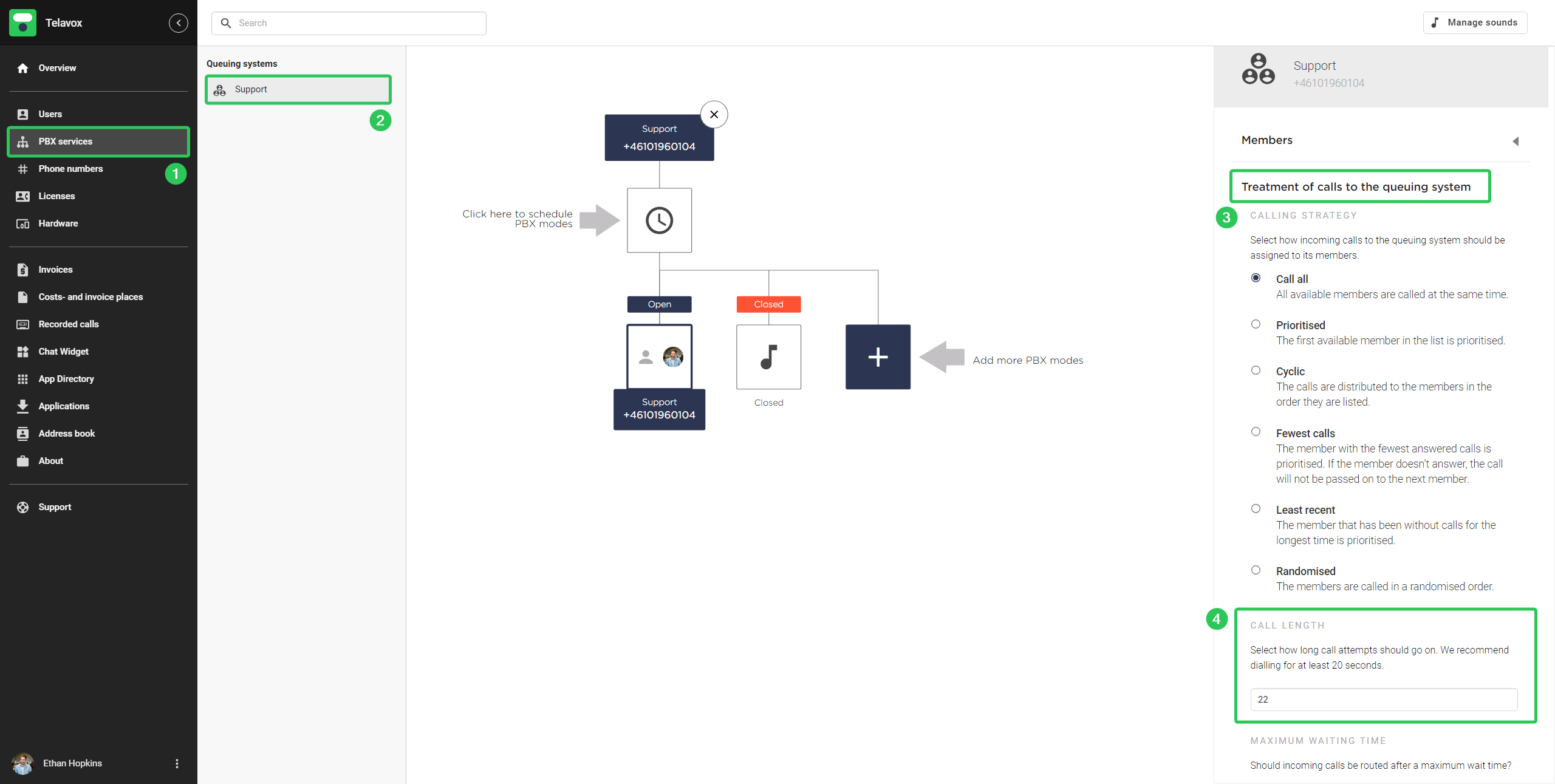
Important things to note
- Free users can only receive queue calls to their external mobile.
- Fixed users can receive both queue calls and incoming direct calls to their external mobile via their Telavox landline number (if set up correctly in the users profile settings)
- If the external mobile number is from a different country than the license, it will generate call costs according to the standard price lists.