One of Telavox's most important functions are profiles .
What are profiles used for?
- Show whether you are available for calls or not.
- Choose which number should be displayed externally when you make a call.
- Choose what should happen if you are busy on a call or have not answered a call for X number of seconds.
- Choose whether incoming calls should go to your mobile, your landline or both.
- If you have the additional service recorded calls active, you can choose whether the function should be active or not per profile.
- If you have the CC Pro additional service you can allow Co-listening in profiles and also choose if certain profiles should be Pause Profiles.
As an administrator, you can change profile settings for your colleagues.
You access profile settings in the Admin portal via Users > Profiles . There you will find the same settings for profiles as for the users, but in the admin portal you can edit several profiles at once - or create a new profile for everyone in the company.
.png)
Profiles
When you have selected at least one user, a box appears on the right-hand side where you can make all of the profile changes. Below you can read about the settings in detail:
General settings
Here you see the name of the profile, its profile number and status. Status determines whether the user is green or gray marked in e.g. Desktop and the mobile app, which indicates whether the user is available for calls or not. You can also choose the profile's default length and calendar priority.
Number display for outgoing calls
Choose which number should be displayed when the user makes outbound calls. 'Landline' includes calls from the Telavox softphone, the web app or landlines, while 'Mobile' includes calls from the user's mobile device.
Call to mobile number
Choose whether incoming calls to the user's mobile number should be handled in the same way as calls to landline numbers, or whether they should only be connected directly to the mobile phone.
Calls to landlines
Choose where a call should go if someone calls the user's fixed number. Only to fixed numbers, only to mobile phones, both or if incoming calls are simply to be forwarded somewhere else when the profile is active.
Handling when no one answers
The 'If busy' option means you are on another call.
The 'If No Answer' option means that you have not answered the call within a certain time.
The 'If disconnected' option means that neither your landline or mobile numbers were reachable at the time.
Queue log in
Choose which queues the user should be logged in to when the profile is activated. The queues that are listed are queues that the user is a member of.
NOTE! Don't forget to save the changes after you are done.
Switch and schedule profiles
If you as an administrator want to change or schedule profiles for other users, this is done via the web app, softphone or mobile app .
- Go to contacts
- Select a user
- Here you can change the current profile of a user
- Here you can schedule the user's profiles in the calendar
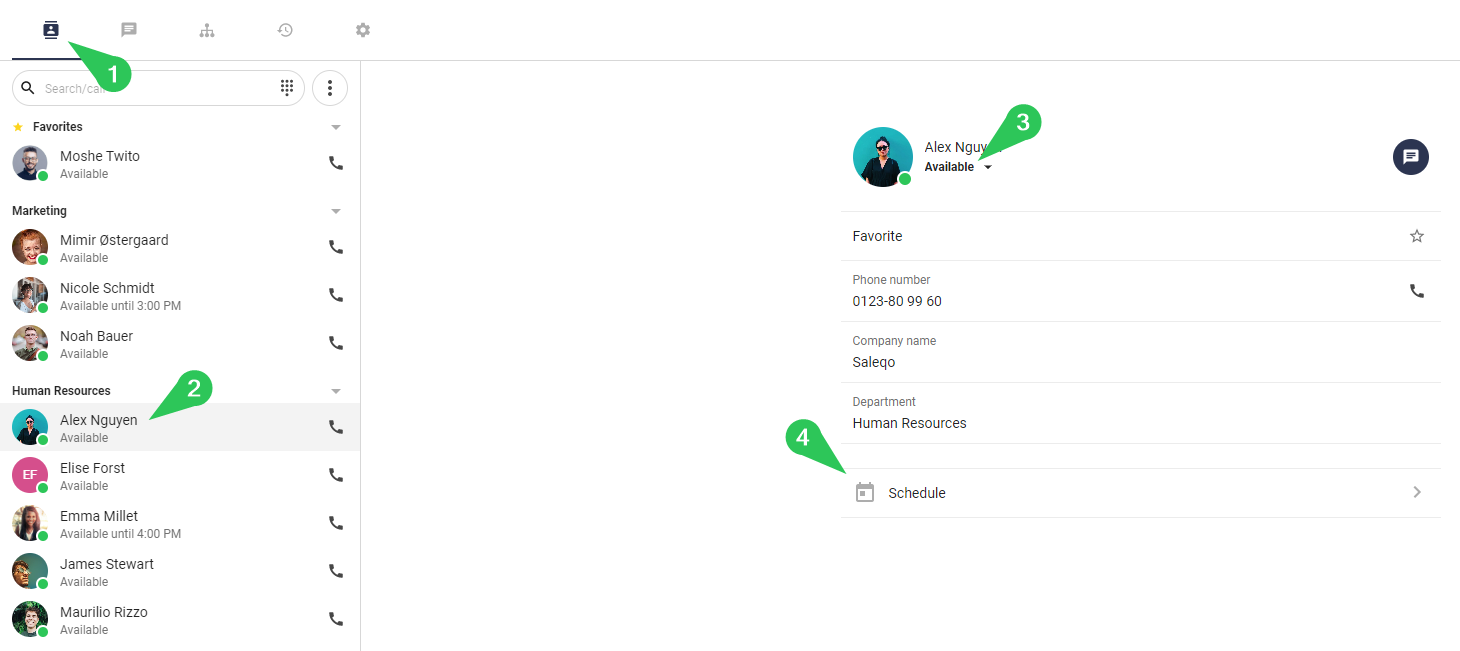
For more information about profile settings and scheduling profiles, we also recommend our support pages for Profiles and Work hours.