When you use our softphone via Telavox Desktop and find a phone number on a website or in your CRM system, you can simply click on the number to start the phone call. Those of you who call a lot from the computer can now have a more effective and flexible workday.
Note: The number you want to dial has to be provided in a CallTo or Tel URL format.
MacOS: This works automatically on a Mac.
Windows 10 or 11: Follow the steps below to activate CallTo in Windows:
- Go to Windows > Settings
- Select Apps
- Select Default apps > "Default apps by Protocol" (Windows 10) / "Choose defaults by link type" (Windows 11)
- Scroll down to TEL (or CALL TO) > Choose a default
- In Choose an App select Telavox
Instructions with pictures (Windows 10):
1. Windows > Settings
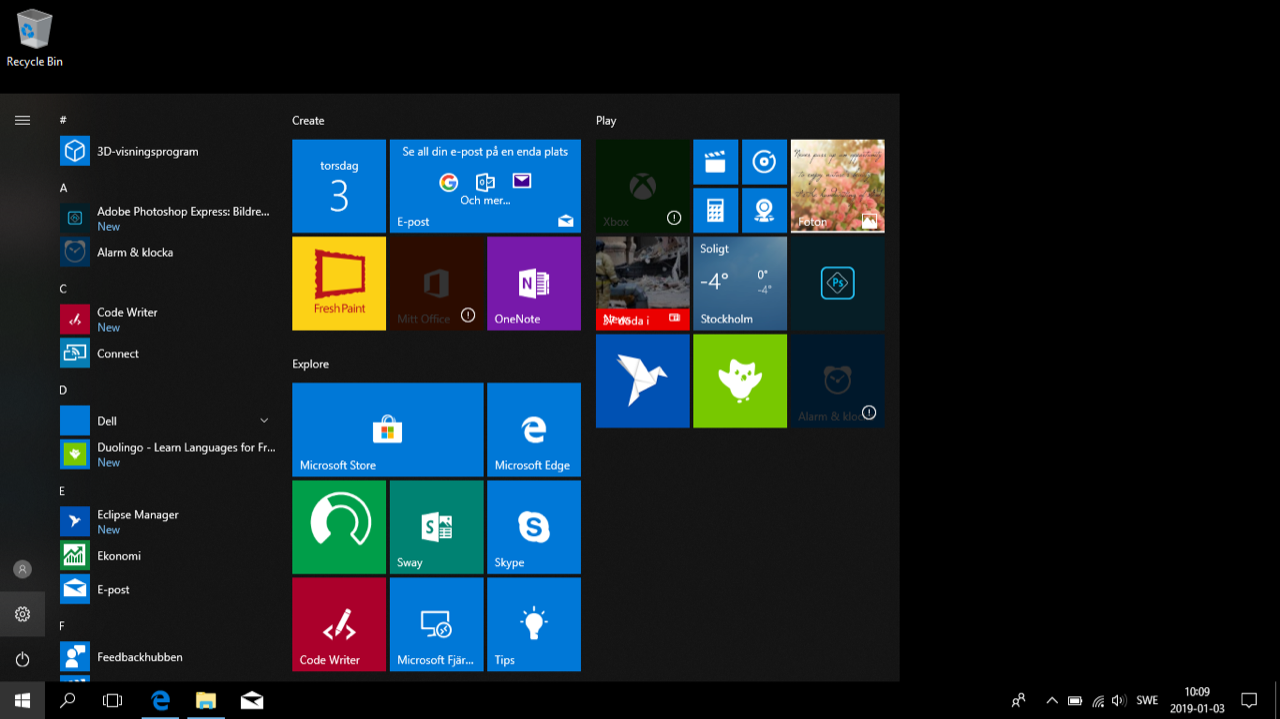
2. Apps

3. Default apps > Choose default apps by protocol
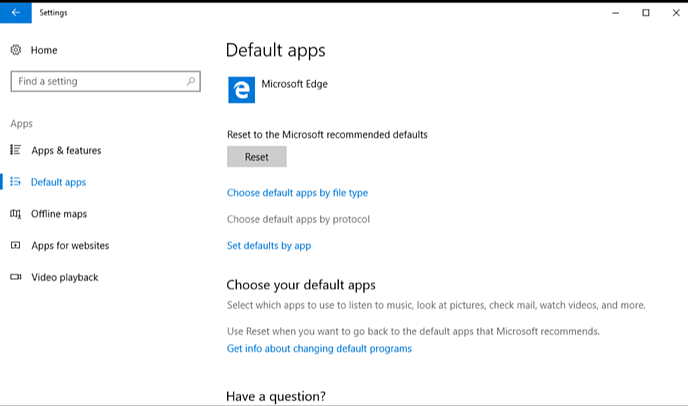
4. Scroll down to TEL (and/or) CALLTO) > Choose a default
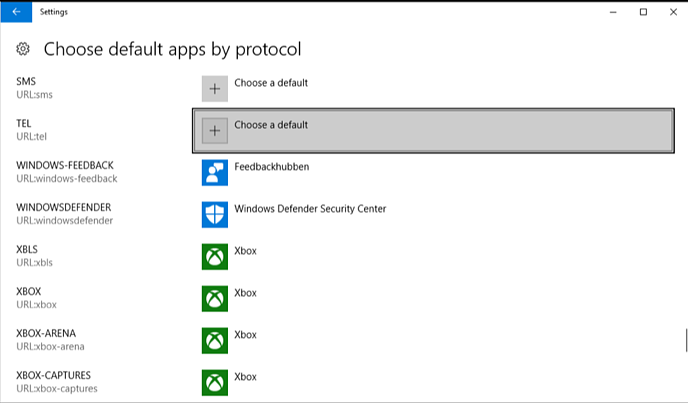
5. Choose Telavox
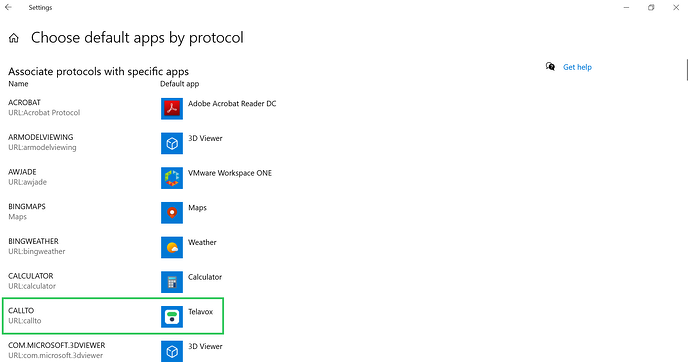
You can also use click to call feature from an Excel sheet. The only thing you need to do is to set Telavox as the default call application and create the following formula in your Excel file with the number you want to call:
=HYPERLINK(CONCATENATE(“tel:”,[insert cell ID here]))
E.g.: =HYPERLINK(CONCATENATE(“tel:”,A3))