The first thing you see after you open an errand is this view. Here you will find a lot of information. We will divide it according to the arrows. The top bar provides different options to use when handling a case.
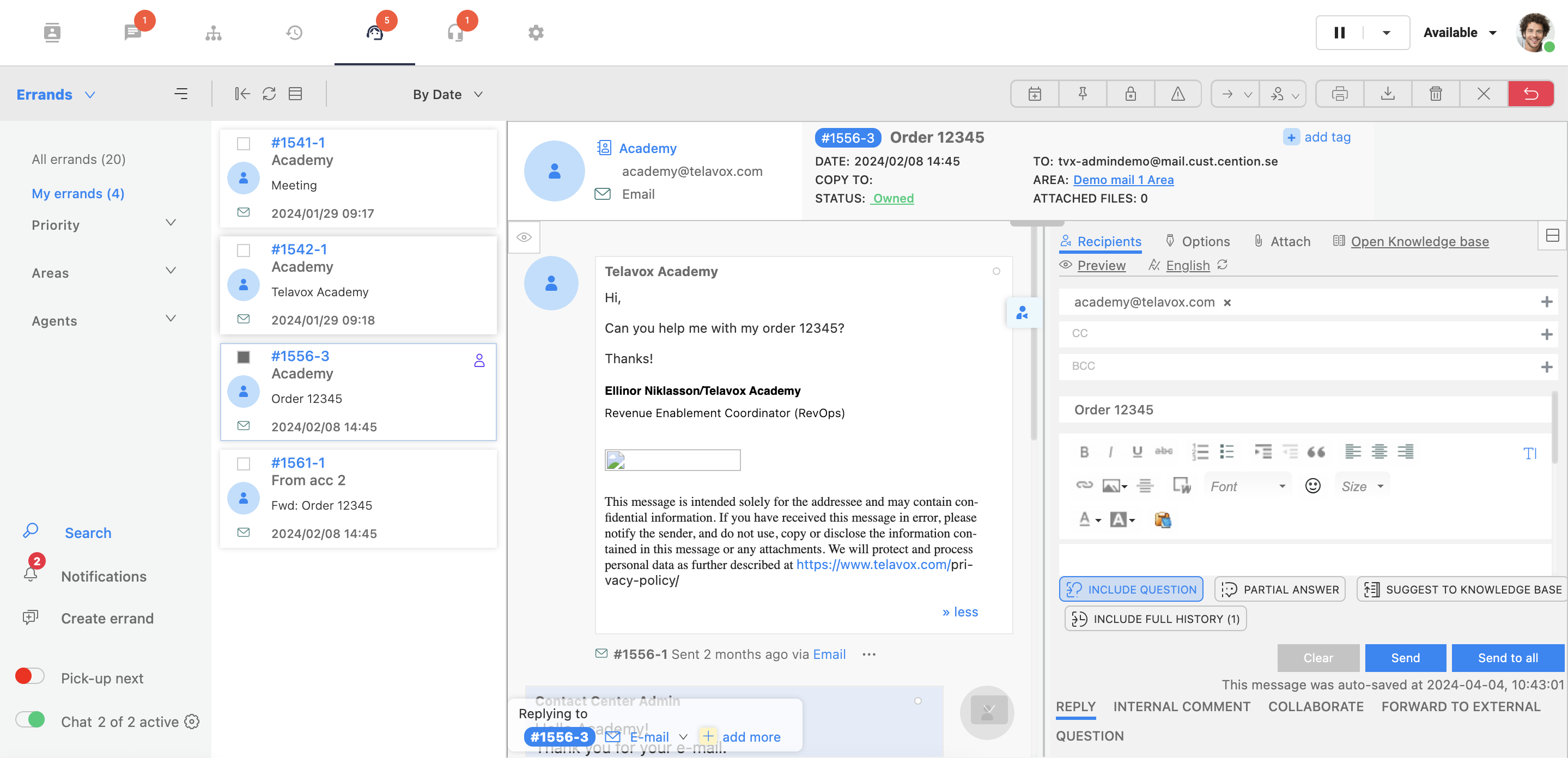
Reade more about errands and the different features/function you can use in the Telavox Omnichannel by clicking on the tabs below:
The filter bar
- Pin to top = The Errand is pinned to the top of your errand list regardless of the waiting time.
- Lock to me – You can lock the errand to yourself as an agent. This means that if the customer is mailing in the same errand it will go to the agent’s inbox instead of the general inbox. Which can increase the effectiveness and quality while handling the errand.
- Forward to area – You can move and forward an errand to a different area.
- Forward to agent – You can forward the errand directly to an agent’s inbox. For example, if that agent has previously worked on that errand.
- Delete errand – The errand is deleted and won’t affect the statistics. Example if a spam email has ended up in your inbox.
- Close errand – The errand is closed and marked as handled.
-
Return errand – The errand is returned to the general inbox it came from which makes it accessible for your colleagues.
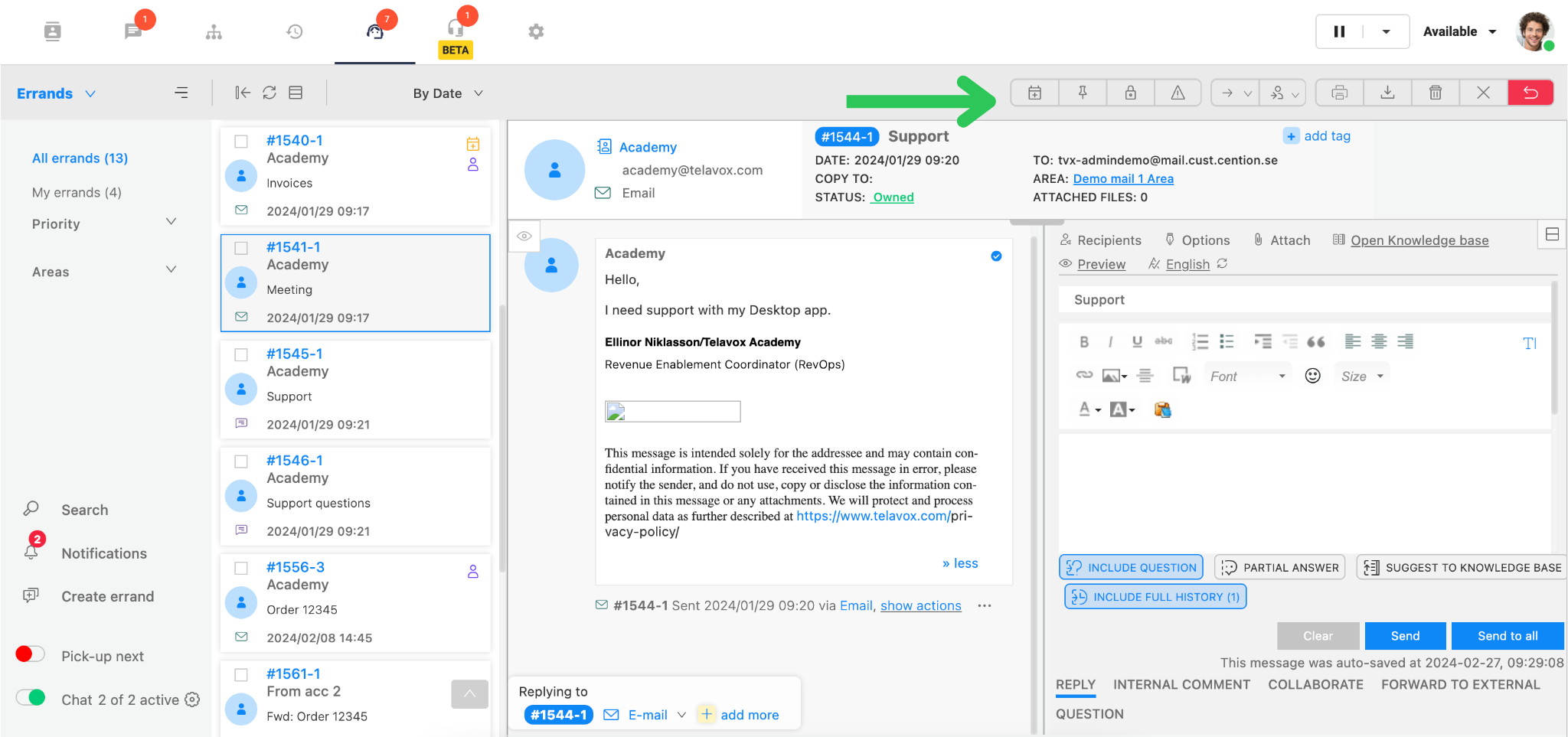
Errands
Under your errand with you customer you can for example see:
- Who has sent the mail and some attachment files.
- The box in the middle you can find the dialogue and history in the errand.
- In the right box you have the answering box. There you can see which is the receiver of the mail and you can add copies via CC etc.
- In the big white box you write your answer to the customer and there are some functions that are similar to Outlook/Gmail. We also see some options in the top of the box.
- You can change the signature and use templates in ”Options”.
- Under ”Attach” you can attach files in the errand.
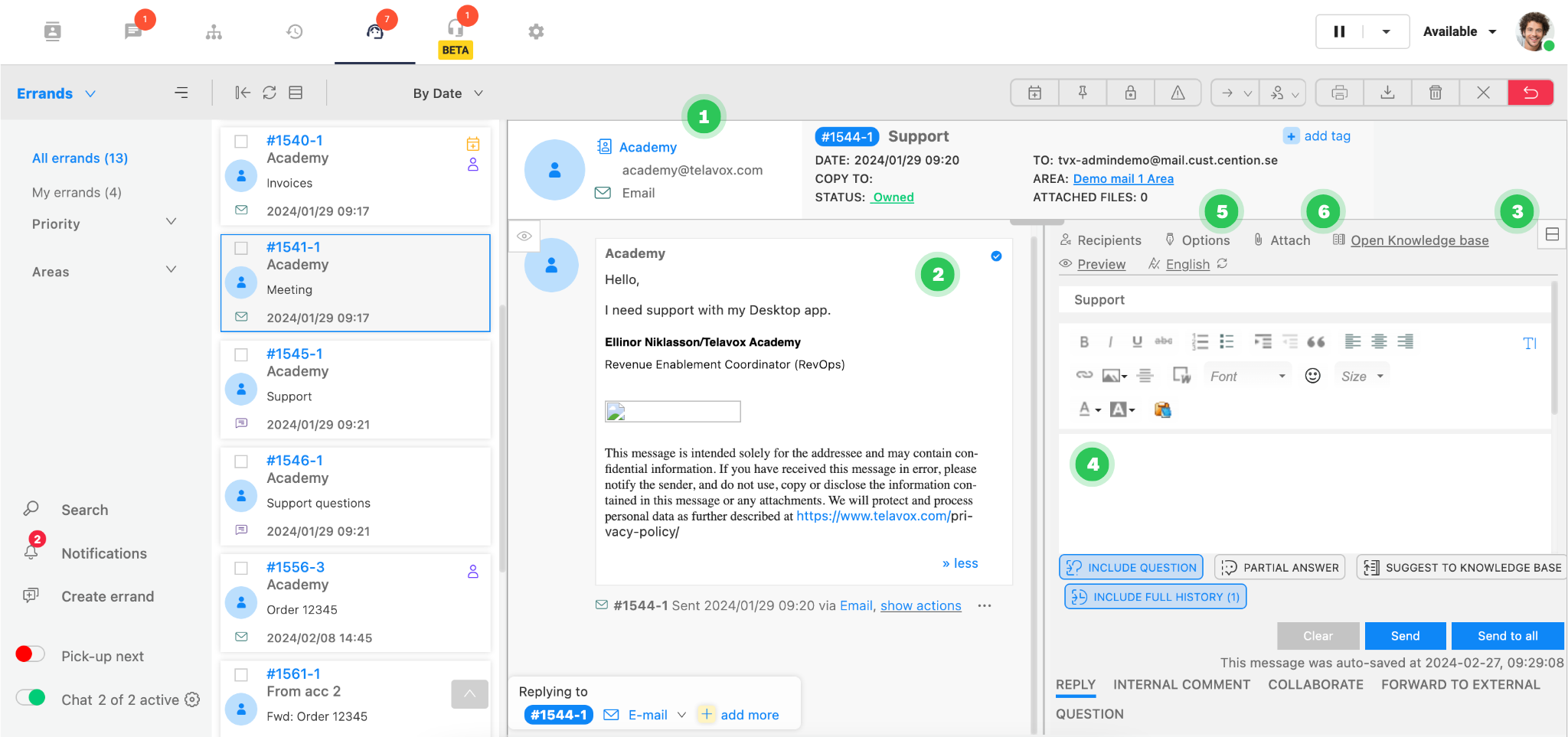
Features within the errand
You can create a knowledge base with information which you can access via ”Open knowledge base”. There you can find information and responses you’ve put into the knowledge base.
As you can see in the picture above we have some alternatives other than only answering the customer.
You can for example:
- Internal comment – You can publish an internal comment which only can be seen internally. Add information that can help a colleague with handling the errand.
- Collaborate – Here you can collaborate with an internal or external person if you need help with solving the errand. An example is that you might need to get an update from a delivery company about a delivery. Then you can collaborate with them and you have all the information connected to one errand. The conversation in the collaboration is not seen by the customer. It’s only seen internally and with the person you are collaborating with.
-
Forward to external – Here we can do a traditional forward. This function is used if you want to forward an errand drop the ownership of it. In other words you should not continue the dialogue with the customer.
.png)