You can record new voice messages for your PBX services. These messages can, for example, be welcome messages or recurring messages when the caller is in a queue.
Log in to the Admin portal and go to PBX Services > Manage Sounds to record a new sound.
When you click Create a new sound in Manage Sounds, you'll see the following: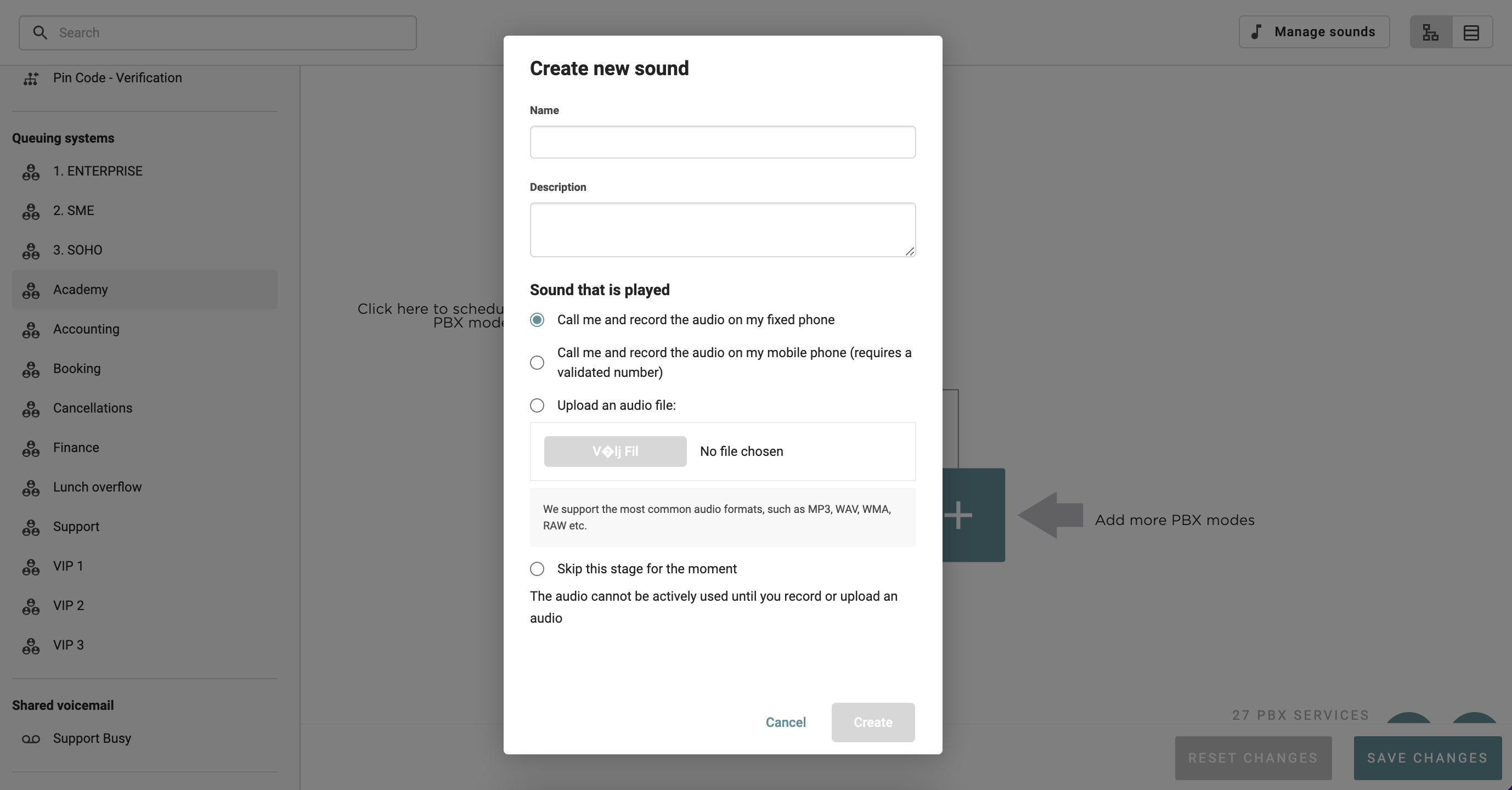
Here, you can name the recording. You can also add a description, for example, a transcription. Then you can choose how you want to add the recording:
1. Get a call on your landline or mobile to hear instructions and then record the message.
2. Upload an audio file. We support the most common audio formats such as MP3, WAV, WMA, RAW, etc.
3. You can also select the option to "Skip this step for now".
Once you’ve selected the recording, it appears in the “Manage sounds" list. Sounds that you have created can then be added to the PBX in various places.
Example 1: Welcome sound in a queue or as a scheduled sound in a PBX mode:
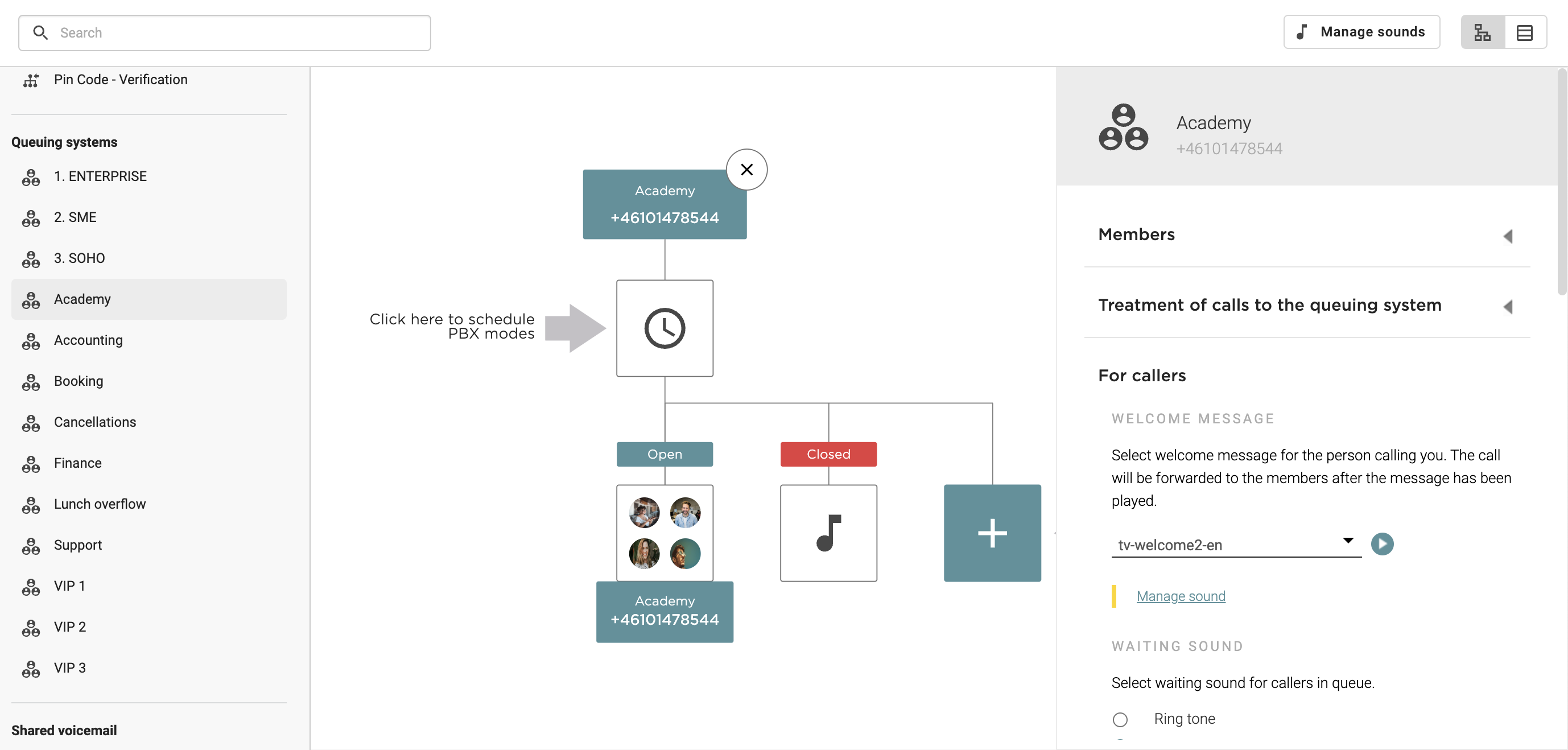
Example 2: Welcome sounds scheduled in an IVR (if you choose to add a welcome sound here, this is the sound that the customer first hears when calling. In the example below, the customer will hear that they have three different choices to make):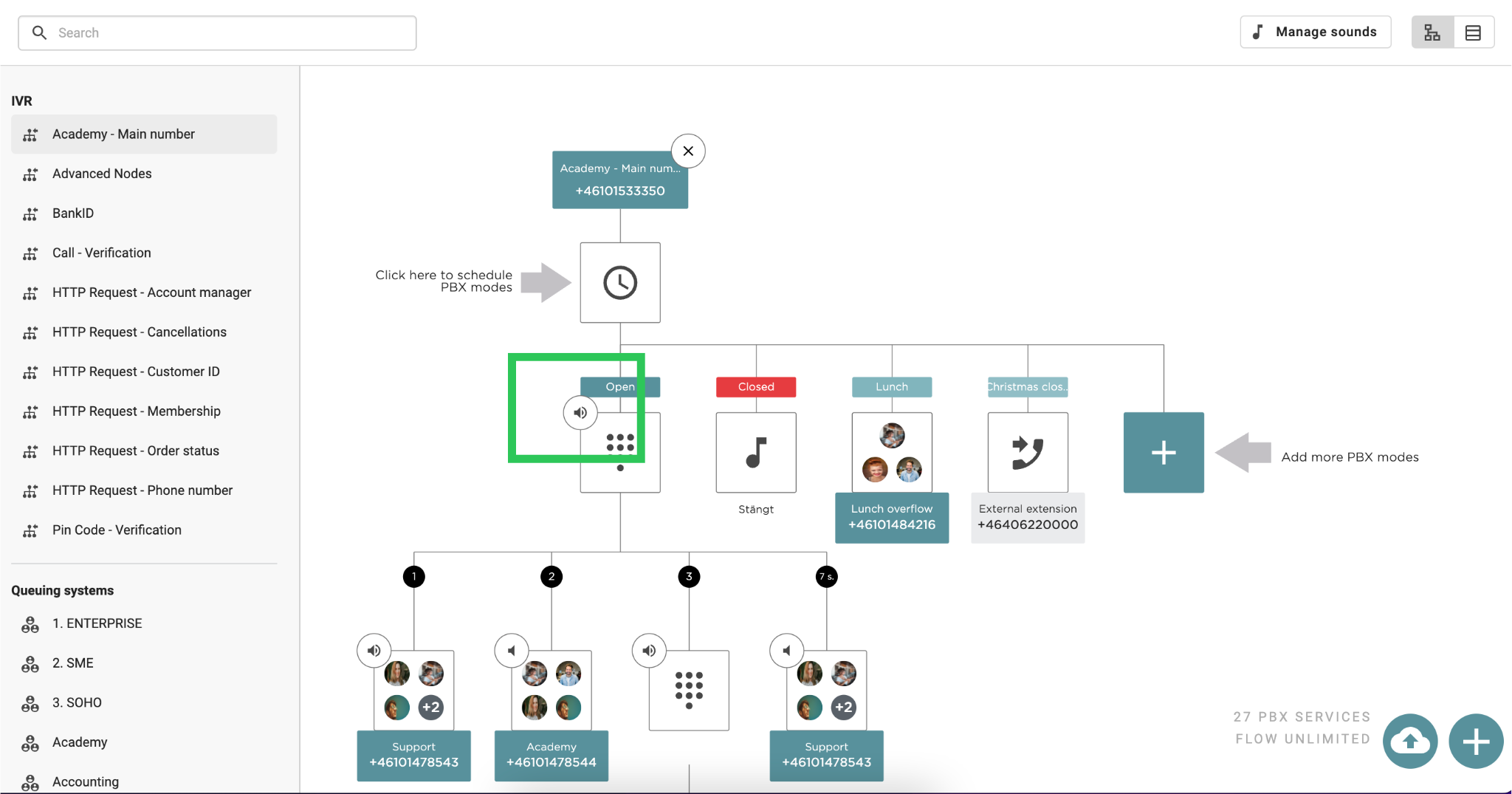
Example 3: Welcome sounds before the caller is forwarded to a specific queue in an IVR (if you choose to add a sound after the customer has been forwarded after making a choice, the customer will hear a welcome sound before they are forwarded to that specific queue or IVR):
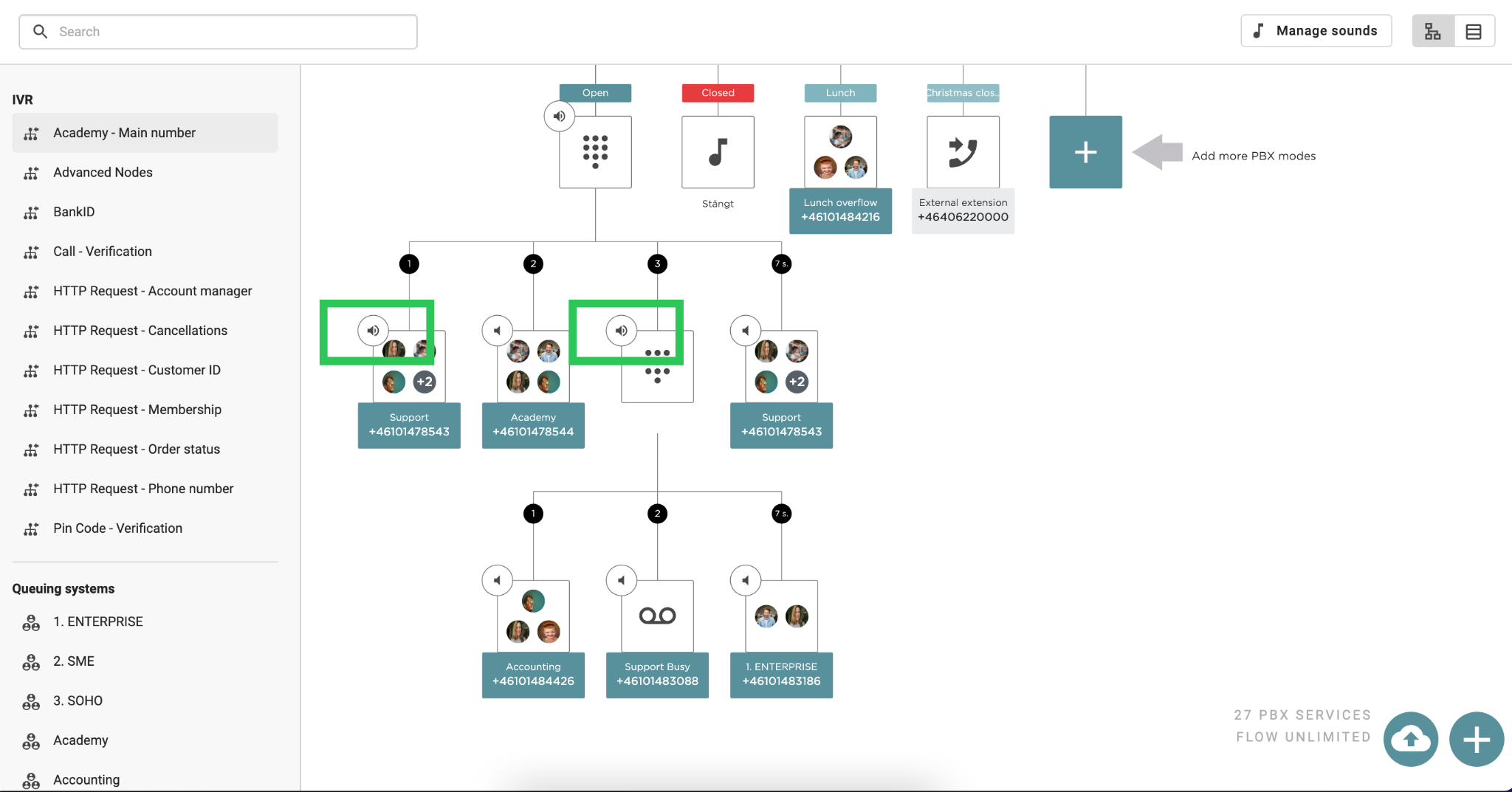
You also have the option to purchase professionally recorded sounds from an external company here.