Telavox CTI (Computer Telephony Integration) is a version of our webapp that can be used within different host systems, for example Freshdesk, Zendesk, Dynamics, Salesforce and Hubspot. It has all the usual functions of our webapp but also additional integration specific functions for each host system for example contact lookup, ticket/errand creation, automatic call logging and more! If you're having issues with these features then this article might help with troubleshooting. Read more about all our integrations on our website: https://telavox.com/integrations/
CRM Integration
To be able to use the integration specific functions, each user using the CTI needs to have the CRM Integration additional service on their Telavox user. This can be added in the admin portal by an administrator.
Hard refresh
If you're having issues with the CTI please do a hard refresh in your browser and clear your cookies/cache. This can resolve multiple problems which may occur. The primarily recommended browser for our app is Google Chrome (or other chromium-based browsers).
To do a hard refresh in Chrome for windows it is CTRL + F5 and for MacOS it is CMD + Shift + R. Manually clearing cache and cookies in your browser settings can also sometimes make an impact, even if you've already made a hard refresh.
Freshdesk
Installation
When installing our app in Freshdesk you must provide a Freshdesk API Key which can be found under Profile settings in Freshdesk.
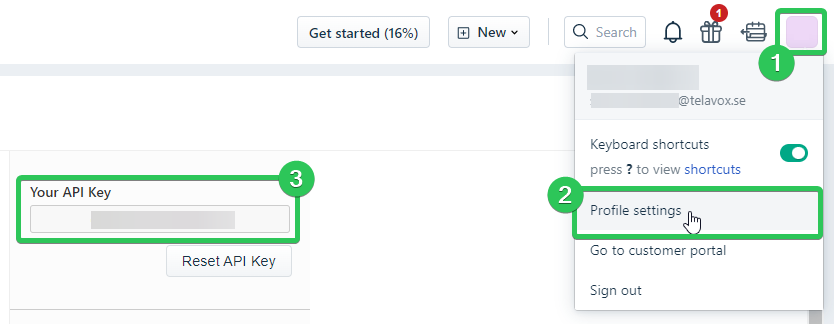
Please make sure that the Freshdesk API Key you use is for an administrator in Freshdesk so that our app doesn't have any trouble using it for certain tasks.
Too many requests
Your Freshdesk plan has a certain rate limit of API requests that can be made per minute, if this limit is reached users will be presented with an error that informs them to contact their administrator if it is a recurring issue. Read more about the Freshdesk rate limits here: https://developers.freshdesk.com/api/#ratelimit
Freshdesk settings
There are some integration specific settings in our CTI that can be found below Settings(cogwheel) > Freshdesk settings in our app. 
Look over these settings to make sure the integration is set up as you expect.
Required fields
When creating a ticket with our app a user might be presented with an error message saying: "Failed to create ticket. Unsupported fields are set as required"
If you encounter this then your tickets have a field set as required which our app does not automatically populate when creating a ticket. Look into your Freshdesk settings or installed apps to adjust which fields are set as required.
The fields our app automatically populates are contact, subject, description, source, status, priority and agent.
If you try to create a ticket on a call that isn't with a contact, we will at the same time create a contact also. If you have required fields on contact creation then you could get the same error as explained above as well.
DeleteMicrosoft Dynamics
Installation
Follow the installation instructions that are found in App Directory. In short, you need to install Channel Integration Framework 1.0 in Dynamics and then Configure a channel provider according the the instructions.
Keep in mind that you need to select which apps and roles should have access to the channel.
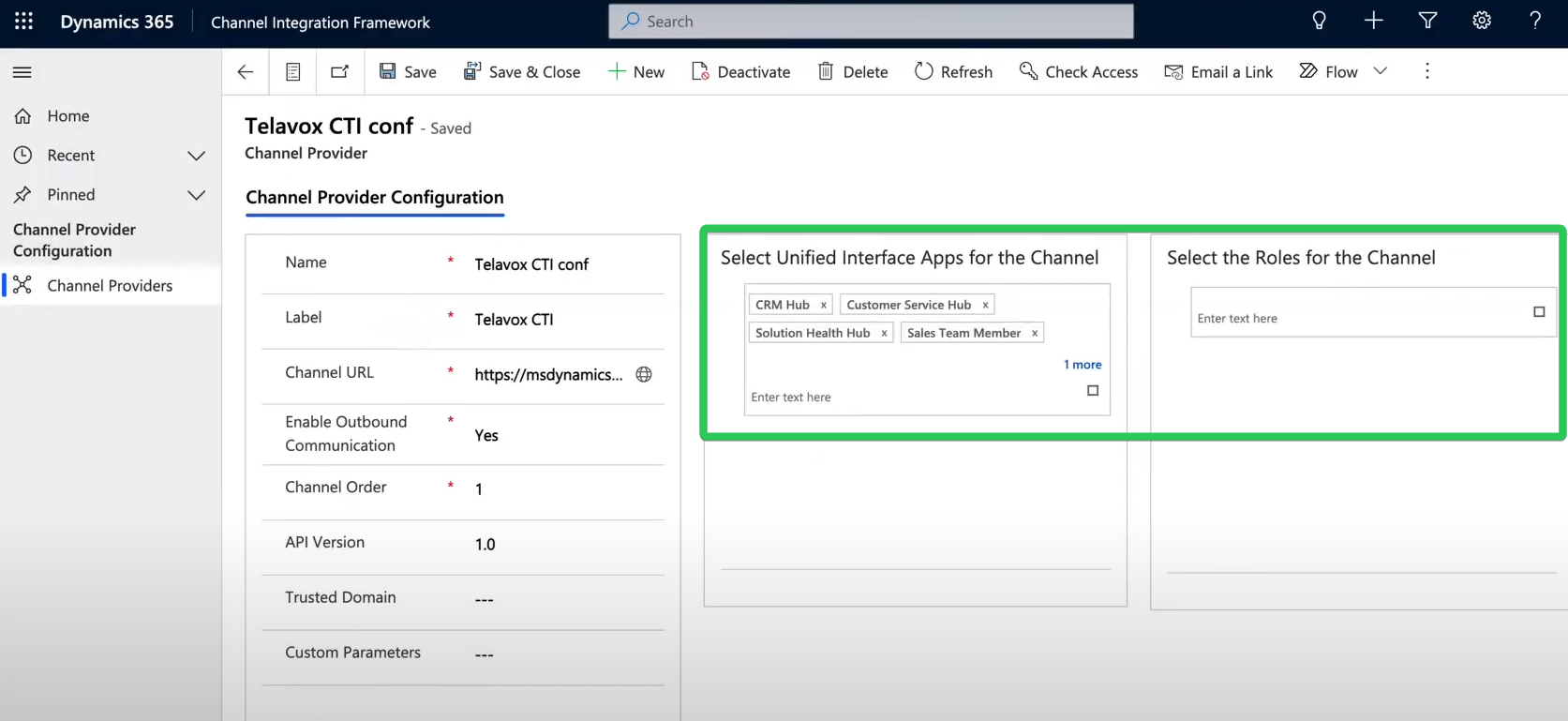
It might be that only Administrators have access to the channel, this is because the msdyn_ciprovider entity is only accessible for administrator roles by default. To load the panel for non-administrator roles, create a new role and provide read access to the msdyn_ciprovider entity. Then add the role to the users who need to access the channel. This information can be found here.
Delete