You can order your own eSIM directly via the Telavox computer app/browser version and it looks a bit different based on whether you already have a physical SIM card active at the moment or not, or if you already have an active eSIM that you wish to bring to another/new device. Please choose the alternative below that is right for you.
If you do not have our Telavox desktop app downloaded to your computer yet, you can download it on our website Telavox apps.
I do not have a SIM card (new user)
In the Telavox computer app/browser version, go to Settings > Mobile, and then select eSIM.
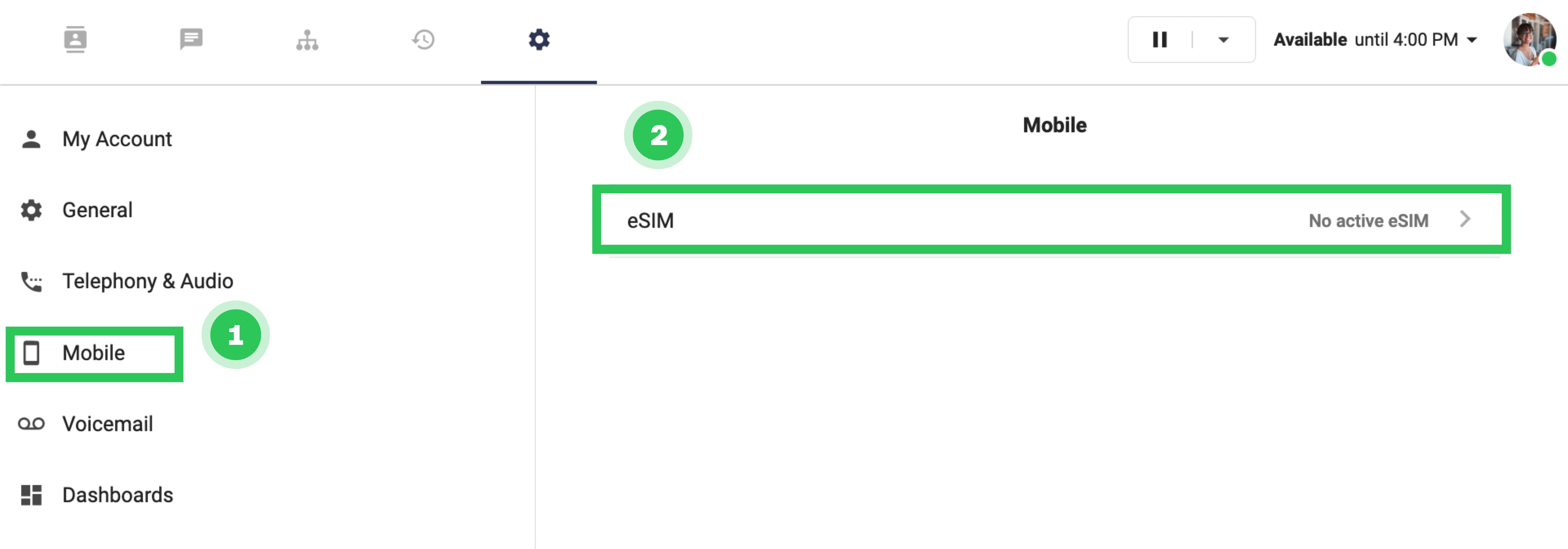 After that, select Order eSIM.
After that, select Order eSIM.
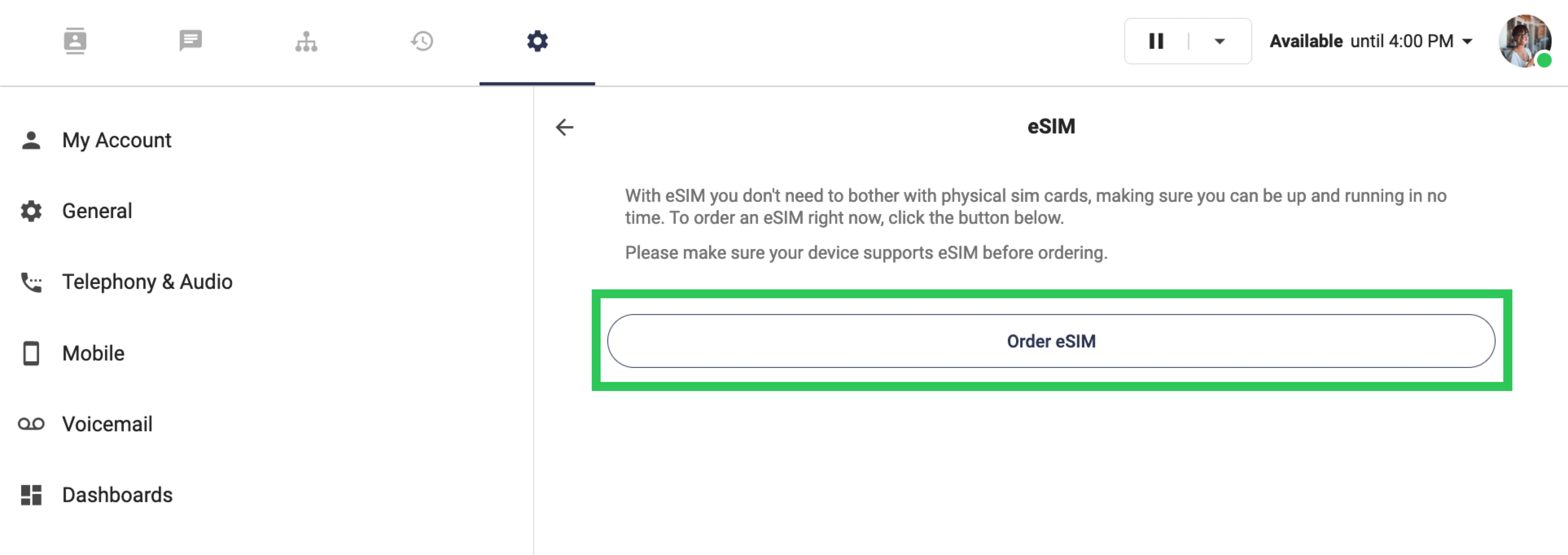
Then, you will be given a QR code that is used to activate your eSIM. If you cannot scan the QR code, you can manually enter your activation code, which is shown on the same page. Make sure you are connected to Wi-Fi when trying to activate your eSIM.
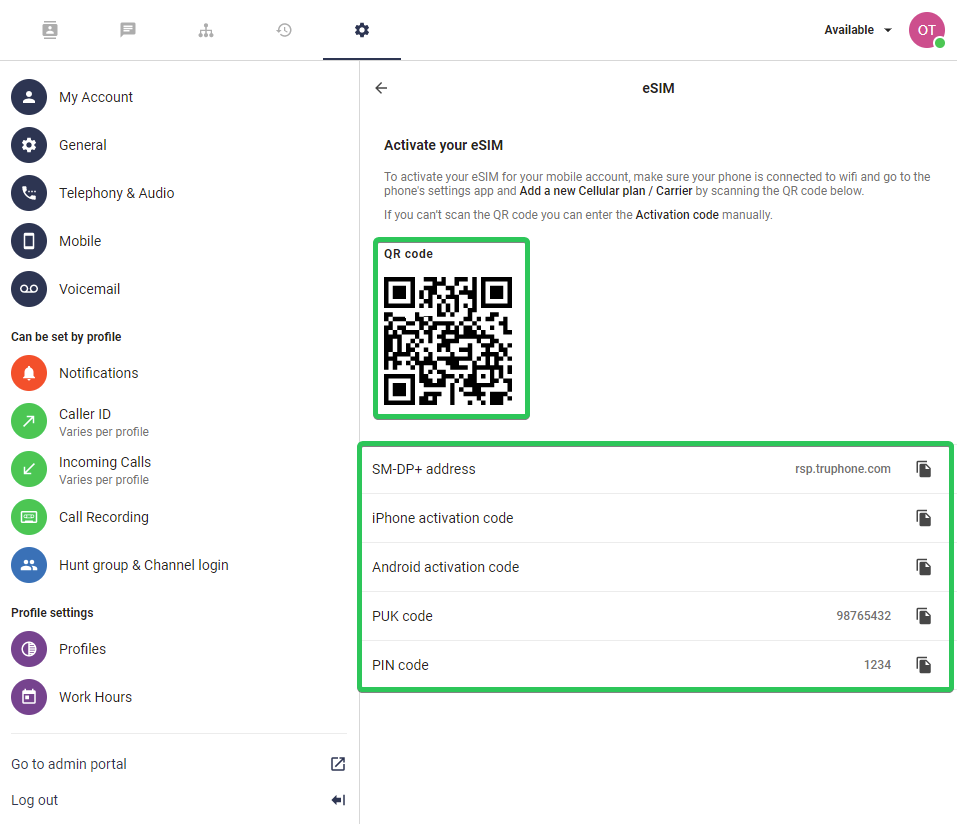
I have a physical SIM card (change to eSIM)
In the Telavox computer app/browser version, go to Settings > Mobile, and then select Main card.
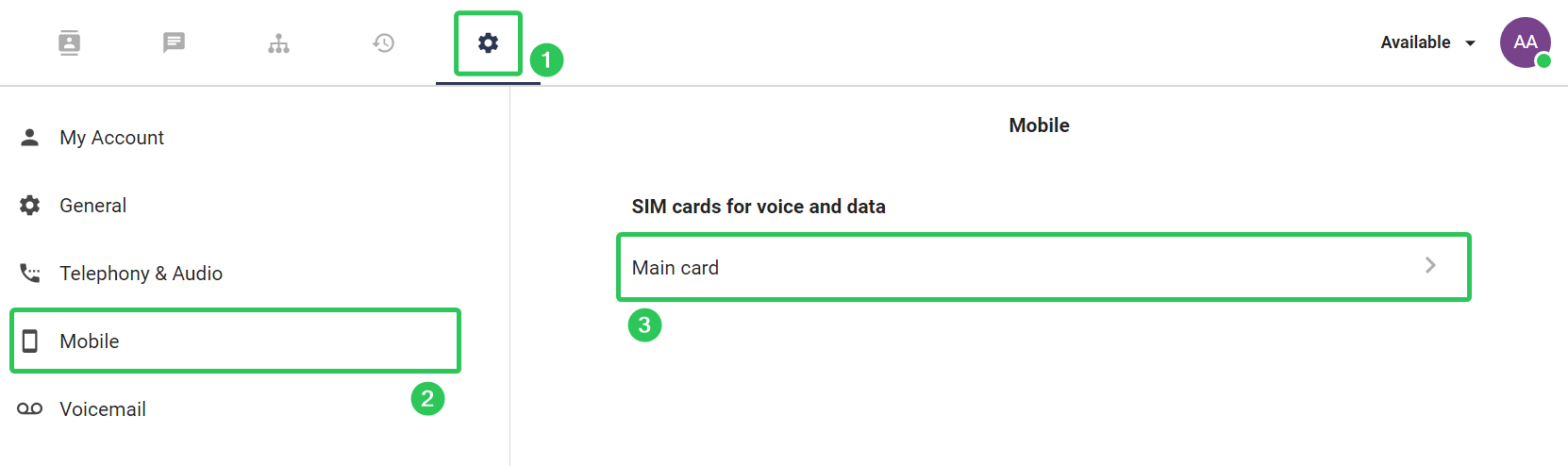
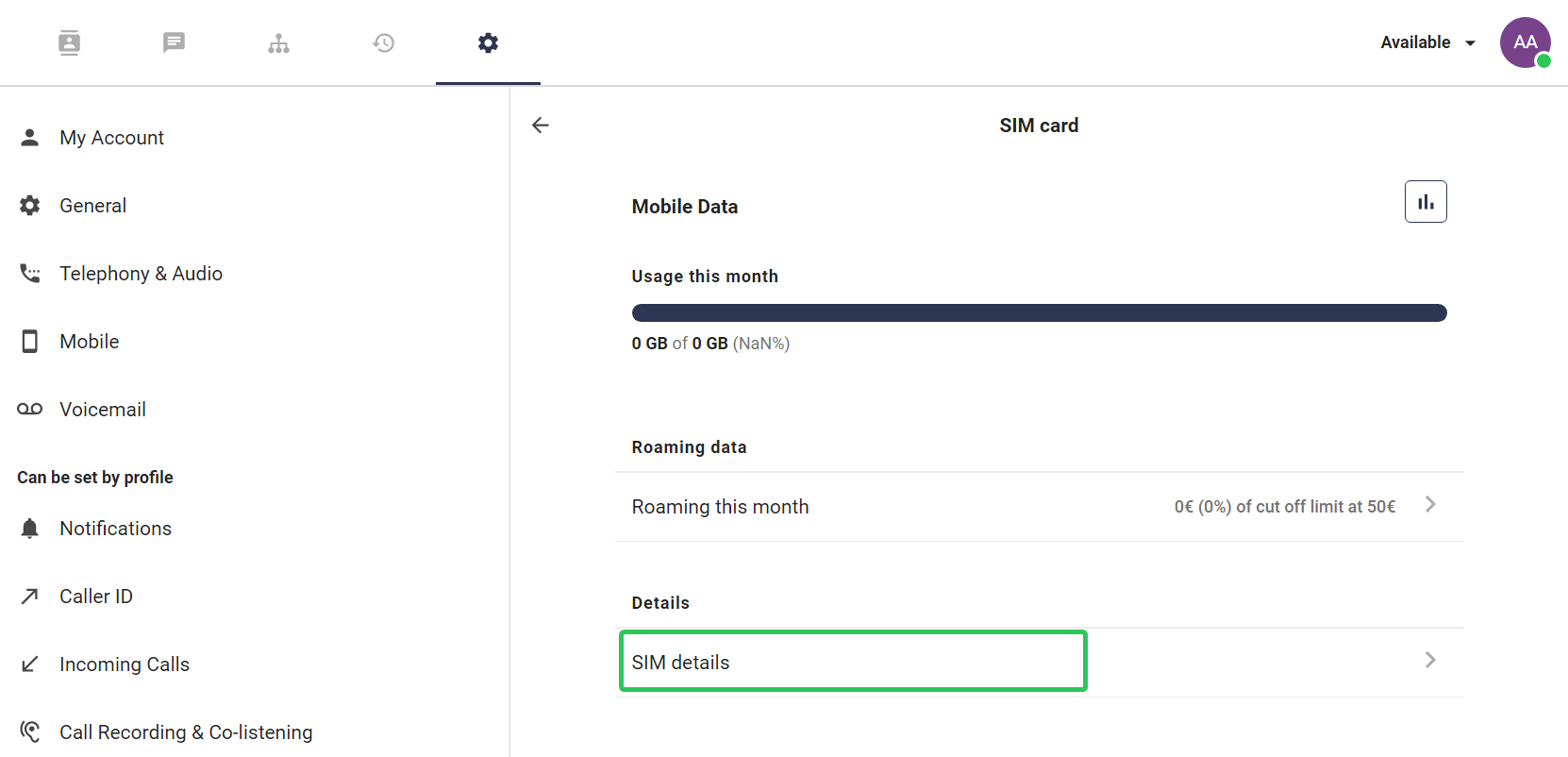
Go to Replace with eSIM.
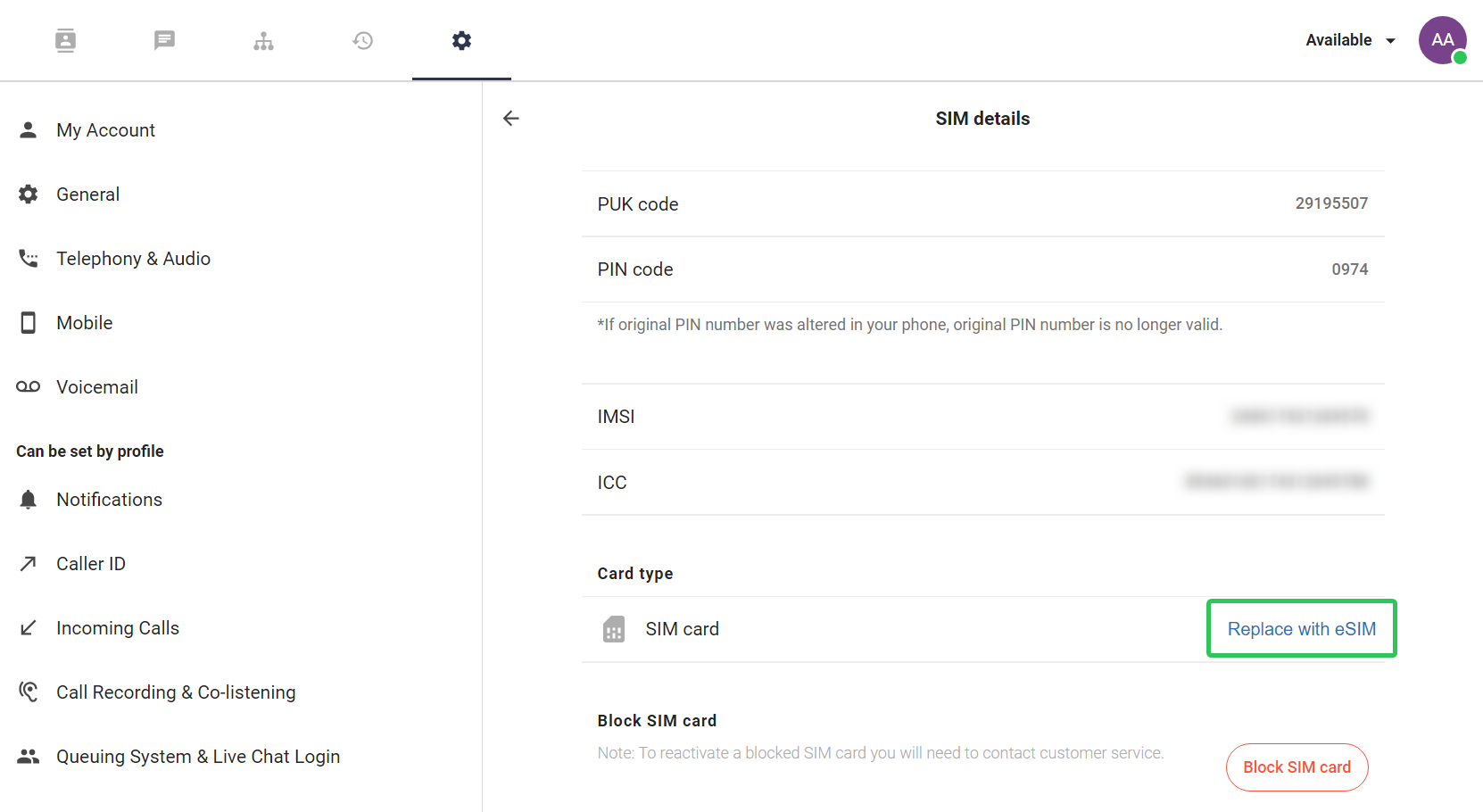 Click on Order eSIM.
Click on Order eSIM.
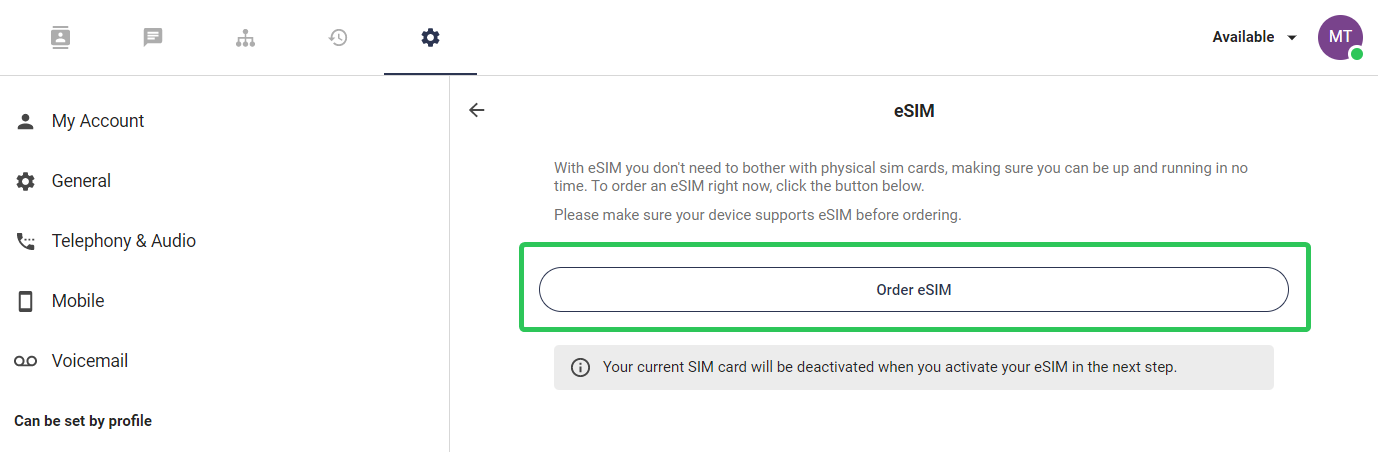 Then, you will be given a QR code that is used to activate your eSIM. If you cannot scan the QR code, you can manually enter your activation code, which is shown on the same page. Make sure you are connected to Wi-Fi when trying to activate your eSIM.
Then, you will be given a QR code that is used to activate your eSIM. If you cannot scan the QR code, you can manually enter your activation code, which is shown on the same page. Make sure you are connected to Wi-Fi when trying to activate your eSIM.
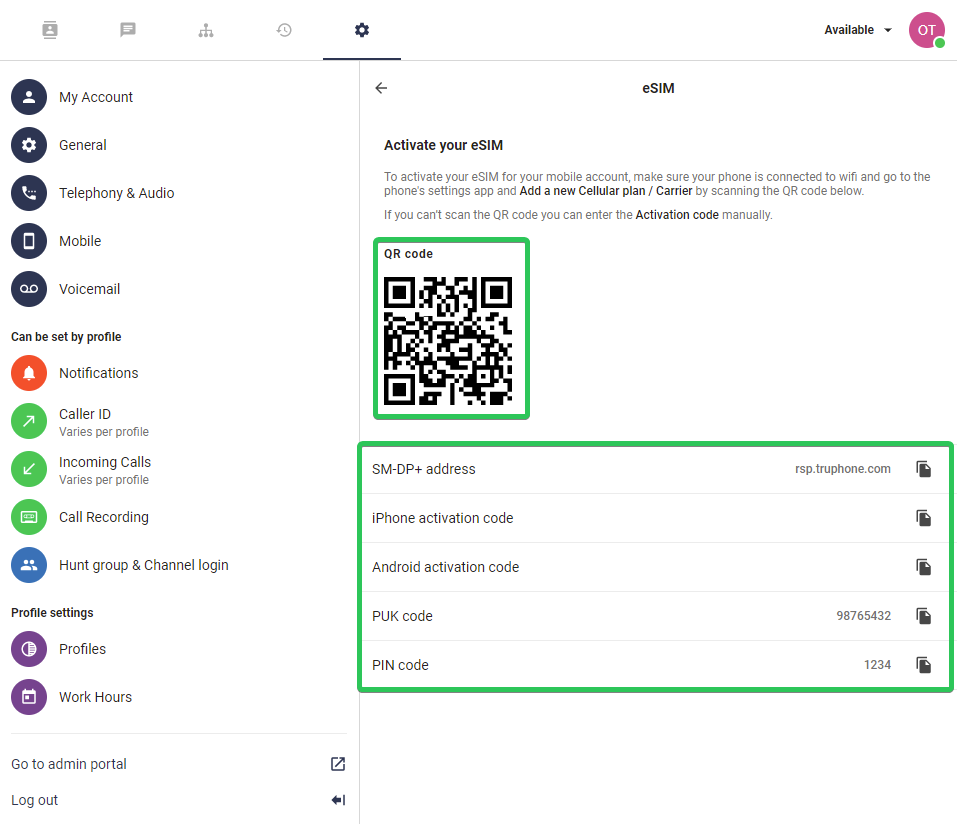
I already have an eSIM (move eSIM between devices)
If you are already using eSIM but need to change your device then you can remove your eSIM from the previous device (through the phone settings). You can then navigate to our app (web/desktop) below Settings (cogwheel) > Mobile > eSIM. If you have successfully disconnected your eSIM from the previous device then you will be presented with your QR code again. Reload the app/page if no QR code is presented.
If you do not have access to the previous device or for an unknown reason are not presented with your QR code then you can ask an administrator to help you with removing your eSIM so that you can order a new one. If this would not be possible for some reason you can also Contact Us and we will make sure to manually remove your old eSIM so that you can order a new one according to the previous instructions for "I do not have a SIM card (new user)" in this article.
DeleteTroubleshooting
If you have problems registering your eSIM, make sure that your mobile phone is connected to Wi-Fi or has mobile data. If you still experience issues, check that your mobile phone supports eSIM (e.g. iPhone XR/iPhone 11 and newer models, or Samsung S20 and newer models).
If the problem is still there, please follow the next steps:
1. Take out the physical SIM card from the phone.
2. Log out from your Apple ID account (only for iPhones).
3. Restart the mobile phone.
4. Scan the eSIM's QR code again. If it does not work, restart the mobile phone once again.