By synchronizing availability in Teams with Telavox, it will be much easier to manage your availability in both Telavox and Teams!
MS Teams add-on service
In order to be able to use our Teams presence sync, it is required that the users who will use the sync have the additional service MS Teams. The add-on can be managed below Users > Additional services.
Activate presence sync
Activation of presence sync is done in the admin portal below the tab App Directory, first you need to install the Microsoft Admin Connect app. After that is done, you can install the Microsoft Presence Sync app.
When you install the Presence sync app you'll first have the option to activate Set Teams presence and then Get Teams presence. Make sure the Microsoft account being used is an admin account and that the email address is the same as the Telavox account you are logged in to.
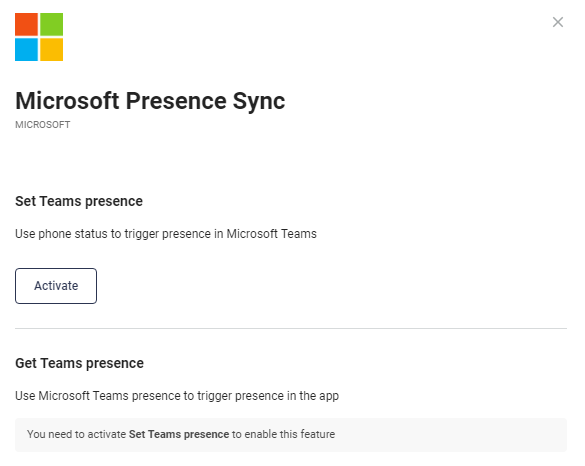
When Get Teams presence is activated you'll first only be able to use it with a maximum of 650 users. But if you need to use presence sync with more users than that you have the possibility to connect another Microsoft account to be able to sync an additional 650 users with Get presence.
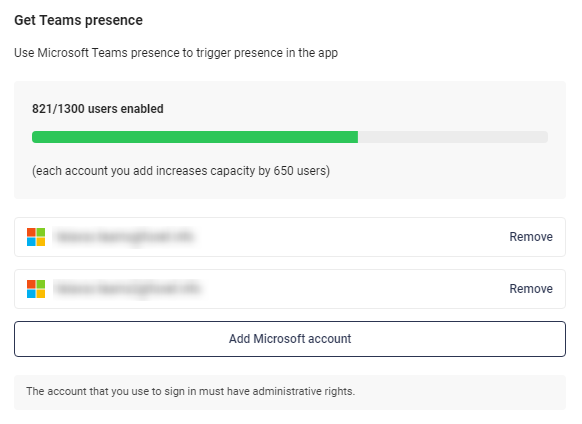
The authentication does not need to be done by every user but only by an administrator, once it is done and everything is in order, the sync works for those users who have the MS Teams additional service and an email address in Telavox that matches the email address in Microsoft/Teams.
Troubleshooting
Problems activating/authenticating sync
- Make sure you are trying to connect with the correct Microsoft account
- Double-check that the email address you are trying to authenticate with matches the email address of the Telavox account you are logged into
Feel free to try:
- Uninstall the Presence Sync app and Admin connect and try again from the start.
The function does not work
- If you have just recently activated the sync, wait a few minutes and try again later
- Double-check that the user has the MS Teams additional service
- Double-check that the user has an email address in Telavox and that it matches the one in Microsoft/Teams
- Contact us and provide specific call examples and information regarding what happens and what has been tested.