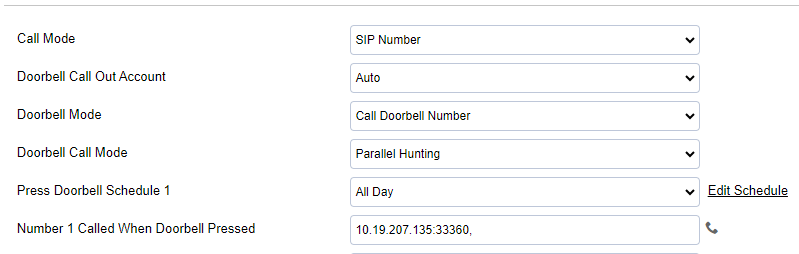In this article, we will show you how to configure a Yealink T58 to work with a 2N IP Verso or Grandstream GDS3710.
2N IP Verso
When integrated with 2N IP Verso, Yealink T58 supports audio and video (JPEG).
Note: In this article we use a fixed IP on the Yealink and the 2N IP Verso. This is necessary to be able to use the video functionality. If you do not want to use this functionalities, a fixed IP is not necessary.
Connect the Yealink T58 to the Telavox platform
- In the Admin portal, go to the Hardware tab. Click on Add hardware and add your own terminal.
- Fill in all the asked information about the T58A:
- Brand and Model
- MAC address
- Who will be allowed to make changes
- User
- Description
- Check and confirm
- Add terminal
- Factory reset the terminal
Connect the 2N IP Verso to the Telavox platform
- In the Admin portal, go to the PBX Services tab and add a Shared extension.
- Name the shared extension and assign a number to it.
- Retrieve the SIP information of the shared extension (username and password).
- Log in to the 2N IP Verso by surfing to its internal IP address.
- Go to the Phone - SIP 1 tab and register the 2N IP Verso with the retrieved SIP credentials
- Display name: choose a display name
- Phone number: SIP username
- Domain: sip.telavox.se
- Authentication ID: SIP username
- Password: SIP password
- Proxy address: sip.telavox.se
- Registrar enabled: ✔
- Registrar Address: sip.telavox.se
- Registration expires: 60
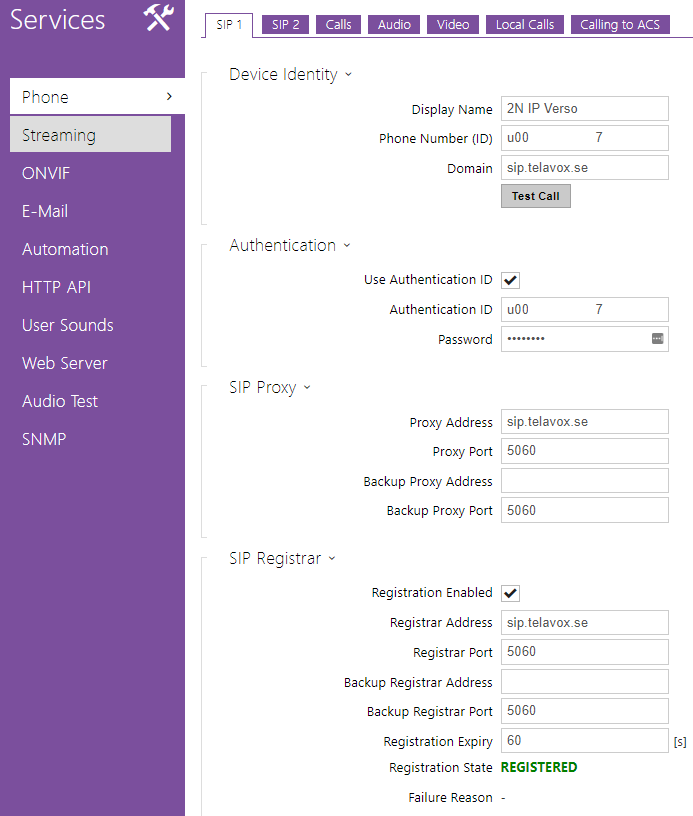
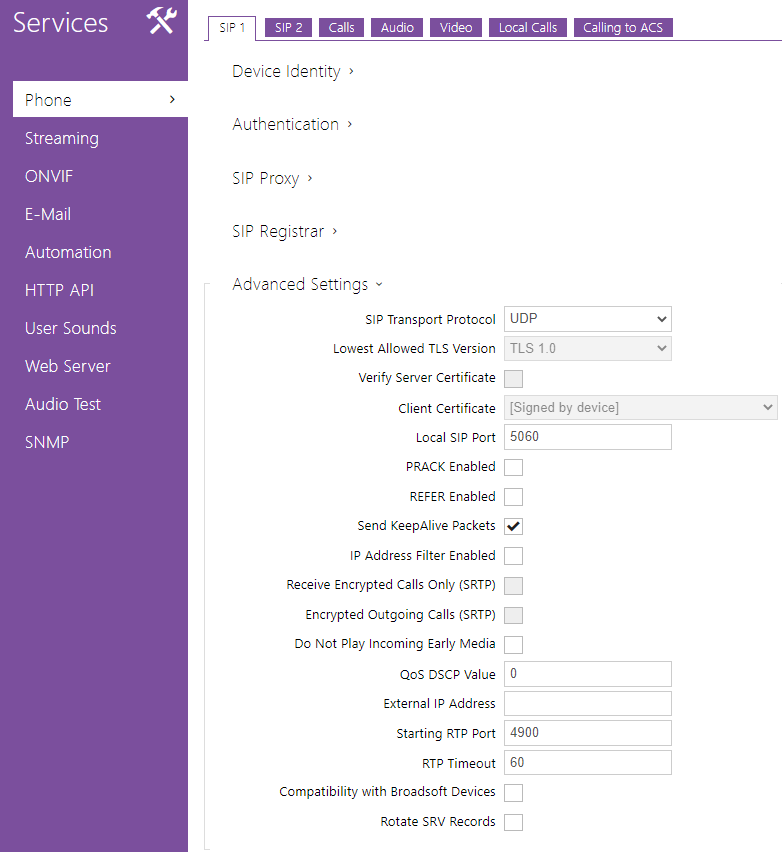
If you want to be able to call the doorphone, please set the Call Answering mode to Automatic.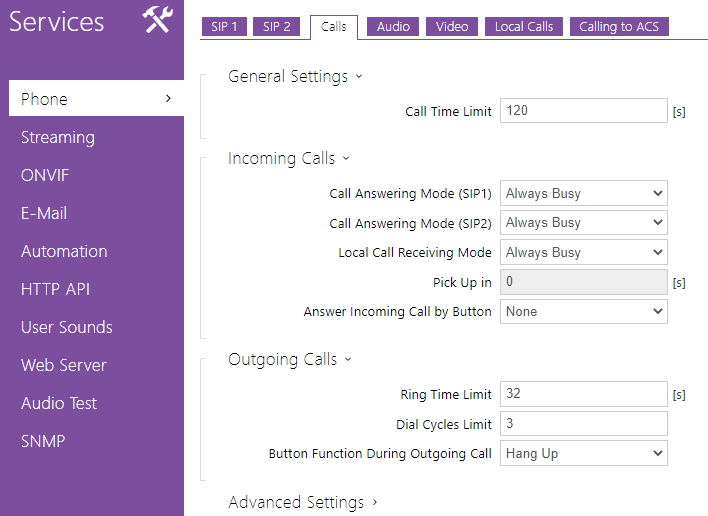
Go to the Directory page to configure the number the door phone will call. This number must be an existing number or if you want video stream the internal IP address that can be called. It should be formatted like so: sip:sipusername@localipadres:port

Go to the hardware page to configure the buttons. This will allow the door phone to make the call as you configured it.
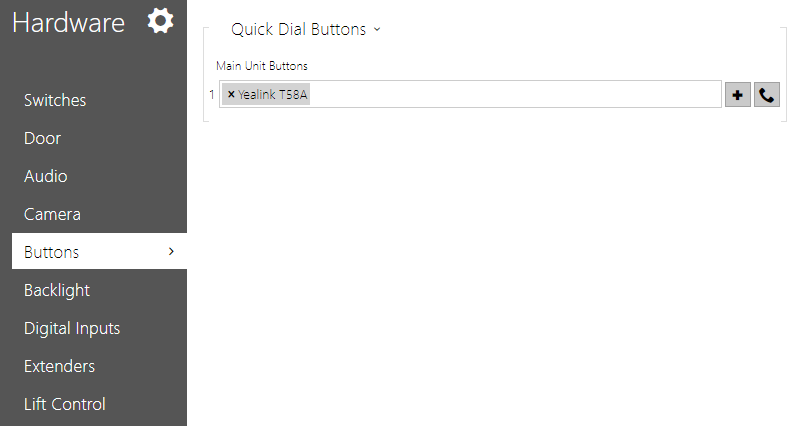
If you want to use a code to open the door, you can configure this in the switch tab.
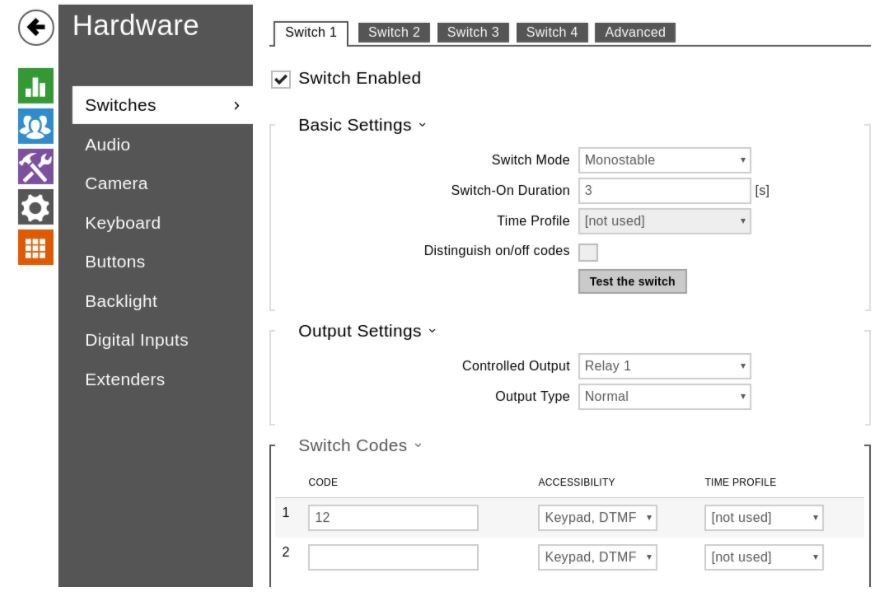
Activate the Legacy switch code to avoid using “*” before the number code to open the door.
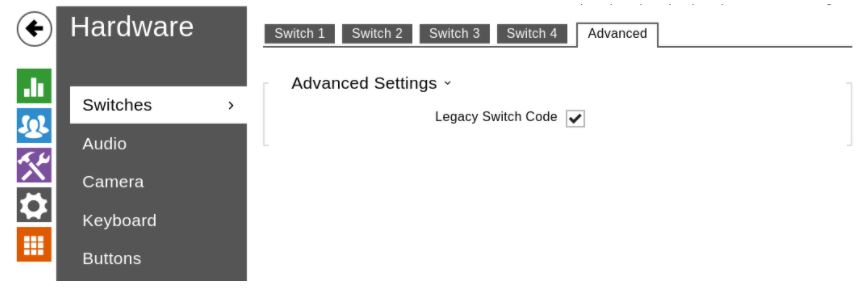
Grandstream GDS3710
Yealink T58 support audio and video (JPEG) when integrated with GDS3710.
Note: In this article we use a fixed IP on the Yealink and the GDS3710. This is necessary to be able to use the video preview and the open door functionality. If you do not want to use those functionalities, a fixed IP is not necessary.
Connect the Yealink T58 to the UCaaS platform
- In the Admin portal, go to the Hardware tab. Click on Add hardware and add your own terminal.
- Fill in all the asked information about the T58A:
- Brand and Model
- MAC address
- Who will be allowed to make changes
- User
- Description
- Check and confirm
- Add terminal
- Factory reset the terminal
- Login into the T58A by surfing to its internal IP address.
- Username: admin
- Password: (please ask your support contact)
- Go to the Features – Door Phone tab and change the settings as in the image below
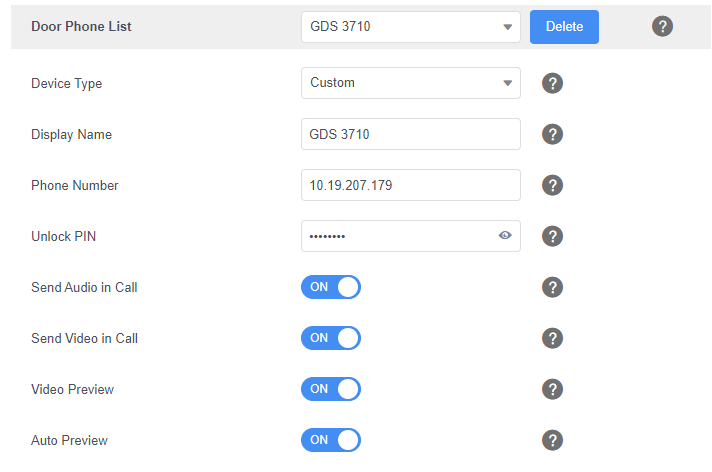 Where IP Phone number should be the internal IP of the GDS 3710,
Where IP Phone number should be the internal IP of the GDS 3710,
- You also need to find the Local SIP port, this can be found at Settings - SIP
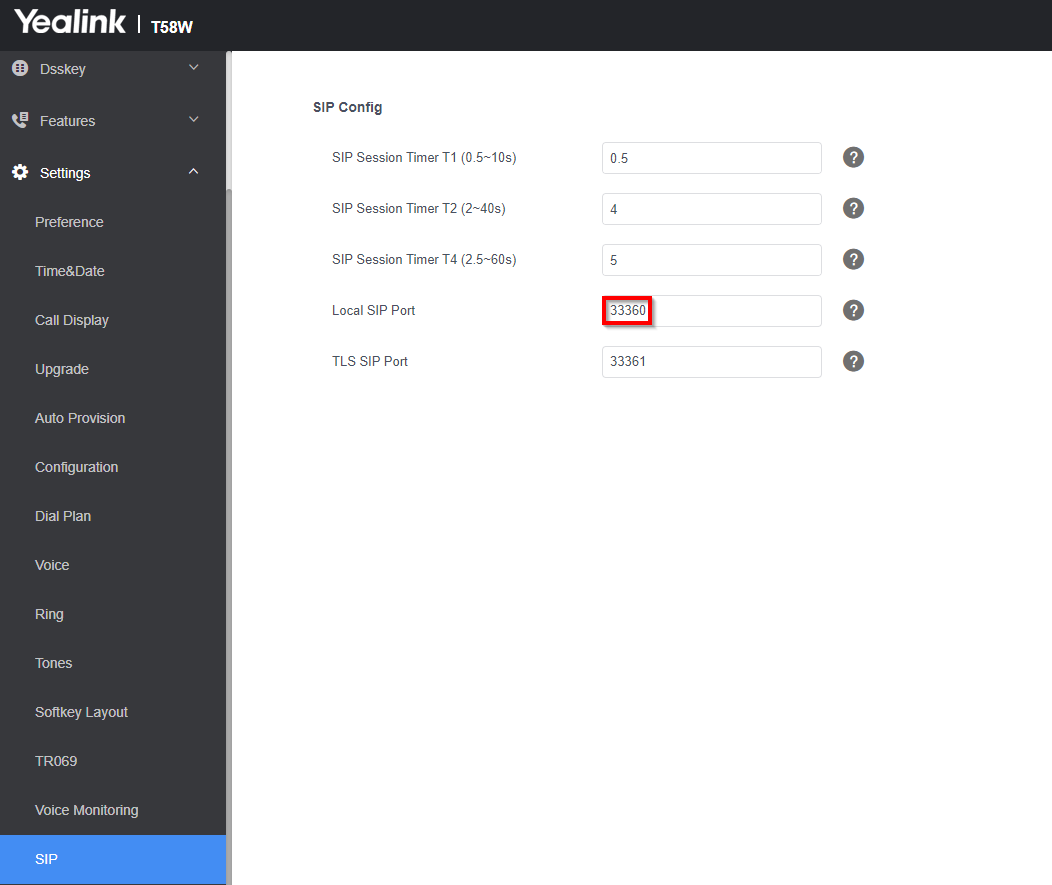
Connect the GDS3710 to the UCaaS platform
- In the Admin portal, go to the PBX Services tab and add a Shared extension.
- Give a name to the shared extension and assign a number to it.
- Retrieve the SIP information of the shared extension (username and password).
- Login into the GDS3710 by surfing to his internal IP address.
- Go to Phone Settings – Phone Settings and fill in the STUN server: sip.telavox.se and check if Enable Direct IP call is active
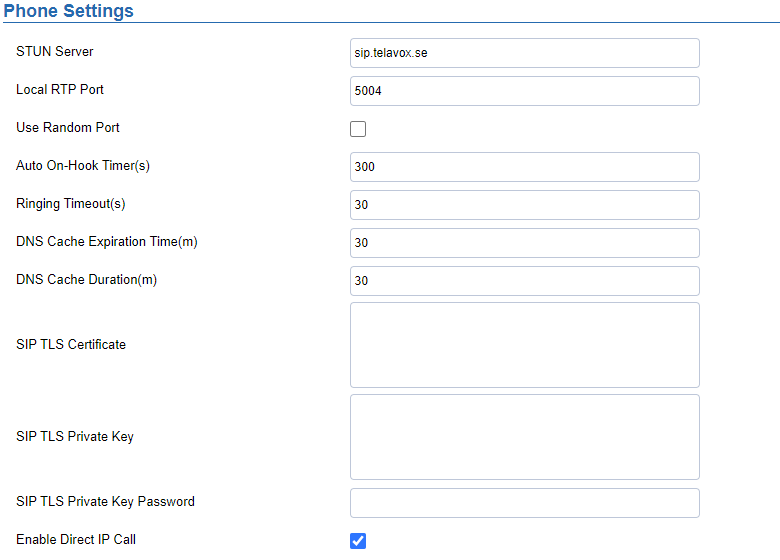
- Go to the Account tab and register the GDS3710 with the SIP credentials received on the uCaaS platform
- SIP server: sip.telavox.se
- SIP User ID: SIP username
- Authentication ID: SIP username
- Password: SIP password
- Display Name: choose a display name
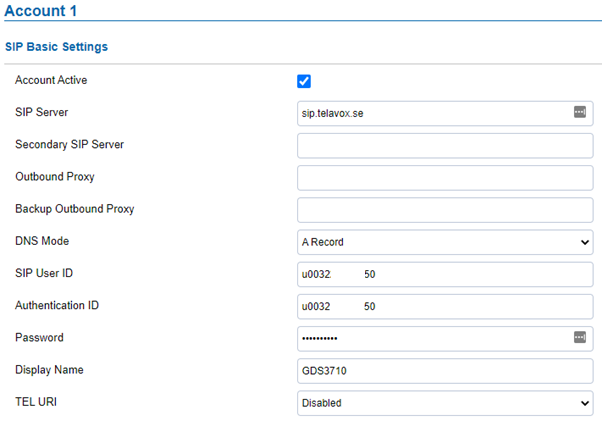
- Check in the status tab if the GDS3710 is correctly registered to the UCaaS platform

- In order to have an immediate fluent stream with the preview you should use the video settings shown below. Stream 2 is used by default.
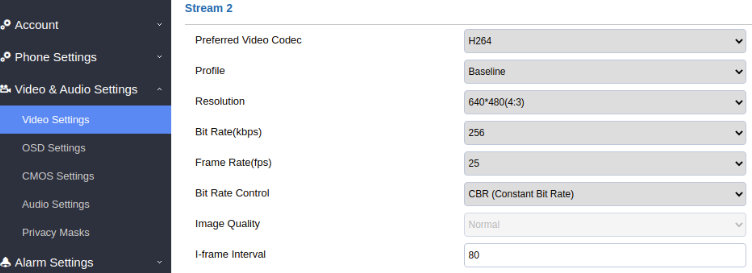
- Go to Door System Settings - Basic Settings and make sure everything is configured as the image below
- Call mode: SIP Number
- Door Bell Call Mode: Parallel Hunting
- Number Called When Door Bell Pressed: Internal IP:local SIP Port of the T58
- Enable DTMF open door: ✔