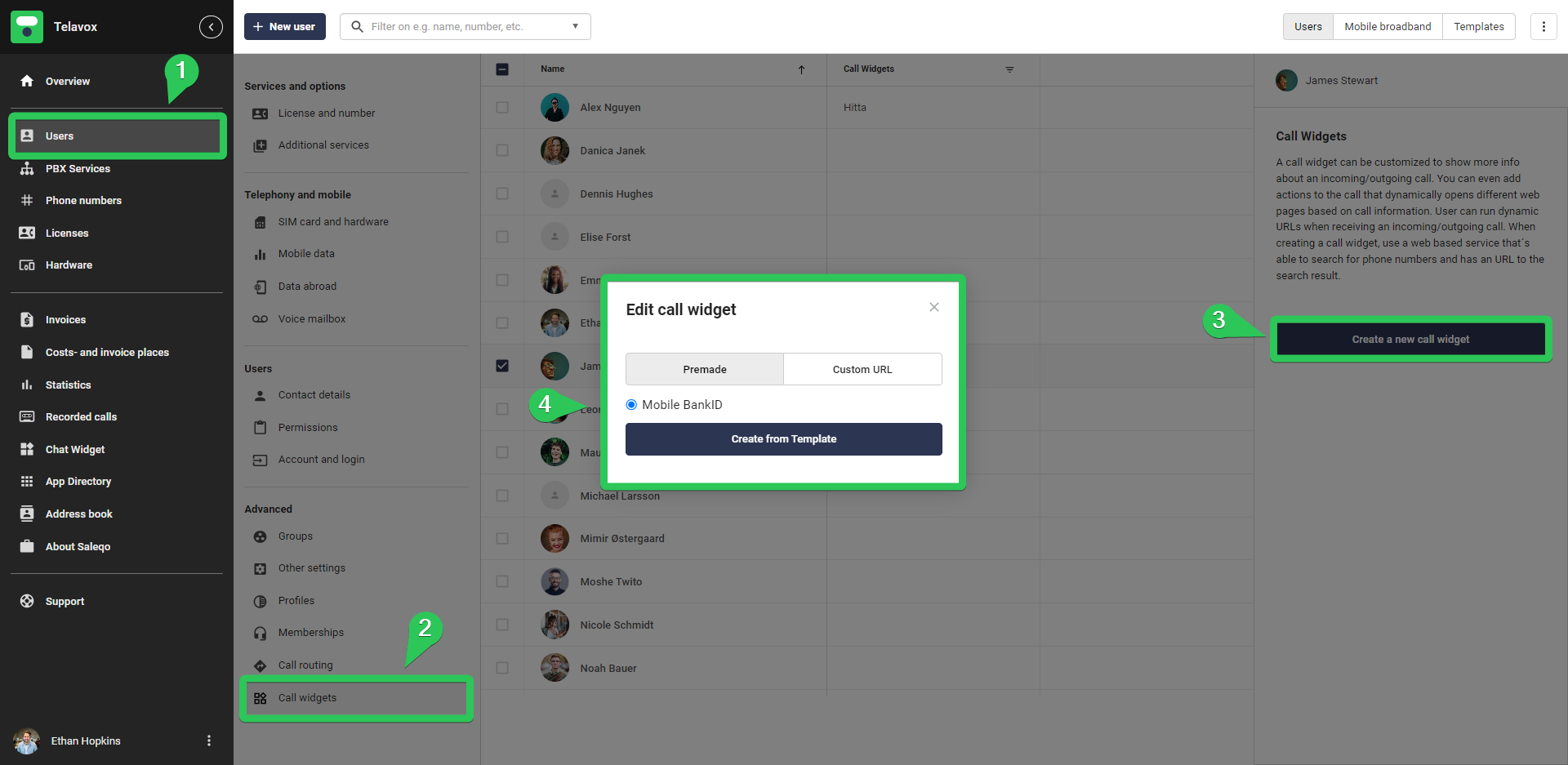Below is a video going through our BankID integration. For complete installation instructions, we recommend reading this article in its entirety.
Integrating BankID with Telavox will make it possible for your company to verify the identity of callers with BankID. The below image shows a verified caller that had the possibility to verify their identity before reaching an agent.
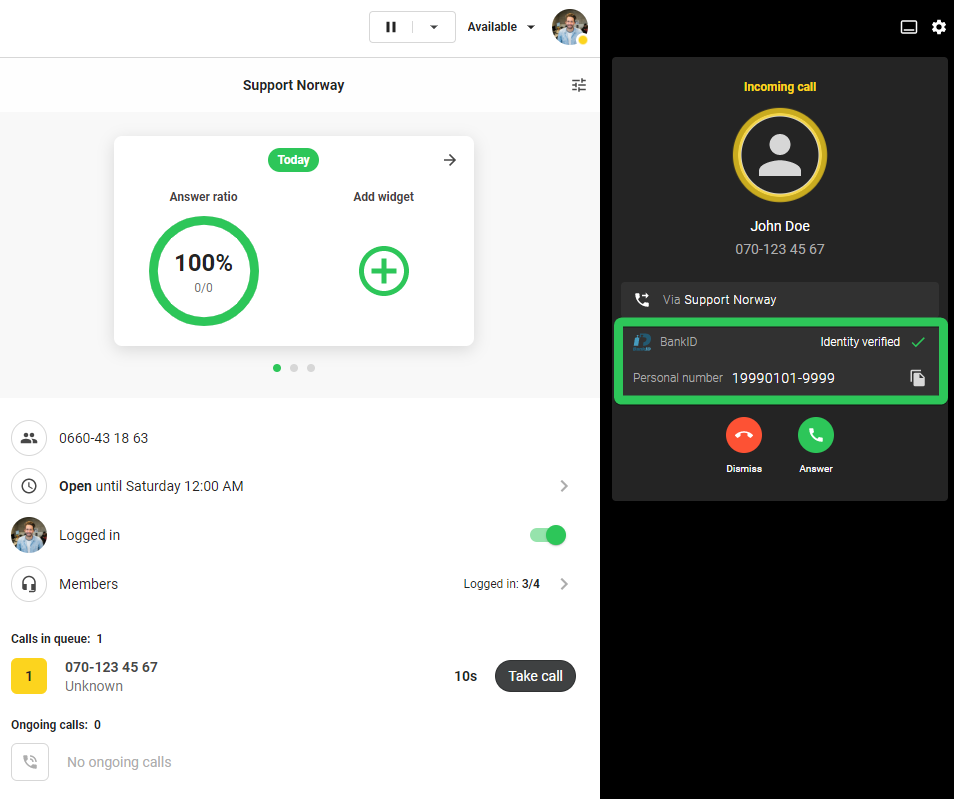
Installation
Before you're able to integrate BankID with Telavox you'll need an agreement with a Bank or a reseller. Then you will also need a certificate. You can read more here to see how BankID themselves describe this process.
Requirements
- Agreement (with bank or reseller)
- FP-certificate
- Recorded sound prompts (if BankID verification is to be added to your PBX)
Add BankID connection
Navigate to the Telavox admin portal and go to App Directory > All Apps > BankID
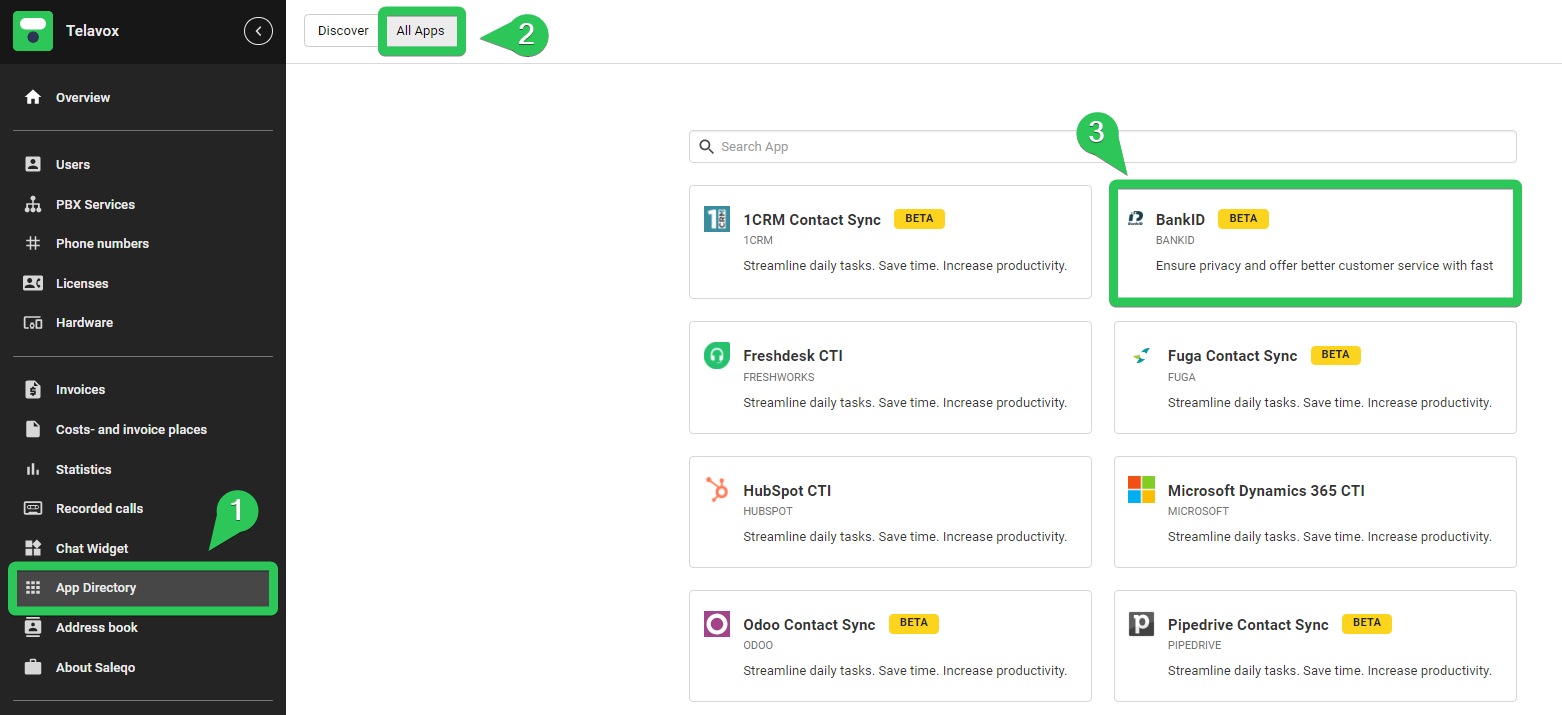
Press Add, choose a Title and upload your certificate key and password. (Title is used to differentiate multiple certificates if more are added in the future)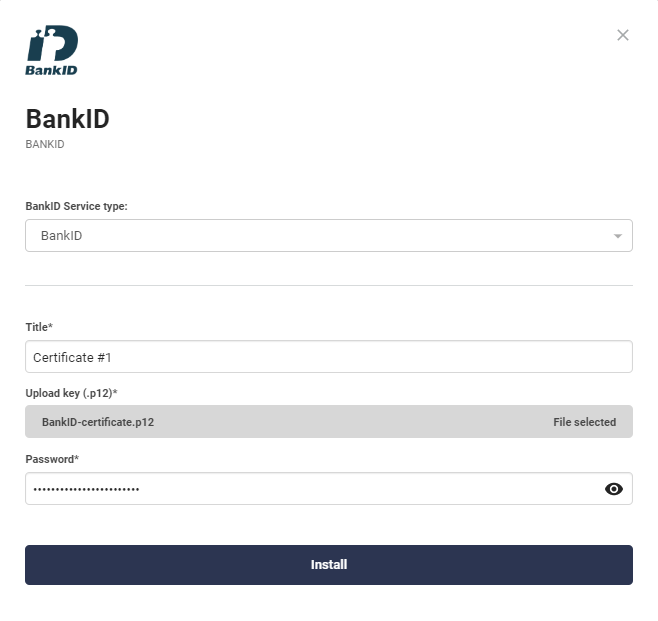
Once this has been done you are ready to verify callers! There are two different ways to do this, directly in your PBX (before a caller reaches an agent) or on-demand (after a caller has reached an agent).
Adding BankID verification to your PBX
The BankID authentication flow can be added into an IVR (button choice). The below image shows how it could look.
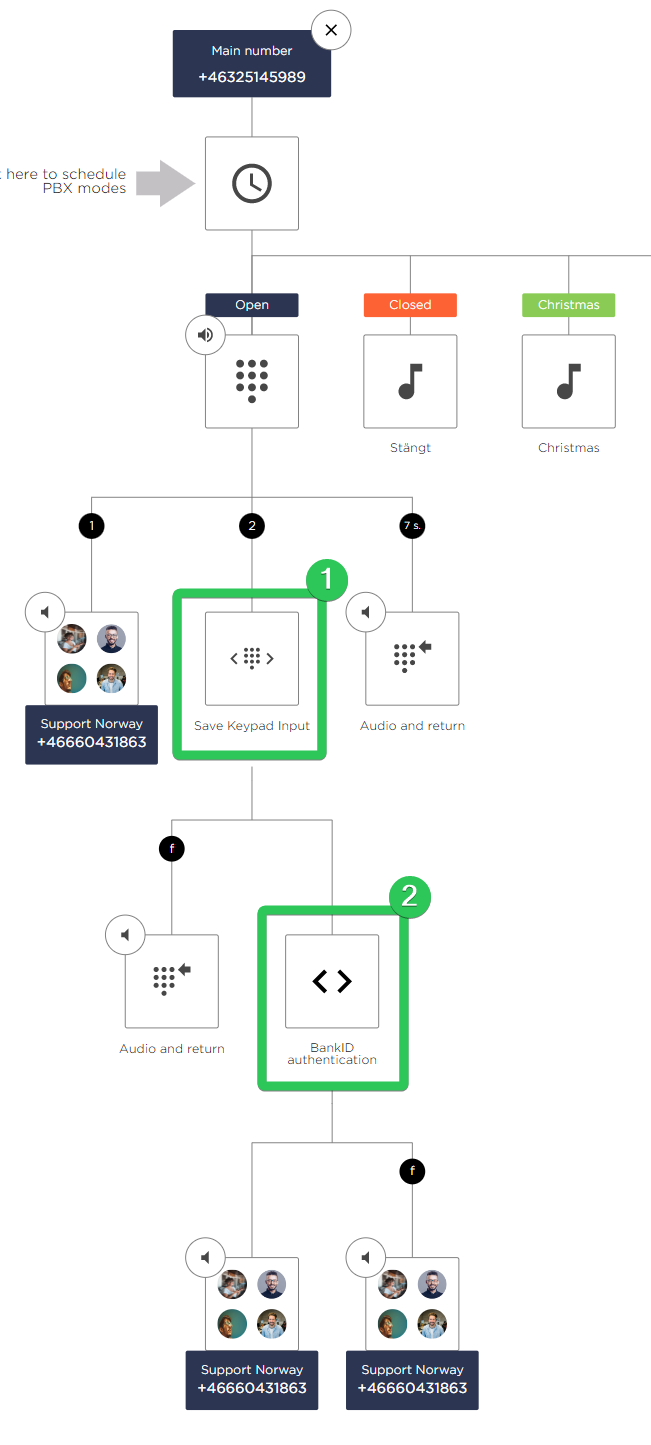
Firstly you need to add Save Keypad Input (number 1 in the image above). Which can be found below Advanced (only visible after adding the BankID integration). 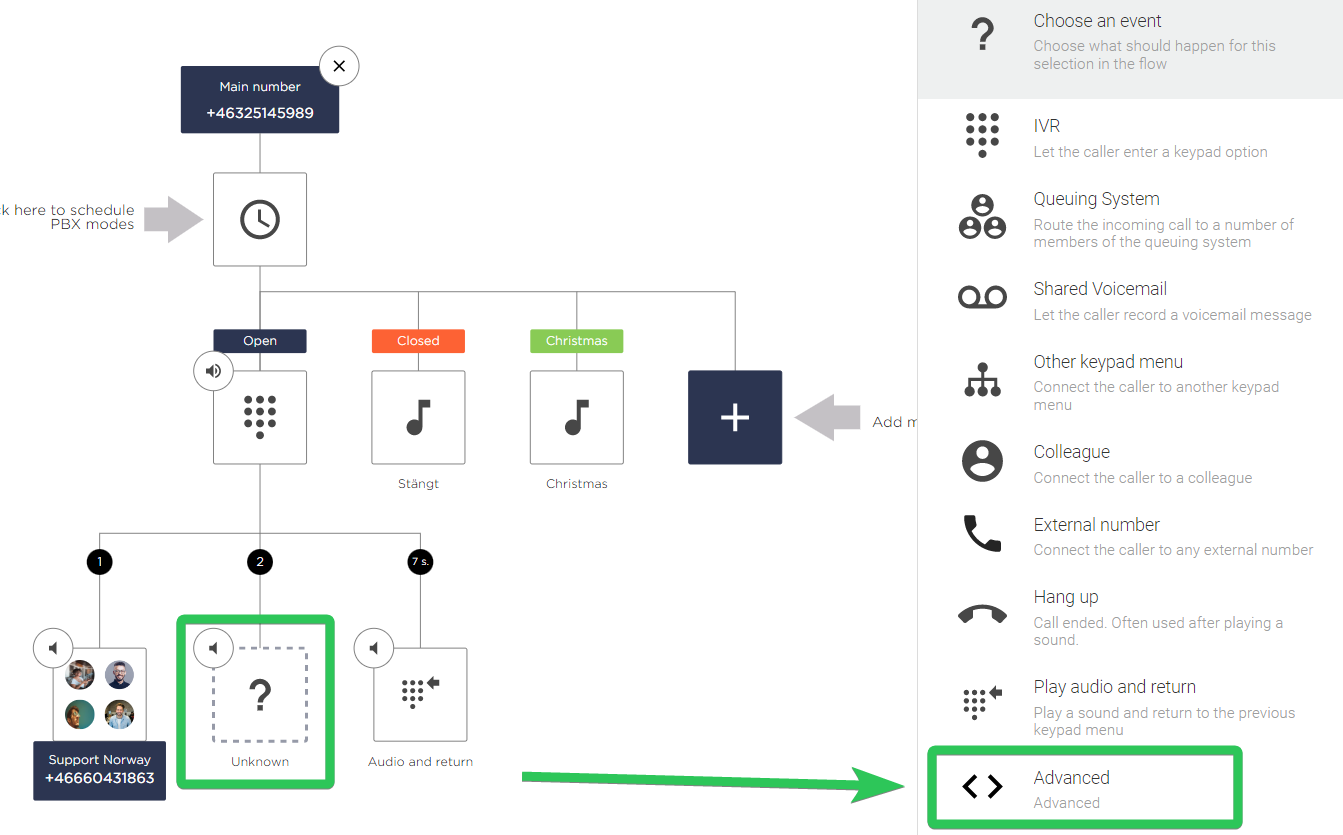
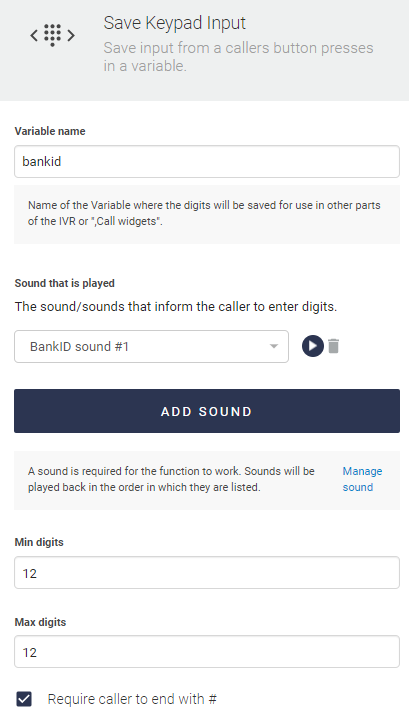
Once you've added the Save Keypad Input node there are some settings you need to configure.
Save Keypad Input is used so that the caller can input their personal number for verification. The personal number they entered is in turn saved in a variable which is used later on to verify with BankID.
Firstly you need to choose a variable name to store the personal number. For example "bankid".
Choose a sound to play for the caller. For BankID verification this should be something along the lines of: "Enter your personal number, 12 digits, and end with pound(#)". Since you record this sound yourselves you can customize it however you like!
Lastly you need to choose Min and Max digits. For BankID this should be set to 12 on both. We recommend to keep "Require caller to end with #" checked.
Below Save Keypad Input you now have 2 new boxes, the f box is if the caller fails the keypad input (if the caller presses pound without entering any digits or entering the wrong amount of digits for example). The other box is where the caller is sent if the keypad input succeeds according to the previously configured settings. This is where you now add the BankID authentication node (which is also found below Advanced).
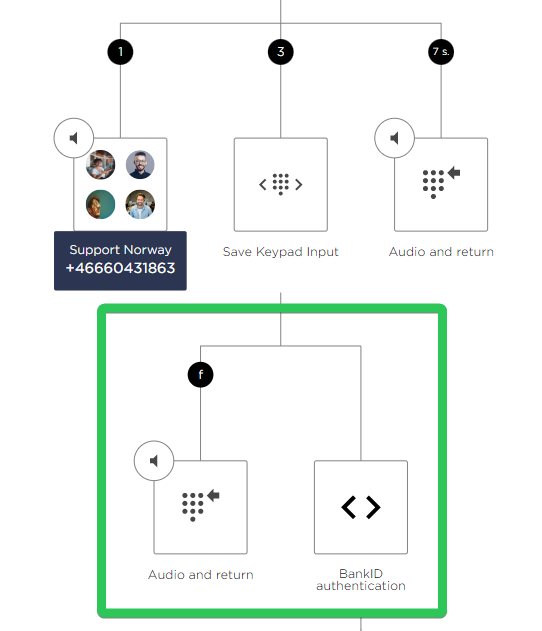
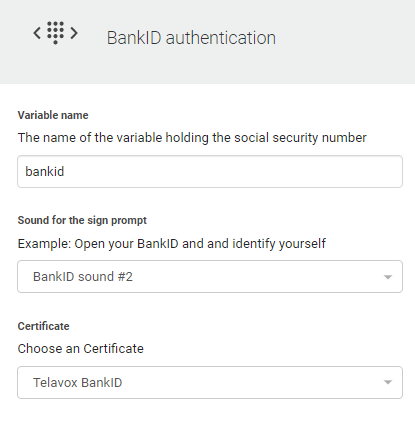 The BankID authentication node also has some settings that need to be configured.
The BankID authentication node also has some settings that need to be configured.
Add variable name (same as chosen in the Save Keypad Input node).
Choose a sound prompt for the caller. This sound should tell the caller to Open their BankID app to verify their identity.
Choose a certificate.
Below BankID authentication, you now once again have two more boxes. The f box is for if the caller fails to verify with BankID and the other box is for if the caller succeeds. In the example image below we have set it so that the caller goes to the same queue regardless of if they fail the verification or not. The agent which answers the call will still clearly know if the caller has succeeded in their BankID verification or not. But this is of course customizable so you could choose to set it up with another outcome on fail if you'd like.
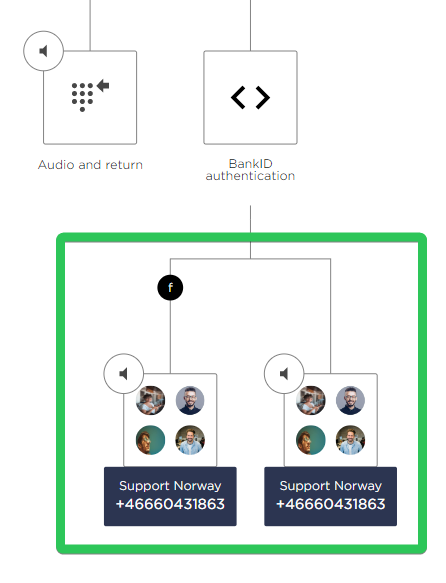
An agent answering a verified caller can expect to see this in the call modal of the answered call.
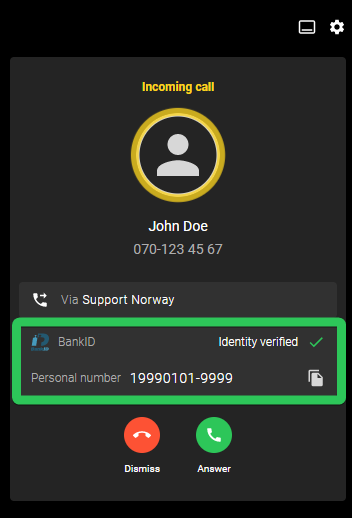
Adding BankID call widgets to users (on-demand verification)
In the admin portal navigate to Users > Call widgets then select which users should get the call widget and press "Create a new call Widget" navigate to Premade and select the Mobile BankID contact widget.