Telavox Contact Lookup integrations are used to decorate customer information in the Telavox app by doing lookups towards different CRM systems.
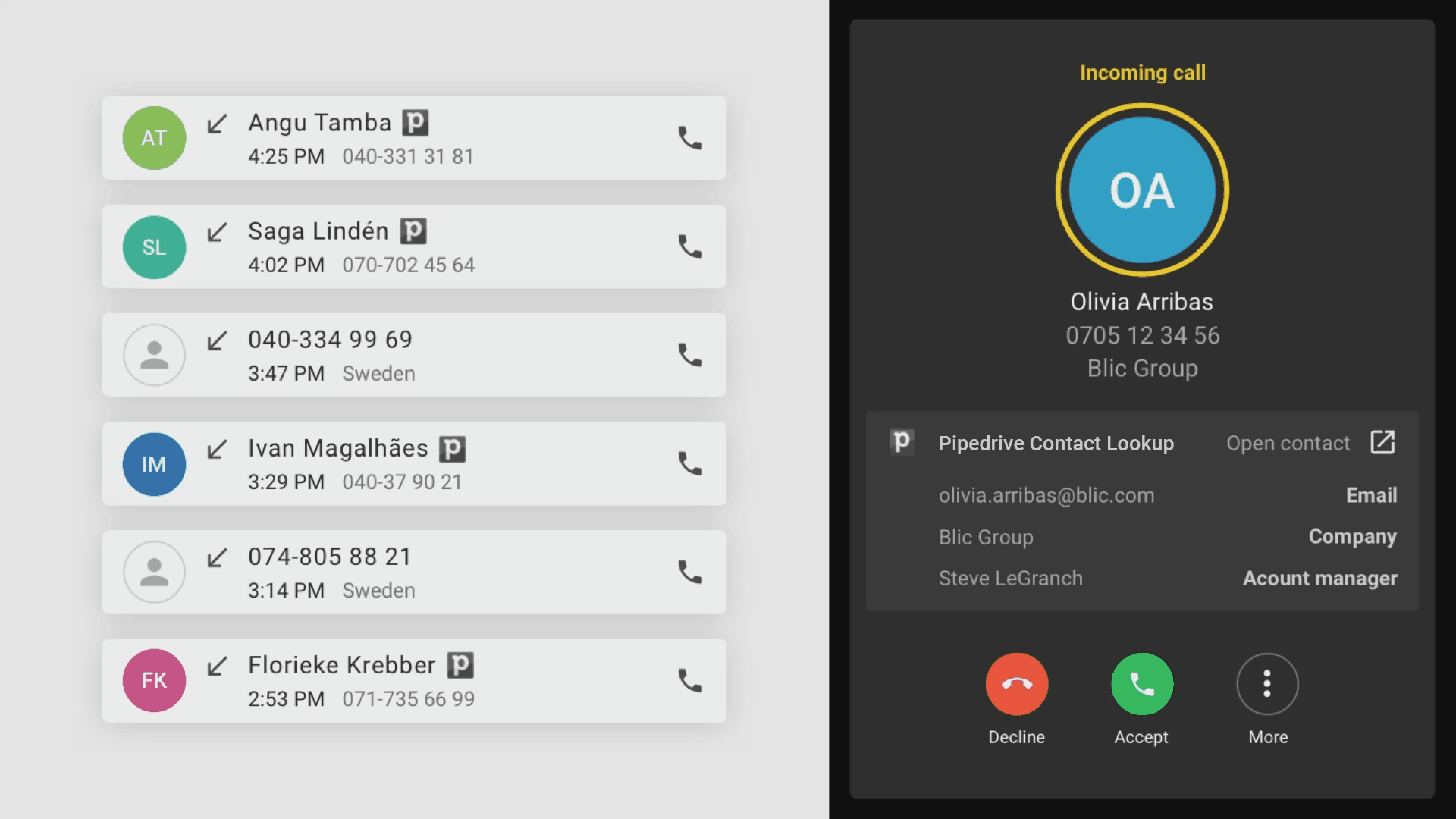
Contact lookups are displayed in the call history and ongoing calls. Lookups in the call history will clearly display which CRM system the lookup was made from, as seen on the left side of the GIF above. On the right side, you see an incoming call displaying a lookup. Below the contact name and number, you’ll see a Call widget which is used to display additional information about the contact as well as a link to the CRM system for easy navigation to the external system. Lookups and call widgets work on both the Telavox desktop and mobile app.
Installation
Contact Lookup integrations can be found in the App Directory, which is located in our admin portal. In the App Directory, you can read about each integration and install them yourself. Installation is different depending on which integration you choose to add, some require logging in to the system and others require some additional information like an API key or a system domain.
To be able to see Contact Lookups from these integrations each user needs to have the Contact Lookup feature.
Call widgets
Once you’ve installed a Contact Lookup integration, it is super easy to add call widgets to your users by navigating to Users > Call widgets in the admin portal. Choose one or multiple users and then press Create a new call widget.
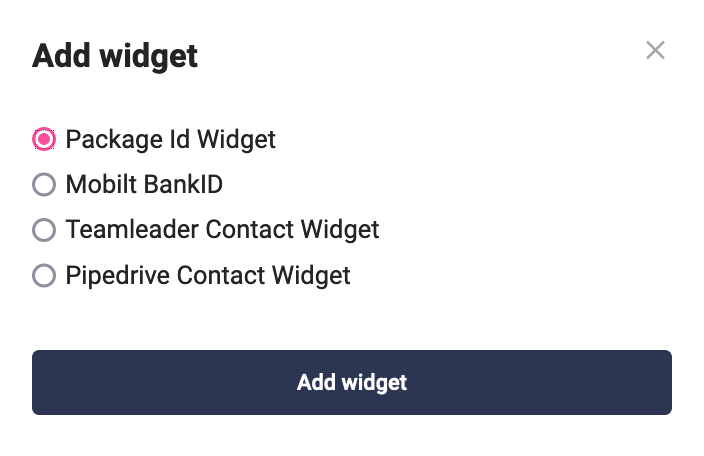
Features
Once a contact lookup integration is installed, all calls will be looked up by the integrated system. Successful contact lookups will display the name of the contact as well as an icon informing where the lookup is from. As you can see in the example below, “John Doe” is a lookup from Teamleader since the name has the Teamleader icon next to it.
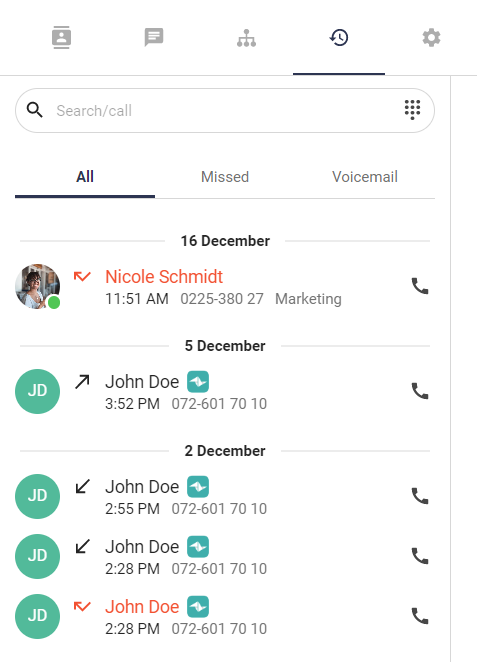
If you’ve added a call widget, then you’ll also be able to access the call widget in your call history, as well as an active call. You can use the call widget to easily navigate to the contact in the external system.
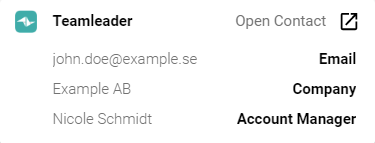
Troubleshooting
If you've installed a contact lookup integration and you don't see any lookups, here are some things to keep in mind:
-
Give it a couple of minutes.
Depending on which integration you’ve installed as well as how many contacts you have in the external system, it might take a little bit of time before the integration is fully up and running as expected. -
Check the number format in the external system
In order for contact lookup to work as intended, make sure any phone number fields are stored in E.164 format. Numbers formatted this way start with "+" followed by a country code. Numbers should not contain any special characters such as spaces, parentheses, or dashes. Here is an example of a valid number; +46706017010 -
Check that the user has the Contact Lookup feature
Users who should be able to see Contact Lookups need the Contact Lookup feature. If a user does not have this then that user will not see any functions of these integrations.
If you’re still having issues, you can contact us and describe your problem. Please include specific examples for us to look at and explain your issue in as much detail as possible.