What is the Brilliant integration and what value does it bring?
With our Brilliant integration you can trigger surveys when a call ends. Connect your wanted queues and the calls will be sent to Brillant where you can decide how often and when the surveys will be sent.
Are you not a customer of Brilliant yet? Send an email to support@brilliantfuture.se.
Pricing
- The Brilliant integration consumes requests from your API request package.
- This price does not include any fees charged by Brilliant.
Click on the tabs below to read more about the key features of the Brilliant integration:
The solution
- With our Brilliant Integration, you can trigger surveys when a call ends. You can choose what queues should trigger the call.
Key features
- Trigger a survey post-call.
- Get insights into the call through customer surveys.
- Easier administrations of the integrations, removing the friction of professional services to enable the feature.
Click on the tab below to get a step-by-step guide on how to install the integration:
Installation
You need to be a customer of Brilliant for the integration to work (not provided by Telavox at this moment), send an email to support@brilliantfuture.se.
It’s super-easy to install Brilliant Future directly through the Admin portal:
- Go to the Admin portal.
- Navigate to App Directory in the left side panel.
- Click on "All apps".
- Click on "View" on the Brilliant integration.

5. Here you can see both Description and Installation guide. When ready click on "Add".
 6. Use your Brilliant credentials to connect the service. Once you are connected you will be able to choose what queues trigger the surveys.
6. Use your Brilliant credentials to connect the service. Once you are connected you will be able to choose what queues trigger the surveys.
You need to be a customer of Brilliant for the integration to work. The credentials below can be obtained from your contact-person at Brilliant Future.
Required credentials (from Brilliant):
- CompanyRefCode
- Username
- Password
For each request that is sent to Brilliant there will be a SurveyRefCode sent with it. The SurveyRefCode will be the phone number of the queue.
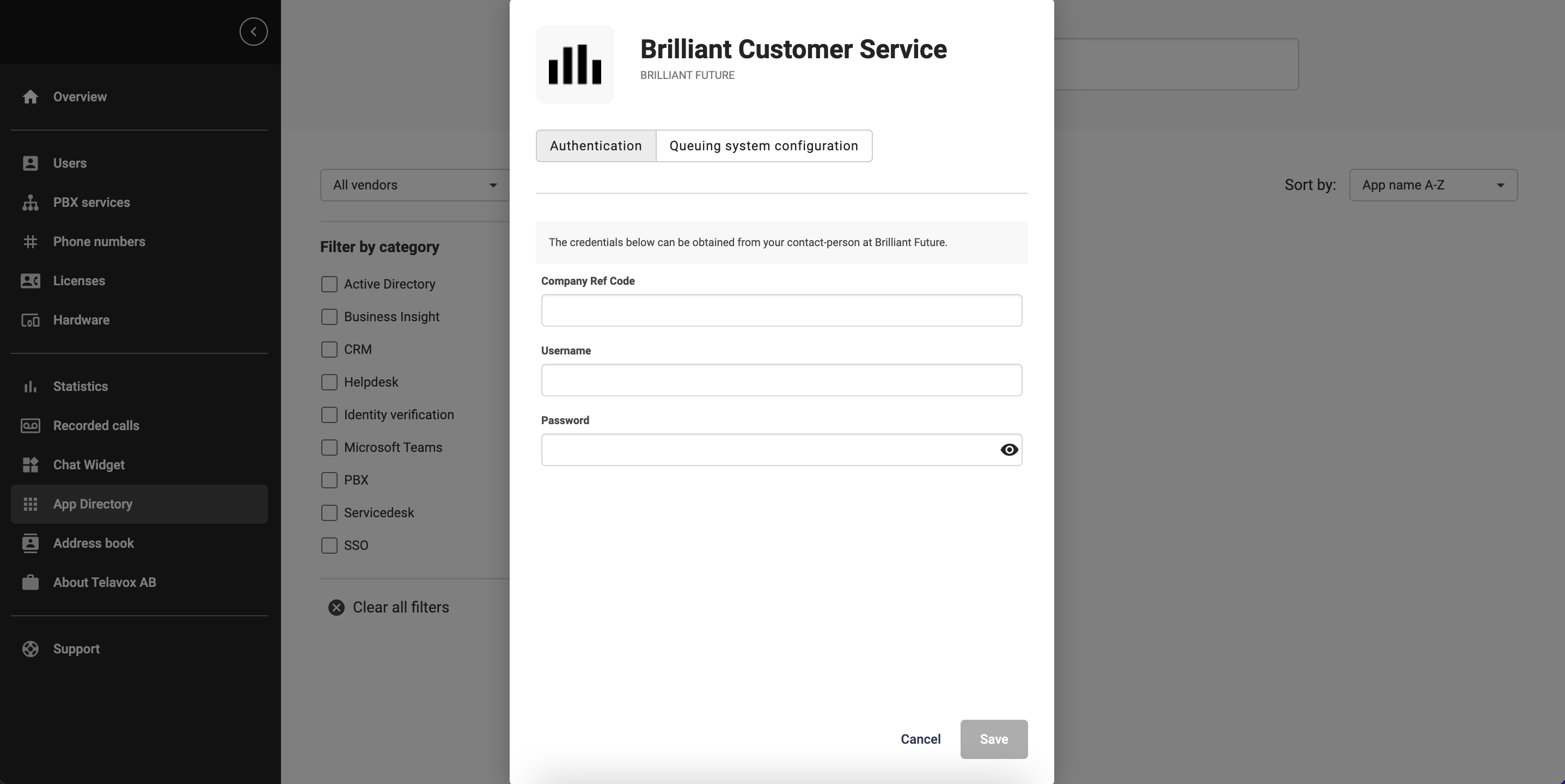 7. Under "Queuing system configuration”, choose which queues the integration should be activated on. Then click on Save.
7. Under "Queuing system configuration”, choose which queues the integration should be activated on. Then click on Save. 8. You can find how many API Requests you have sent per month and the cost for it in the Admin portal > Licenses > API Requests.
8. You can find how many API Requests you have sent per month and the cost for it in the Admin portal > Licenses > API Requests.