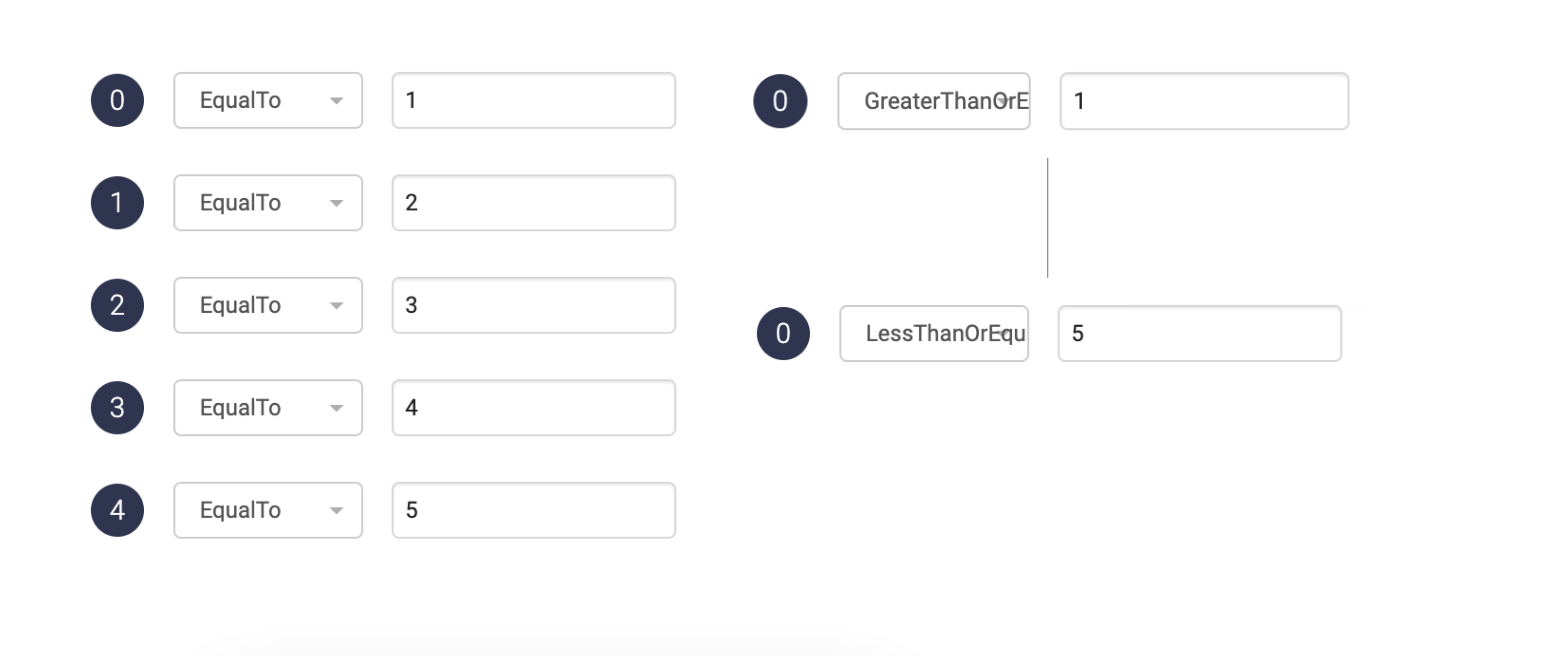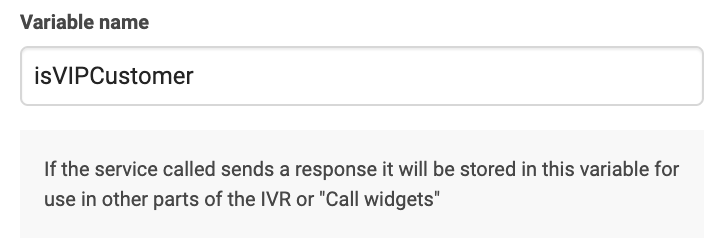Customer scenario
Hotels, airlines, or businesses with VIP programs seek to prioritise VIP callers for exceptional service. They want an efficient way to identify and route these callers to dedicated support.
Opportunity
Fast-tracking customers directly to VIP services will enhance customer loyalty and provide the exceptional service that VIPs expect.
Solution
- Automatically recognize VIP callers by checking their phone number against your customer database using HTTP-requests.
- If the number is not recognised, ask callers to enter their customer ID or a security code via their telephone keypad.
- Once you’ve identified the caller as a VIP customer, you can then fast-track them directly to VIP services.
Click on the tabs below to get a step-by-step guide on how to Prioritise VIP customers in your PBX:
Get started
Prerequisites
- Advanced Nodes activated.
- An API point to reach your customer database, e.g. www.yourcompany.com/customer/isVIPCustomer?{phoneNumber}.
- Access token to the API (if needed by your system).
- Your VIP queue security code.
Create a new IVR or use an existing one
- If this is your first IVR, please refer to the support page for info on how to set up an IVR with standard nodes: How to set up your PBX services.
- The image to the right is an example of a complete IVR setup that caters to this use case. Use this as a reference to create your own IVR flow in the admin portal.
- The following steps will go through the setup of the Advanced nodes marked with green in the IVR flow.
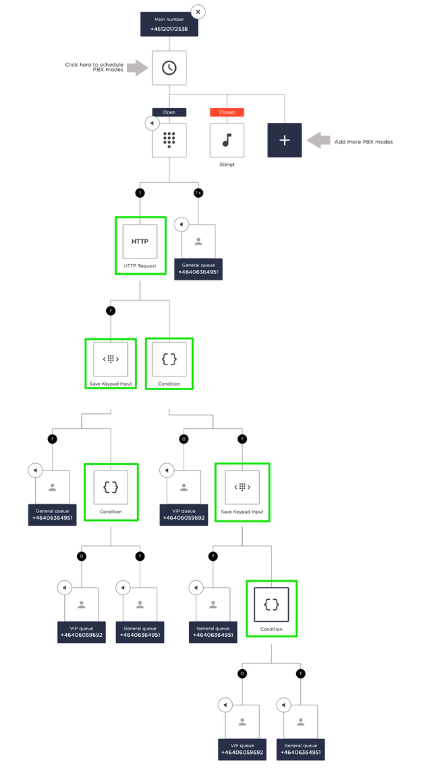
HTTP lookup of incoming number
Add HTTP Request node
Choose an empty box in your IVR and click Advanced > HTTP-request to add the node.
In this node we will check if the customer’s phone number exists in your customer database, by sending a HTTP request to your API.
URL
Enter the URL address to the HTTP request. To include the caller’s phone number, write {system.caller}. The number will be sent in E.164 format (e.g. +46706170786).
Keep in mind that the request is sent from the Telavox network, which means that the system needs to allow requests made from the network 80.83.208.0/20.
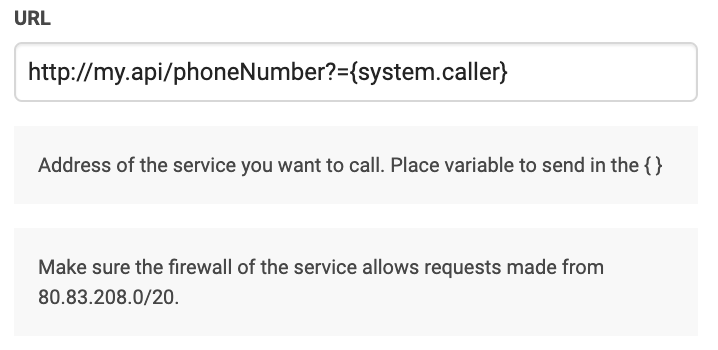
What is an HTTP request?
HTTP works as a request-response protocol between a client and a system. What information you can receive from the system and how to reach it is specified in its API.
This example requires an API point which can accept a request containing an order number and send back a response of what the corresponding order status is. The system that the request is sent to could be your own, or the API of a supplier that you use.
Variable name
Choose what you would like to call the response from the HTTP request. The more accurate the description, the easier it will be to understand in the next node when we will use it.
The variable that is saved here can be accessed later in other Advanced nodes or in a Call Widget. A Call Widget can display information about a call to the agent answering it.
What will my response be?
The response can differ depending on the design of your API. In this example, it is either true or false, and we will call it isVIPCustomer.
JSON-Path
Choose this based on what format the response from the API will be in.
If the response from your system is already exactly what you want to save in the variable, such as “true” or “false” in this case, then no need to write a JSON-Path.
But if the response is an object of information, where you need to extract the specific part needed for the variable, then enter the path to that part here.
Example of a JSON object:
{
“customer”: {
“name”: “John Doe”,
“phoneNumber”: “+46706170786”,
“hasVIPMembership”: true,
}
}
To save the VIP membership-part in the variable, enter customer.hasVIPMembership as JSON-Path.
HTTP Method
Specify which method the API endpoint uses, either GET or POST.
In this example, we use GET since that is the standard method for a request that shows information from the system database (like VIP membership).
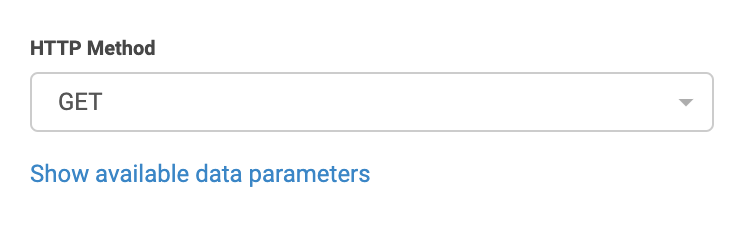
When do I use POST?
In most cases POST is used when the API request is not for displaying information, but instead updating the system database. E.g. an API request to add the calling number to a list in the database.
HTTP Headers
Here you get the option to input headers into the request if they are required by your system. This could be for authentication purposes for example. Another way to authenticate without using headers is to make sure the firewall of your service allows requests made from 80.83.208.0/20.
Once you have entered a Name and a Value, click the button to add this header to the request. You can add several headers.
Are there any limitations on what I can send in a header?
It’s not possible to send nested objects/JSON. There is only one plain text name and value per header.
We do not support OAuth which is an authentication method used in e.g. Microsoft Dynamics. It requires a token being sent back and forward which is not possible in Advanced Nodes.

Route call based on the answer
Add Condition node
Choose an empty box in your IVR and click Advanced > Condition to add the node. In this node we will check if the response from the HTTP request means that the customer is a VIP member or not.
Variable name
Enter the name of the variable that this node should check, in this example isVIPCustomer.
Conditions
There are several different types of conditions. Click on Read more to learn about them and choose the option that fits your needs.
In this example the response from the API is either “true” if the customer is a VIP member, or “false” if she is not. Therefore we choose EqualTo and set the value to true.

EqualTo or Contains?
Choose EqualTo when the variable must match the value exactly. Contains is used when the value must be found in the variable as a part of it. E.g. +46123123123 contains +46.
What do I do if I need to add 100 different EqualTo conditions?
Each condition needs to be added manually, but instead of adding that many conditions, there are some options to consider.
- If you find yourself needing to add 100 different conditions, you might want to create an API endpoint in your system and use the HTTP node instead. The endpoint would then receive the number and can return a corresponding response from your database, for example the number of the correct queue to send the call to.
- If you have a number series that should all have the same outcome, e.g. numbers 1-5 should all lead to the external support queue, you can use GreaterThanOrEqual and LessThanOrEqual instead of EqualTo. Use two conditions-nodes instead of one. In the first one, you choose GreaterThanOrEqual:1. All numbers that match this condition will continue to the next condition-node where the condition will be LessThanOrEqualTo: 5. If a number passes this condition as well, you know that they are within the range 1-5 and can send them to the external queue.
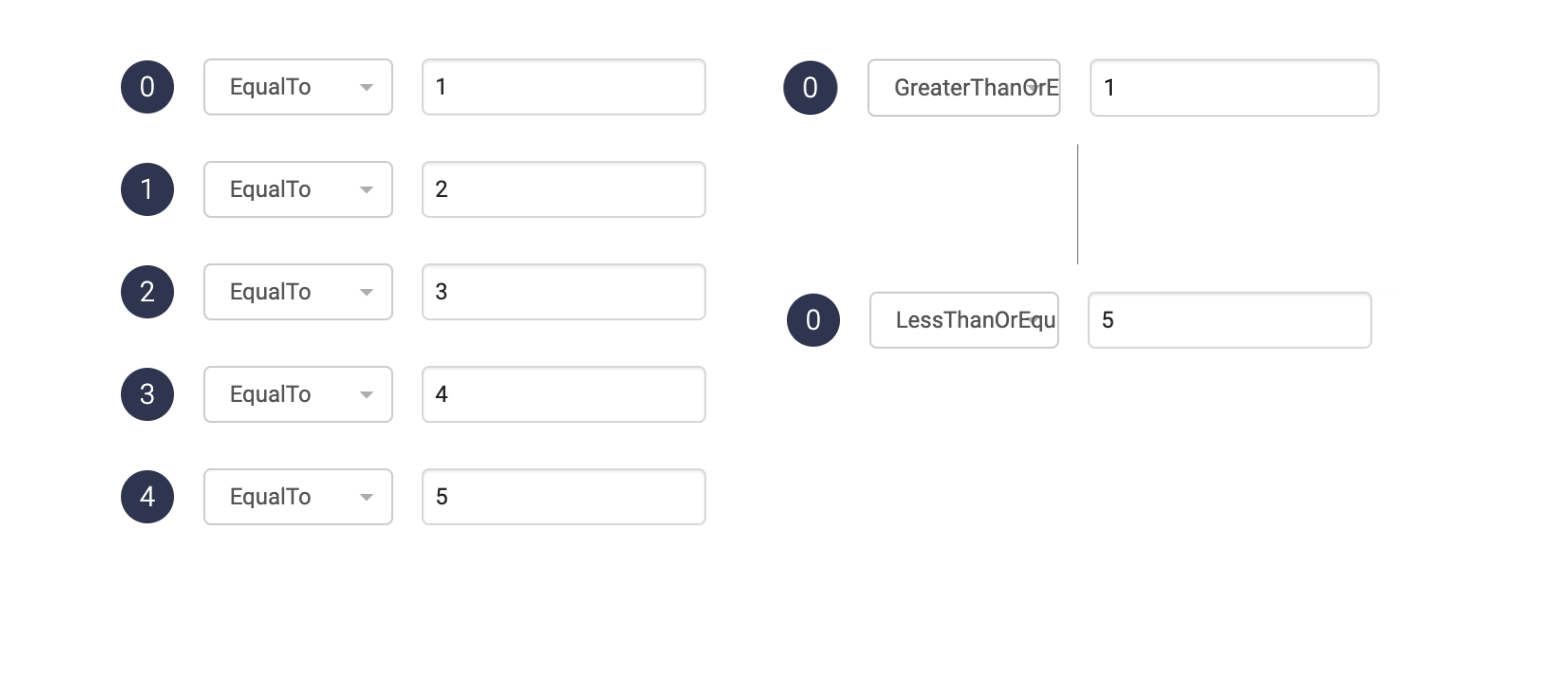
Save keypad input from a caller
Add Save Keypad Input node
Choose an empty box in your IVR and click Advanced > Save keypad input to add the node.
We have added this in two places to cover both the case that the HTTP request fails, and that it succeeds, but the phone number is not found in the list of VIP numbers.
This node will give the caller a chance to enter a security code to verify VIP membership, if the HTTP request couldn’t verify it.
Variable name
Name of the variable where the digits will be saved, in this case we will call it securityCode.
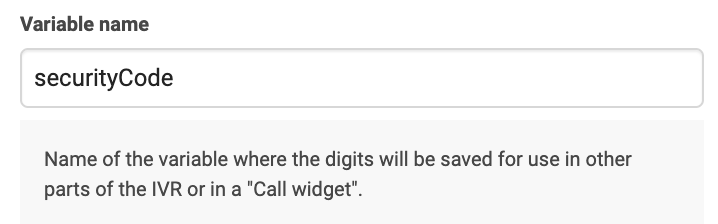
The sound that is played
Add a phrase prompting the caller to enter their security code if they have one.
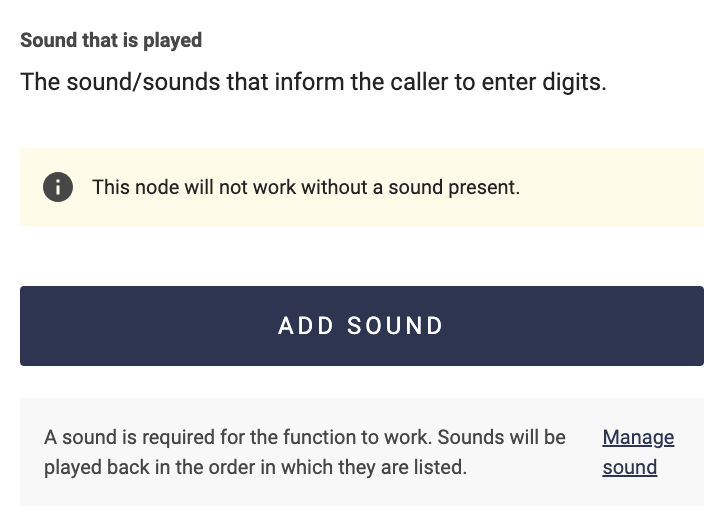
Minimum and maximum digits
Specifying how many digits a valid number must have can make it easier to know what type of number the customer should enter.
Check if the correct security code was entered
Add Condition node
Choose an empty box in your IVR and click Advanced > Condition to add the node.
This node will verify if the caller is a VIP member by checking the entered security code against your conditions.
Variable name
Enter the name of the variable that this node should check, in this example securityCode.

Conditions
There are several different types of conditions. Click on Read more to learn about them and choose the option that fits your needs.
In this example all VIP members have either a gold or silver membership, with a corresponding code. We will therefore set two conditions to check if the code they entered matches either silver or gold membership. In this case 101010 would be the code that you have given out to all gold members and 202020 is what you’ve given the silver members.
If each customer has their own password, or if you ask them to enter their customerID to identify as a VIP customer, you could instead add another HTTP node and send {SecurityCode} as part of the request to your system. Your system could then reply with true or false if the customer was found to be a VIP member or not.

Égal à ou Contient ?
Choisissez EqualTo lorsque la variable doit correspondre exactement à la valeur. Contains est utilisé lorsque la valeur doit être présente dans la variable et en faire partie. Par exemple, +46 123123123 contient +46 .
Que dois-je faire si je dois ajouter 100 conditions EqualTo différentes ?
Chaque condition doit être ajoutée manuellement, mais au lieu d'ajouter autant de conditions, il existe certaines options à considérer.
- Si vous devez ajouter 100 conditions différentes, vous pouvez créer un point de terminaison d'API dans votre système et utiliser le nœud HTTP à la place. Le point de terminaison recevra alors le numéro et pourra renvoyer une réponse correspondante de votre base de données, par exemple le numéro de la file d'attente à laquelle envoyer l'appel.
- Si vous avez une série de nombres qui doit tous aboutir au même résultat, par exemple les nombres 1 à 5 devant tous être dirigés vers la file d'attente de support externe, vous pouvez utiliser GreaterThanOrEqual et LessThanOrEqual au lieu de EqualTo. Utilisez deux nœuds de condition au lieu d'un. Dans le premier, choisissez
GreaterThanOrEqual:1. Tous les nombres correspondant à cette condition passeront au nœud de condition suivant, où la condition sera LessThanOrEqualTo: 5. Si un nombre remplit également cette condition, vous savez qu'il est compris entre 1 et 5 et pouvez l'envoyer vers la file d'attente externe.