Here is a short guide on how to use Telavox Operator. If you need a more comprehensive overview of what Telavox Operator is, please visit Telavox Operator - General Information
Dashboard
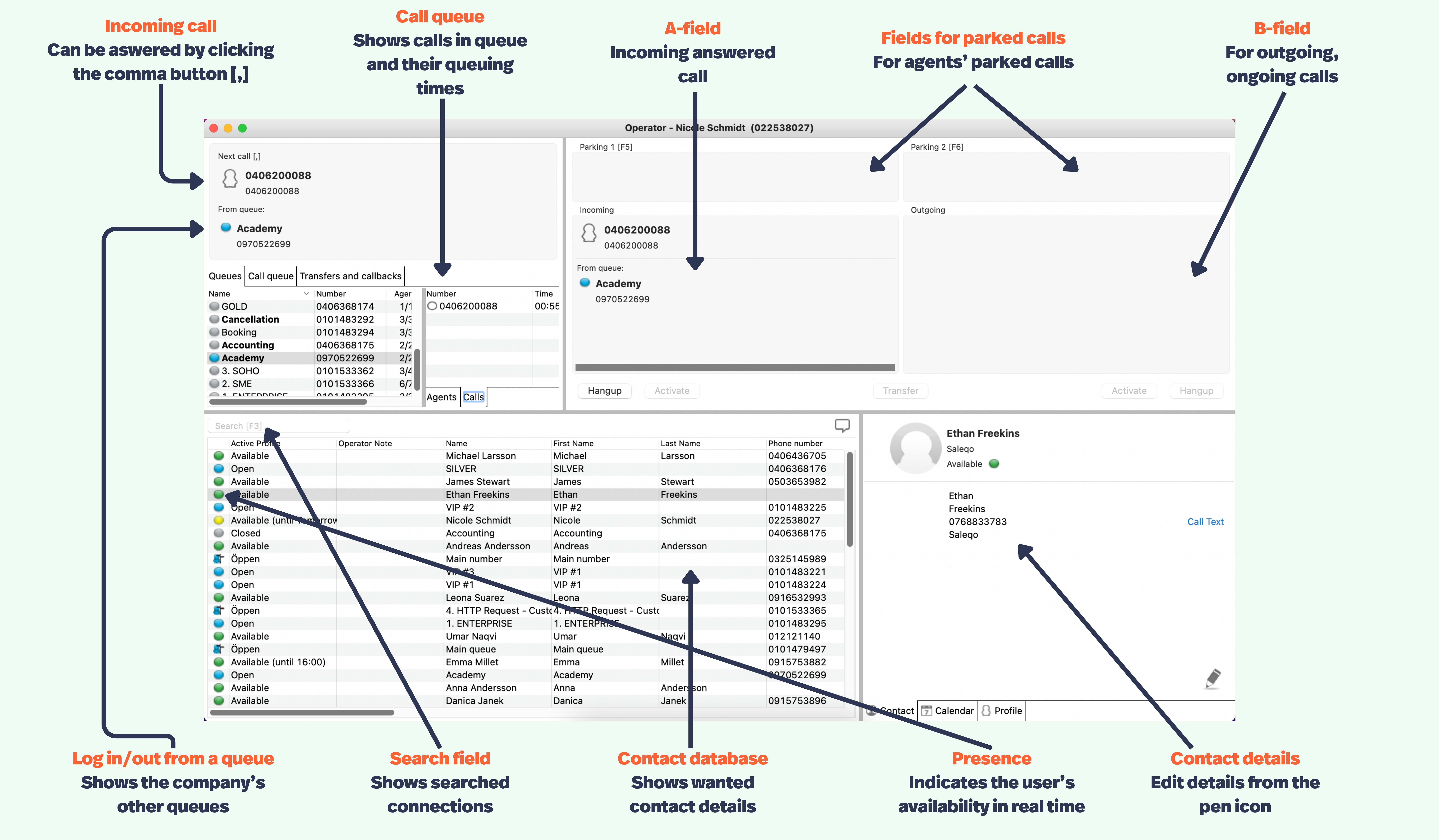
Presence/Availability status
🟢 The green icon (next to your colleague’s name) indicates that the person is available for phone calls. Call by placing the cursor on the person's name and pressing [Enter].
🟡 The yellow icon shows that the extension is currently calling; alternatively, the extension calls before the other party has answered.
🔴 The red icon shows that the person is talking on the phone. Depending on your configuration, calls can be placed on hold and queued to a busy extension by pressing [Enter].
⚪️ The gray icon indicates that the extension has a referral profile activated and is not available for calls. When you mark the person’s name, the reason for the absence is displayed and when the person becomes available again.
The 'contact card' icon shows that the person does not have an extension in the exchange, but is an external contact that the operator can search for and call/connect by pressing [Enter].
Answer incoming calls
Telavox Operator answers all incoming calls in chronological order.
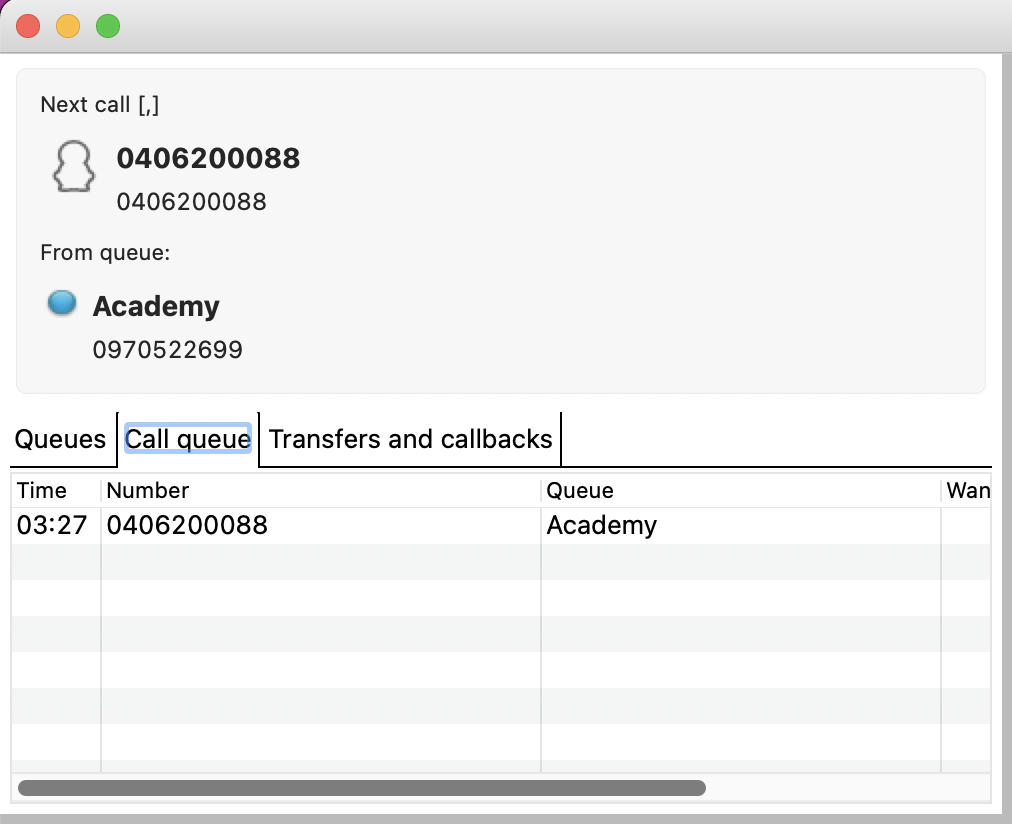
- Incoming calls are announced in the Next Call box. An audio signal plays via the operator’s computer.
- If the calling party's name is saved in the company's phone book, both name and phone number are displayed. Any waiting calls in the operator queue are displayed in the Queues box under the Next Call box.
- If the calling party's name is saved in the company's phone book, both name and phone number are displayed. Any waiting calls in the operator queue are displayed in the Queues box under the Next Call box.
- Press the comma on the numeric keypad [ , ] to answer
- The call is now moved to the incoming A field, which is marked with a blue line as long as you have voice contact.
- The call is now moved to the incoming A field, which is marked with a blue line as long as you have voice contact.
- Speak to the caller
- To end the call, press the minus key on the numeric keypad
Connect incoming calls
You can choose whether you want to connect calls through Blind (or “Direct”) Transfer or through Attended (also “Announced” or “Notified”) Transfer.
Blind transfer is the most common and means that the call is directly connected to the desired extension and that the operator application is freed for the next call.
Attended Transfer means that you first call the desired extension, announce that a call is coming, and then either complete the transfer or, if the person does not accept the call, take the incoming call back. You can then connect to another person.
Here we show you both connection options:
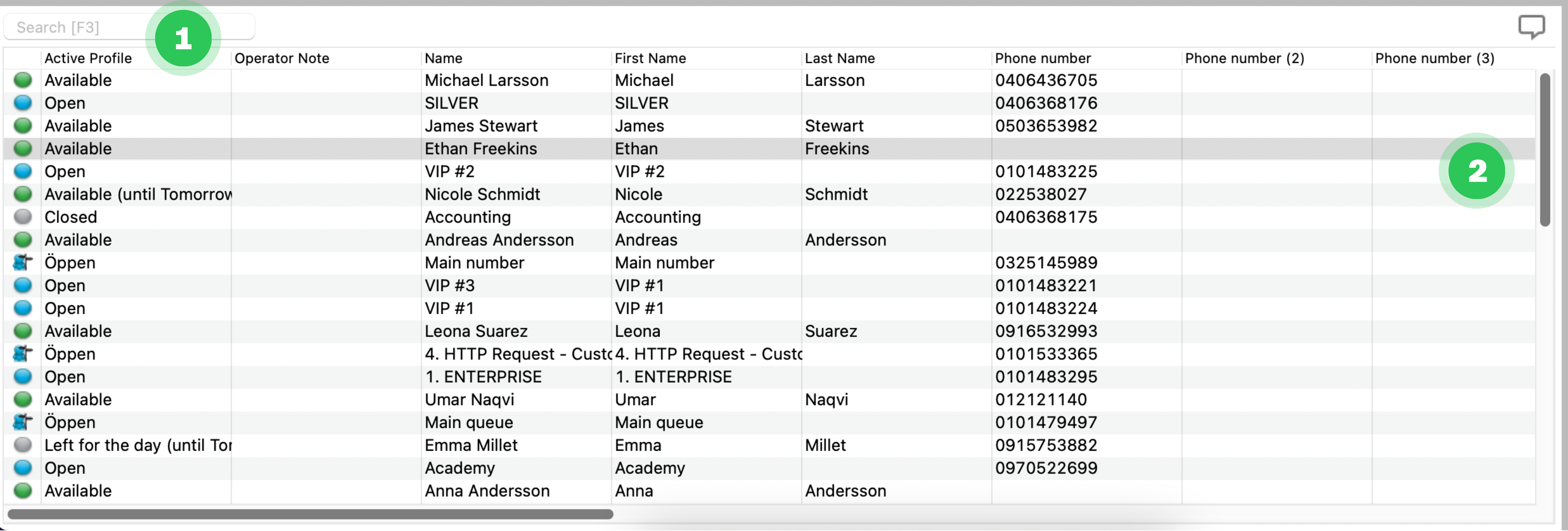
Blind transfer:
- Ask the caller (A party) to wait. Say that connection is made to the desired person.
- Search for the desired person by doing the following:
- Enter the name of the person you are looking for in the Search field (1), and you can press F3 and the cursor jumps to the search field, or;
- Enter the number using the numbers on the numeric part of the keyboard in the Search field (1), The number can be either internal or external, alternatively;
- Scroll to the person using the name list (2)
- Press the Enter key twice in quick succession (within one second).
- The call is now connected directly to the desired person. The caller's telephone number (a-number) is displayed on the person's extension. Operator is released for the next call.
Attended transfer:
- Ask the caller (A party) to wait and say that you are looking for the desired person.
- Search for the desired person
- Press the Enter key. The operator's number is displayed on the person's extension.
- The A field (incoming call) is put on hold.
- Wait until party B (outgoing internal call) answers. Blue marking in the B field indicates when you have voice contact.
- Announce the call. You can now choose between:
- Transfer the call: Press the Enter key. The call is transferred to the desired person. The operator application is released for the next call.
- Retrieve the call: If the person cannot answer the call, press the plus key on the numeric keypad [ + ] to retrieve the call. The B party is disconnected and you will be able to speak with the A party again.
- Hang up the call by pressing the minus key on the numeric keypad [ - ]
- or connect to another person by repeating the procedure.
Quick commands in Operator
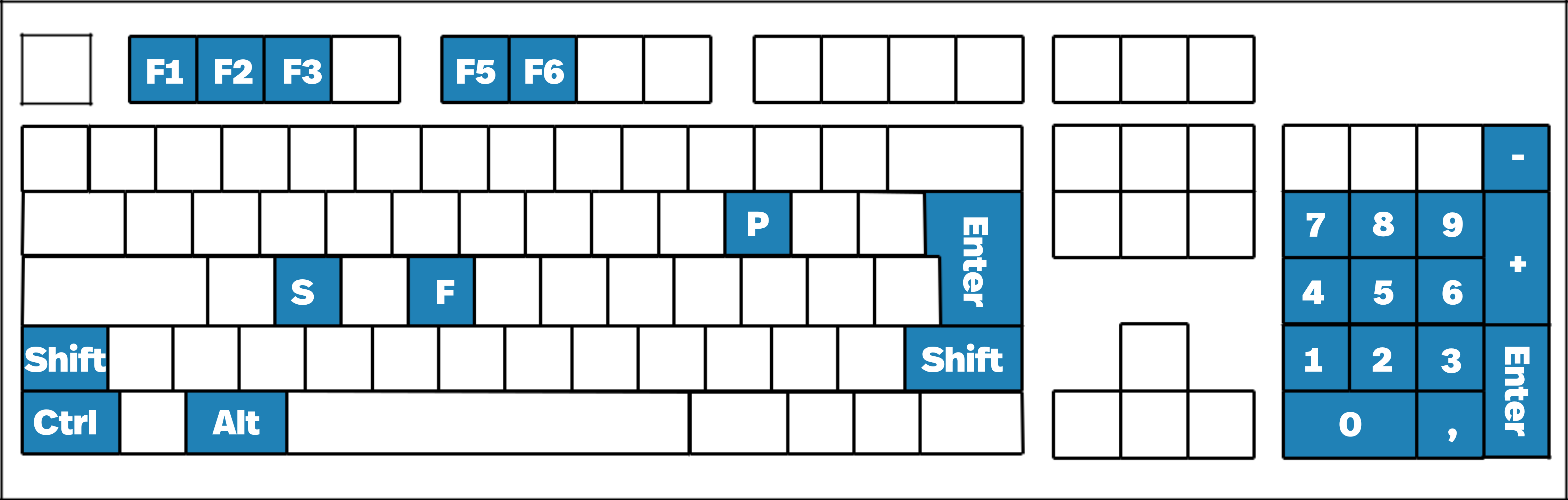
[F1] Press F1 to, at any time during operation, bring up the built-in help section for the Telavox Operator application. The help opens in a new window, so you can continue working on call management in the meantime.
[F2] Displays the contact in the Inbox field of the contact list.
[F3] With the F3 button, you avoid manually placing the cursor in the search field. Pressing the F3 key automatically places the cursor in the Search field, ready to receive your input of text or number to find the right person, department, extension or function, etc.
[F5/F6] You can quickly park an ongoing operator call in one of the 'parking spaces' F5 or F6 and thus be able to answer calls that are in the queue. When you want to return to the parked call, press the hotkey where you parked the call, either F5 or F6. You can put two independent calls on hold at the same time.
[ , ] You answer operator calls that are in the ’Next queue call’ box by pressing the ‘comma’ button on the numpad.
[Enter] Calls a selected person/extension if there is no ongoing call. To call a colleague, you first search for him/her, then press Enter.
If you have an ongoing incoming call and want to announce the call before you transfer the call, you first select the desired colleague, press Enter and wait for them to answer. The colleague sees the operator's number. When you want to connect the call, press Enter again. The call is transferred.
[Enter] + [Enter] To connect an incoming call to an extension, first search for the desired person, then quickly press Enter+Enter after another (two presses for about one second). The colleague sees the caller’s telephone number (a-number).
[Ctrl] + [Enter] When you want to call and/or connect a call directly to a colleague's cell phone number, press and hold the Ctrl key while pressing the Enter key.
[Ctrl] + E Select the desired colleague. Press and hold the Ctrl key while pressing the letter E to open a prepopulated email window. Now you can send an email, for example, to tell the colleague to call the person who requested him/her.
Right-click Search for the desired colleague. Right-click the user’s name. Select “Send message”. Write any text to send an SMS, for example, to tell the colleague to call the person who searched for him/her.
[Ctrl] + P When you want to set a reference/activate or change a profile for a colleague, select the desired colleague and press the Ctrl key while pressing the letter “P”. A new mini-window opens. In the drop-down list at the top, select the desired referral profile, select “for the time being” by ticking the box, or set the date and time when the profile should end and the connection return to normal. Press “activate” when you’re done, or “cancel” to undo and return.
[Ctrl] + S Shortcut to open the call list in HOME. Here you see incoming-missed, incoming answered and outgoing calls to your operator location. The list is gradually filled/emptied.
[Alt] + [Enter] By holding down the Alt key and then pressing the Enter key, you can bypass the forwarded or referred extension. To call or connect a call to a forwarded or referred extension, search for him/her in the list and press Alt+Enter. The call is then connected.
[Shift] + [Enter] If you want to call or connect a call directly to a colleague’s voicemail, without first ringing the person’s extension, select the colleague and hold down the Shift key while pressing the Enter key. The transfer takes place immediately.
[ - ] Press the minus key on the numpad to end an ongoing call that is in the incoming A-field.
[ + ] Press the plus key on the numpad to end an ongoing call that is in the outgoing B-field.
[Ctrl + F] If you experience any problem with the Telavox Operator application, holding down the Ctrl key while pressing the F-key can help the technician troubleshoot. A message window will confirm that the error report has been sent.
DeleteMake calls
Internal call:
Choose between…
- Enter the name of the person you are looking for in the Search field (1), or
- Enter the number using the numbers on the numeric part of the keyboard in the Search field (1), alternatively
- Scroll forward the person by dragging the list of names with the mouse (2)
- Press the Enter key. The call is connected. The call is displayed in the outgoing B field, which is marked with a blue line as long as you have voice contact.
- If you specifically want to call the user's mobile number, press [Ctrl]+[Enter]
- End the outgoing call by pressing the Plus [+] key on the numeric keypad.
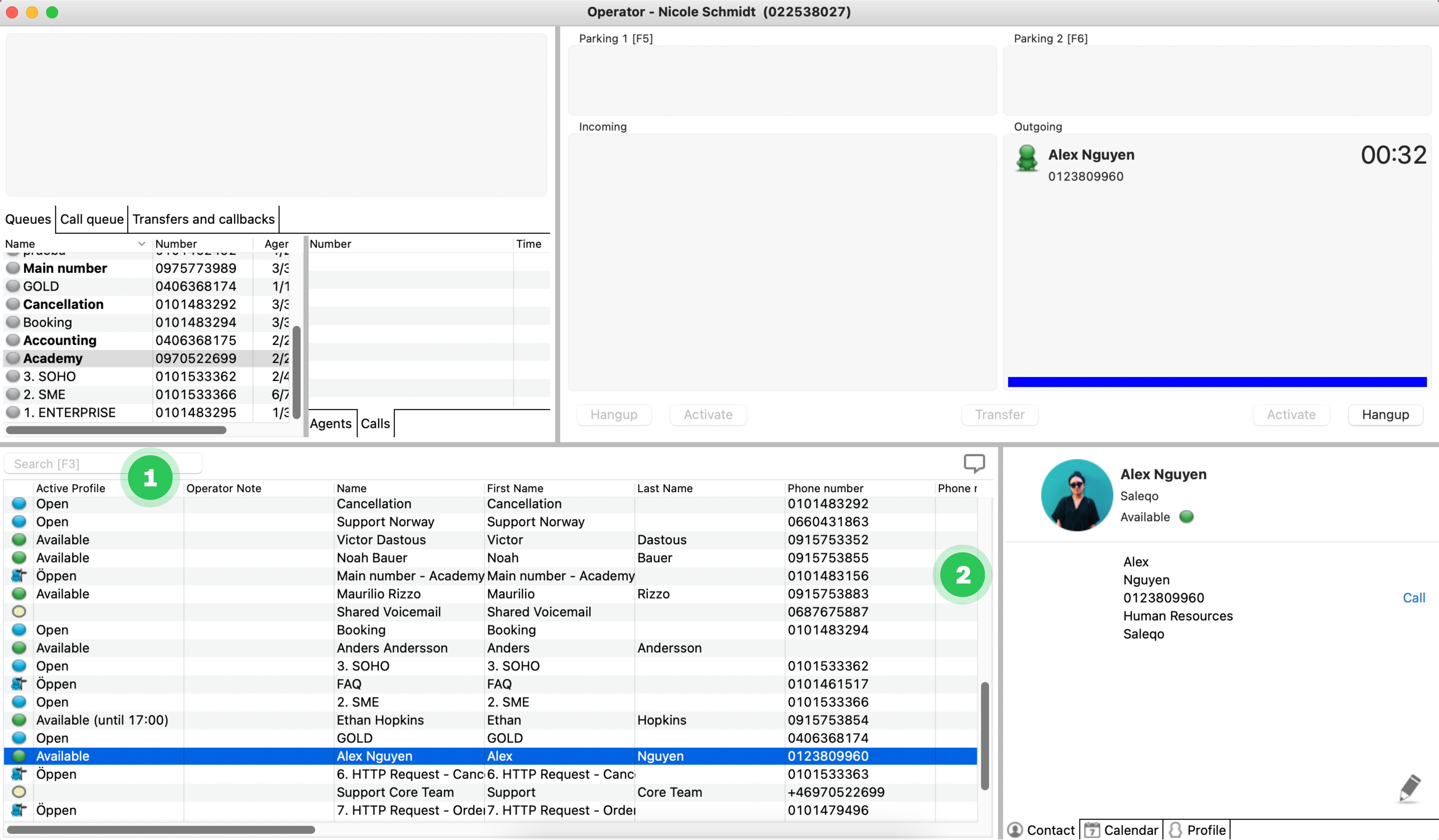
External call:
Choose between…
- Enter the name of the searched contact in the Search field (1) if this is stored, or
- Enter the number using the numbers on the numeric part of the keyboard in the Search field (1),
- Press the Enter key. The call is connected. The call is displayed in the outgoing B field, which is marked with a blue line as long as you have voice contact.
- End the outgoing call by pressing the Plus [+] key on the numeric keypad.
Park calls
In Telavox Operator, you can put up to two calls on hold at the same time. You park the first call at "parking lot F5" and, if you want to park another, at "parking lot F6".
Perhaps you yourself have made or received a call that is taking time, while you need to be able to put this call on hold in order to answer waiting operator calls in the meantime.
When you want to put a call on hold in the operator application:
- Ask the caller (A party) to hold and say that you are temporarily putting the call on hold.
- Press the [F5] key on the keyboard. The parked person hears hold music.
When you want to retrieve a parked call:
- Press the [F5] key on the keyboard. You will now return the call.
If you need to put more than one call on hold at the same time (maximum two), use the [F6] key for the second call to be put on hold.
Change the profile of a colleague
If a user forgot to refer his/her connection, you can help by doing this for him/her. You can choose between the system's standard referrals as well as any personal referral profiles that the user himself has created in the Telavox app. How to use:
When you want to refer/change a user’s profile:
- Search for the desired person.
- Right-click on the user’s name and select Enter profile… alternatively click on the Profile tab on the person’s contact card.
- First, select the desired referral profile in the drop-down list;
- Then select the date in the calendar and fill in the time when the user will be available again. (alternatively, check the Until further notice box).
- Activate the referral profile by pressing Activate. Done! (otherwise, return by clicking Cancel).
You delete a referral profile by doing the same and selecting the Normal profile.
DeleteReceive notifications and send messages
In Telavox Operator, there are several ways for you as a telephone operator to handle messages. This way, no important messages risk being forgotten. You can choose between:
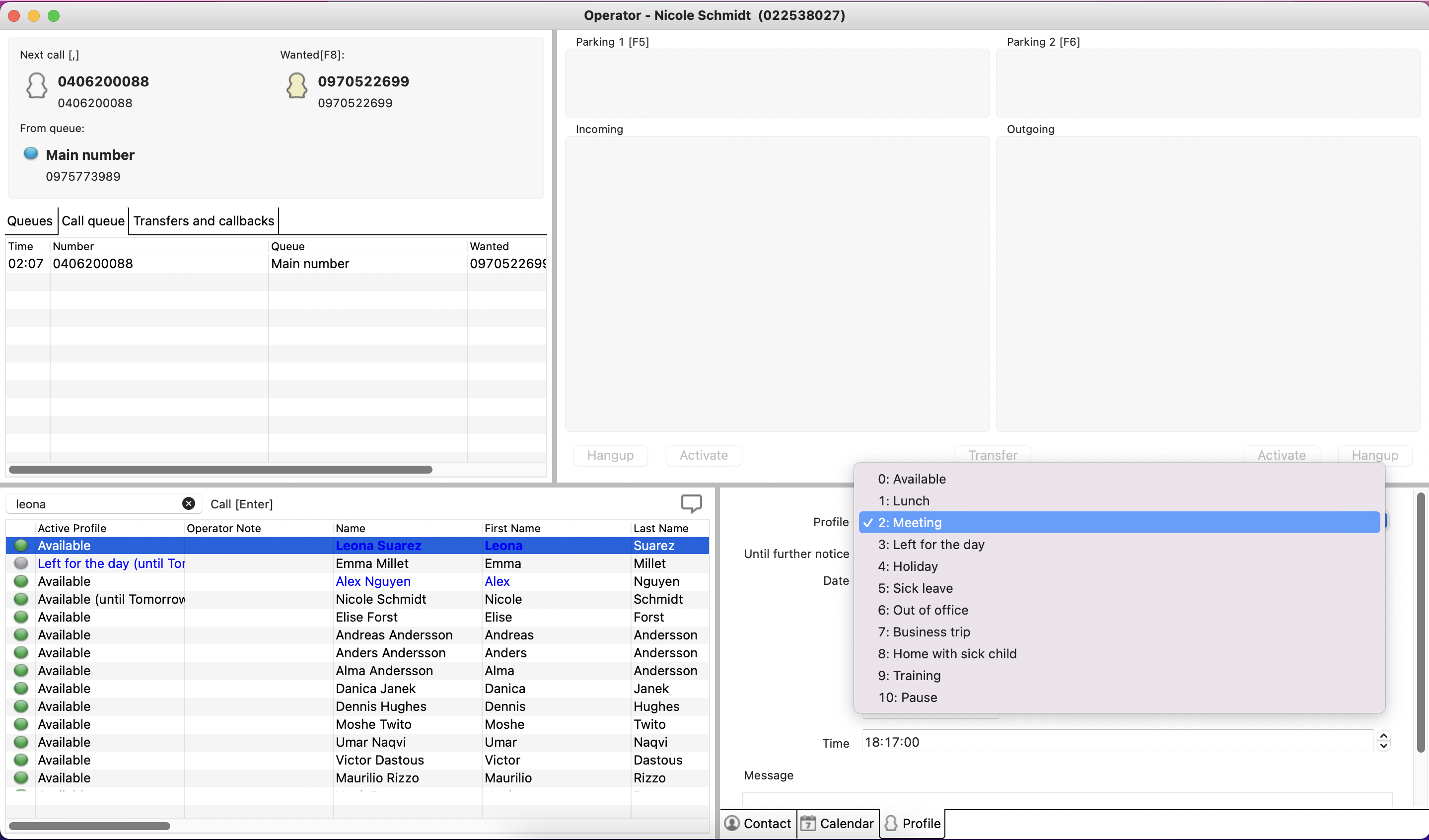
- Leaving a message in the user’s voicemail box.
- Sending a text message.
- Sending an email.
When you want to send an SMS to a user
Search for the person you wish to send an SMS to, right-click on the person and select:
- Send Message…
- Type the desired message in the text box. The user’s mobile/SMS number is filled in automatically.
- Press Send SMS. Clear!
When you want to send an email to a user
Search for the person you wish to send mail to, right-click on the person and select:
- Alternatively, send an email
- Press [Ctrl] + the letter E on the keyboard.
- The telephone operator application automatically opens a window in your email program where the name and email address have been entered.
Mail template in Operator
Hi %FIRST_NAME% %LAST_NAME%,
%CALLER_NAME% with number %INCOMING_NUMBER% tried to reach you %DATETIME%.
Sincerely,
The switch
Delete